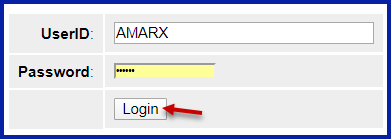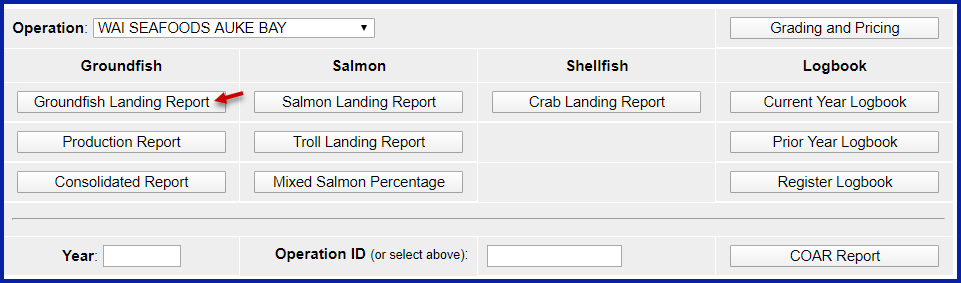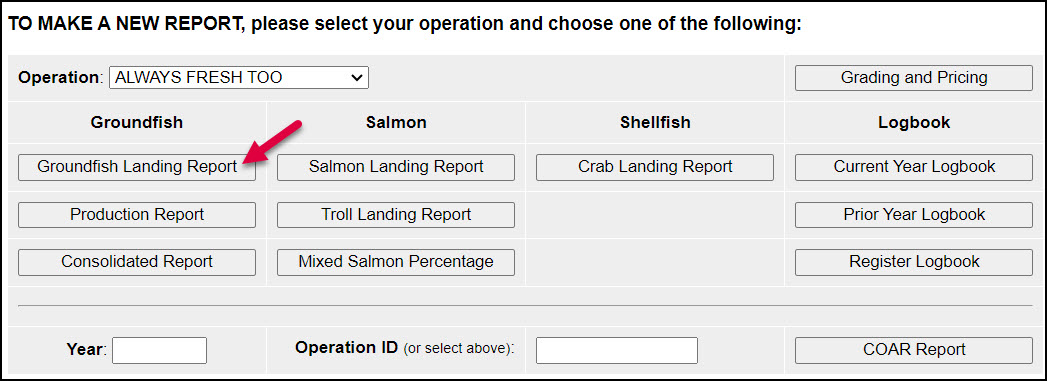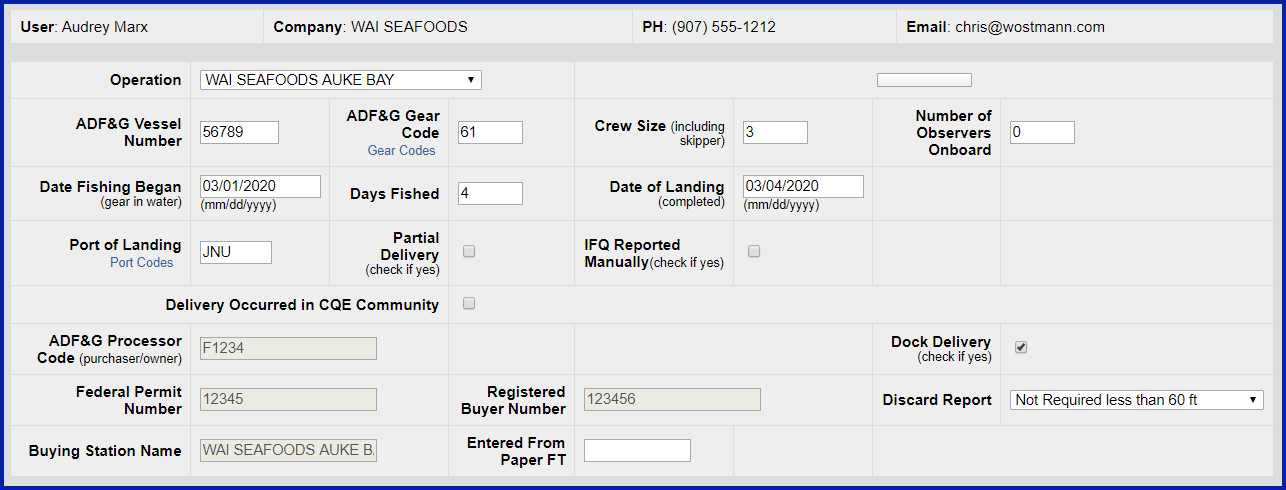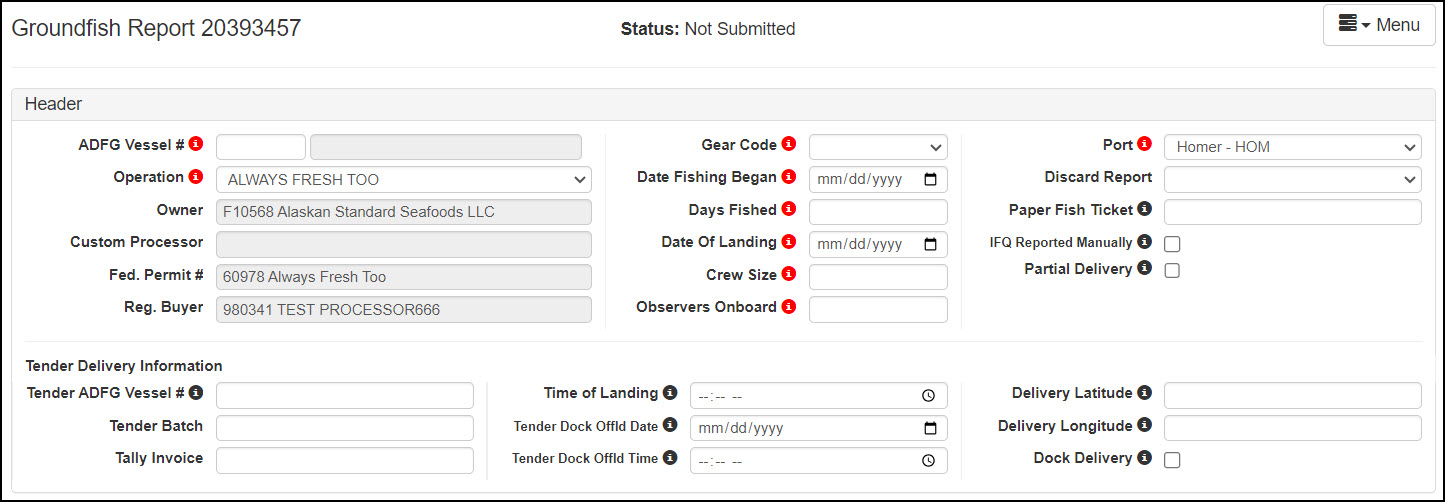...
To create a groundfish or crab landing report, you will need to login to the eLandings web interface which can be found here: https://elandings.alaska.gov/elandings/Login.
- Enter your User ID and your Password.
...
- From this location you can create a new groundfish landing report. You can also make Crab Landing reports if necessary in addition to Salmon Troll Bycatch , crab landing reports or salmon troll bycatch landings.
- Individual users can be associated with one or more Operations.
- For example, a business manager might be associated with three Operations - Big Fish Inc, WAI Processing, and the stationary floating processor, The Happy Lady. Each of these operations is unique, and the user is an authorized for each operation.
- When the user logs into the eLandings system, he/she must designate the Operation that will be used to record landing information.
- While most users are associated with only one Operation, if your business buys and processes, and/or performs custom processing for another Operation, there will be more than one listed under your User Account.
- Once the Operation has been chosen, you can click on the Groundfish Landing Report button to open the form.
...
- operations, your default operation will be listed in the Operations dropdown menu. You can choose to report for another operation by expanding the dropdown menu and selecting a different operation.
- Once the operation has been chosen, you can click on the Groundfish Landing Report button to start a groundfish landing report.
Create new landing report
To create a new landing report, simply click on the selection button for the report you would like to create.
The landing report is divided into several web pages sections that you will move through in sequential order:
- Vessel, Permit, and Location InformationHeader Information
- Permit information
- Stat Area
- Itemized Catch
- IFQ Reports (if applicable)
- Grading & Pricing
...
Landing Report
...
Header Information
- Begin your groundfish report by filling out the header information. Note that some of the required information about your operation is auto-filled based on your processor user account.
- The eLandings System auto-fills your Port of Landing, ADF&G Processor Code, your Registered Crab Receiver(RCR) Number and your Registered Buyer Number.
...
- .
- You should note that a unique Landing Report number is generated each time you initiate a groundfish landing report.
Vessel Information
- ADF&G Vessel Number: this is the five digit number permanently assigned by the Commercial Fishery Entry Commission (CFEC). For motherships, enter the ADF&G number for the catcher vessel that delivers the catch to your mothership.
- Operation: The eLandings operation that you are reporting for. Can be updated as necessary, but make sure to also update the port code.
- ADF&G Gear Code: this is the two digit numeric code used to identify the gear used to harvest the catch. These gear codes are listed in the appendix of this document and can also be viewed by clicking on the Gear Codes link. For motherships, enter the gear type for the catcher vessel that delivers the catch to your mothership.
- Gear Modifier: State and federal biologists have noted a difference in gear selectivity between hard and slinky pots. Therefore, they have requested that vessels catching groundfish with pot gear document whether they are using traditional “hard” pots or flexible “slinky” pots in eLandings. Collecting this information will assist them in increasing their stock assessment accuracy. The new field appears only on the groundfish landing report and is only for use with pot gear. This field is a drop down menu with two choices: Hard pot or Slinky pot. If the vessel is using a combination of pot types, please document the predominate type. For landings on or after September 23, 2021, a warning message will appear if this information is not reported. Beginning January 1, 2022 this information will be required.
- Crew Size: the number of licensed crew on board the vessel, including skipper. For motherships, enter the crew size of gear codes can viewed by using the Code menu item, and then selecting Gear Codes. For motherships, enter the gear type for the catcher vessel that delivers the catch to your mothership. Number of Observers Onboard: the number can range from zero 0 to 5, and references the number of state of Alaska certified crab or NMFS certified groundfish observers on board the vessel for that fishing trip
- Gear Modifier: This field is only to be used with pot gear and has two choices: Hard pot or Slinky pot. If the vessel is using a combination of pot types two landing reports will need to be created.
- Date Fishing Began: when the gear was deployed in the water to begin fishing.
- Days Fished: when the gear was being fished. This number does not include traveling to and from the fishing grounds, or weather delays.
- Date of Landing: when the landing was completed.
- Port of Landing: location where the landing occurred. This value is auto-filled from your User Agreement registration. You can modify this value to indicate the correct location for this landing.
- ADF&G Processor Code: the owner of the product that has just been purchased - the purchasercompleted.
- Crew Size: the number of licensed crew on board the vessel, including skipper. For motherships, enter the crew size of the catcher vessel that delivers the catch to your mothership.
- Number of Observers Onboard: the number can range from zero 0 to 5, and references the number of state of Alaska certified crab or NMFS certified groundfish observers on board the vessel for that fishing trip.
- Port of Landing: location where the landing occurred. This value is auto-filled from your User Agreement registration. This value is auto-filled from your User Agreement registration. Select the correct number if one than one RCR is associated with your User Agreement.ADF&G Processor Code (Custom Processor): applicable only if the product is being received or processed by a third party - not the purchaser.You can modify this value to indicate the correct location for this landing.
- Partial Delivery: check if, Yes, the vessel has made deliveries to other operations or processors from this fishing trip, in other words, deliveries elsewhere, or if the delivery to your operation is only a portion of the catch.
- If you created more than one landing report for a delivery, you should also check the PartialDelivery box, to indicate Yes.
- more than one landing report for a delivery, you should also check the Partial Delivery box, to indicate Yes.
- Discard Report: Discard reports are required by federal regulation to be given to the processor at the time of a groundfish offload if the vessel is federally permitted and is greater than or equal to 60 feet in overall length.
- Use the drop-down list to indicate receipt of the discard report.
...
- IFQ Reported Manually: Select this item only if reporting IFQ management program and submitting a manual IFQ report.
Permit Worksheet
To open the Permit worksheet entry modal, click on the pen icon
x
- A CFEC permit is required for all vessel operators and they must be appropriate for their applicable fishery. They are also required for any individual(s) who will be fishing and selling seafood product as an IFQ shareholder, or on behalf of the actual IFQ permit holder.
- To swipe a permit card, with the CFEC Fishery box active, swipe the permit card. Text will appear in the box that looks like: %BB09B 00155X^SMITTY FISHY ^1801QISLANDER ?;00155180100008139275?
...