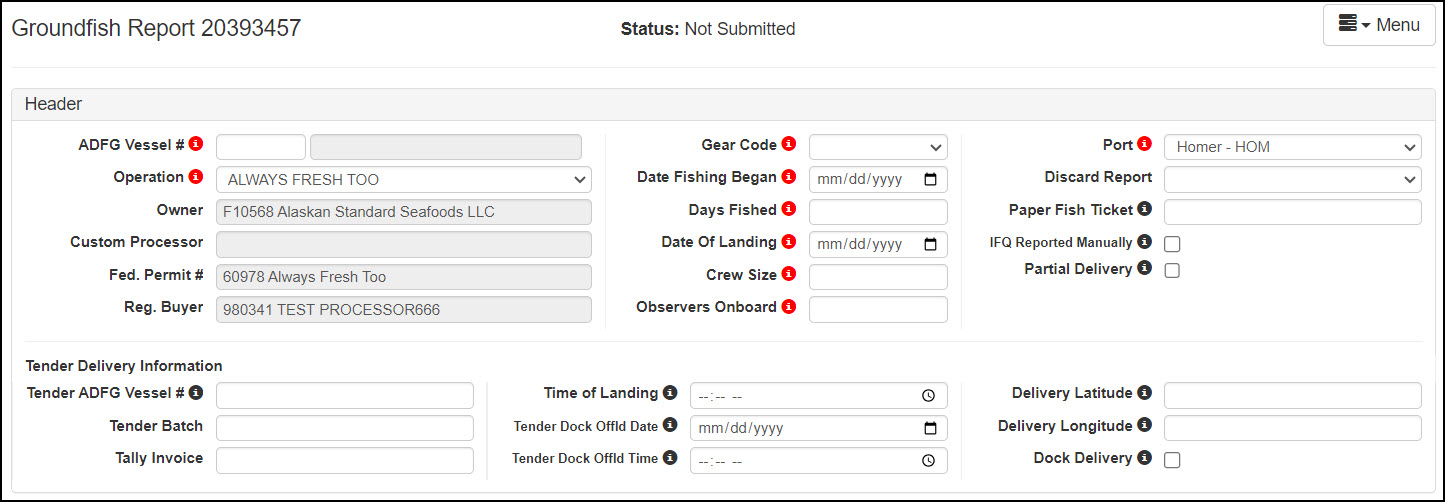...
To create a groundfish or crab landing report, you will need to login to the eLandings web interface which can be found here: https://elandings.alaska.gov/elandings/Login.
- Enter your User ID and your Password.
...
- Begin your groundfish report by filling out the header information. Note that some of the required information about your operation is auto-filled based on your processor user account.
- The eLandings System auto-fills your Port of Landing, ADF&G Processor Code, your Registered Crab Receiver(RCR) Number and your Registered Buyer Number.
- You should note that a unique Landing Report number is generated each time you initiate a groundfish landing report.
Vessel Information
- ADF&G Vessel Number: this is the five digit number permanently assigned by the Commercial Fishery Entry Commission (CFEC). For motherships, enter the ADF&G number for the catcher vessel that delivers the catch to your mothership.
- Operation: The eLandings operation that you are reporting for. Can be updated as necessary, but make sure to also update the port code.
- ADF&G Gear Code: this is the two digit numeric code used to identify the gear used to harvest the catch. These gear codes can viewed by using the Code menu item, and then selecting Gear Codes. For motherships, enter the gear type for the catcher vessel that delivers the catch to your mothership.
- Gear Modifier: This field is only to be used with pot gear and has two choices: Hard pot or Slinky pot. If the vessel is using a combination of pot types two landing reports will need to be created.
- Date Fishing Began: when the gear was deployed in the water to begin fishing.
- Days Fished: when the gear was being fished. This number does not include traveling to and from the fishing grounds, or weather delays.
- Date of Landing: when the landing was completed.
- Crew Size: the number of licensed crew on board the vessel, including skipper. For motherships, enter the crew size of the catcher vessel that delivers the catch to your mothership.
- Number of Observers Onboard: the number can range from zero 0 to 5, and references the number of state of Alaska certified crab or NMFS certified groundfish observers on board the vessel for that fishing trip.
- Port of Landing: location where the landing occurred. This value is auto-filled from your User Agreement registration. You can modify this value to indicate the correct location for this landing.
- Partial Delivery: check if, Yes, the vessel has made deliveries to other operations or processors from this fishing trip, in other words, deliveries elsewhere, or if the delivery to your operation is only a portion of the catch.
- If you created more than one landing report for a delivery, you should also check the Partial Delivery box, to indicate Yes.
- Discard Report: Discard reports are required by federal regulation to be given to the processor at the time of a groundfish offload if the vessel is federally permitted and is greater than or equal to 60 feet in overall length.
- Use the drop-down list to indicate receipt of the discard report.
- IFQ Reported Manually: Select this item only if reporting IFQ management program and submitting a manual IFQ report.
...
To open the Permit worksheet entry modal, click on the pen icon
x
- A CFEC permit is required for all vessel operators and they must be appropriate for their applicable fishery. They are also required for any individual(s) who will be fishing and selling seafood product as an IFQ shareholder, or on behalf of the actual IFQ permit holder.
- To swipe a permit card, with the CFEC Fishery box active, swipe the permit card. Text will You can use a mag stripe reader to populate the CFEC permit information if desired. Put the cursor in the CFEC Mad Stripe field and swipe the care. Text will briefly appear in the box that looks something like: %BB09B 00155X^SMITTY FISHY ^1801QISLANDER %BC61B 00108R^BLACKIE COD ^2301WJENNIFER ROSE ?;00155180100008139275?
- Once you hit the save button the permit information will populate into the landing report.
CFEC Permit Worksheet
- CFEC Fishery > Permit Number > Permit Sequence
- Management Program > Program ID (CDQ, AFA, RPP)
- Percentage - when there are multiple permit holders, this field can be used to allocate catch percentages among them
...
- 00108230100001710620?. The CFEC values will then populate in the CFEC fields in the CFEC permit worksheet.
- Use the "More CFEC Permits" to add more CFEC permit lines.
- Fill in the management program, program ID, Program Modifier, percent and the IFQ permit worksheet if applicable for the landing.
- A list of Management programs can be found in the "Codes" dropdown
- Program IDs are required for some CDQ groups, AFA participants and Rockfish coops.
- Use the percentage to allocate the total catch by percentage between CFEC permits.
- The eLandings application can accommodate an unlimited number of CFEC permits and IFQ permits for each of these requisite CFEC permits.
- We recommend you collect all IFQ permits, Hired Master permits, and CDQ permits (as applicable) prior to beginning the reporting process.
...
Statistical Area Worksheet
To open the stat area worksheet, click on the pen icon.
Referred to as the Stat Area Worksheet, this is the area of the Vessel, Permit, and Location Information of the landing report to record the six-digit ADF&G statistical area denoting the actual area of catch.
Groundfish/shellfish statistical area charts may be obtained from your local ADF&G office, or at http://www.cf.adfg.state.ak.us/geninfo/maps.php#shellfish.
- The National Marine Fisheries Service (NMFS) and the International Pacific Halibut Commission (IPHC) reporting area codes may not be used to substitute for the ADF&G statistical area codes.
- This worksheet may be used to document a single statistical area, with 100%, or multiple statistical areas.
- The recording of multiple statistical areas in the worksheet requires that the species that are caught and discarded are equally distributed across all statistical areas fished; and all statistical areas fished are open to the species fished.
- If the criteria are is met, enter all of the statistical areas that were fished in the field labeled Stat Area and enter the percentage of the catch taken in the area in the area labeled Percent.
- If all of the species recorded on the ticket were from a single statistical area, enter the Stat Area and 100%.
- If you use the Stat Area Worksheet, there is no need to enter the statistical area code and percent anywhere else on the landing report.
- All ADF&G statistical areas that are documented within the Statistical Area Worksheet are translated to the NMFS Reporting Area and the IPHC Reporting Area, as it pertains to the fishery.
- If one or more species are not harvested in a manner that is equally distributed across all statistical areas fished, the catch must be recorded in the Add/Edit Itemized Catch section of the eLandings landing report.
...