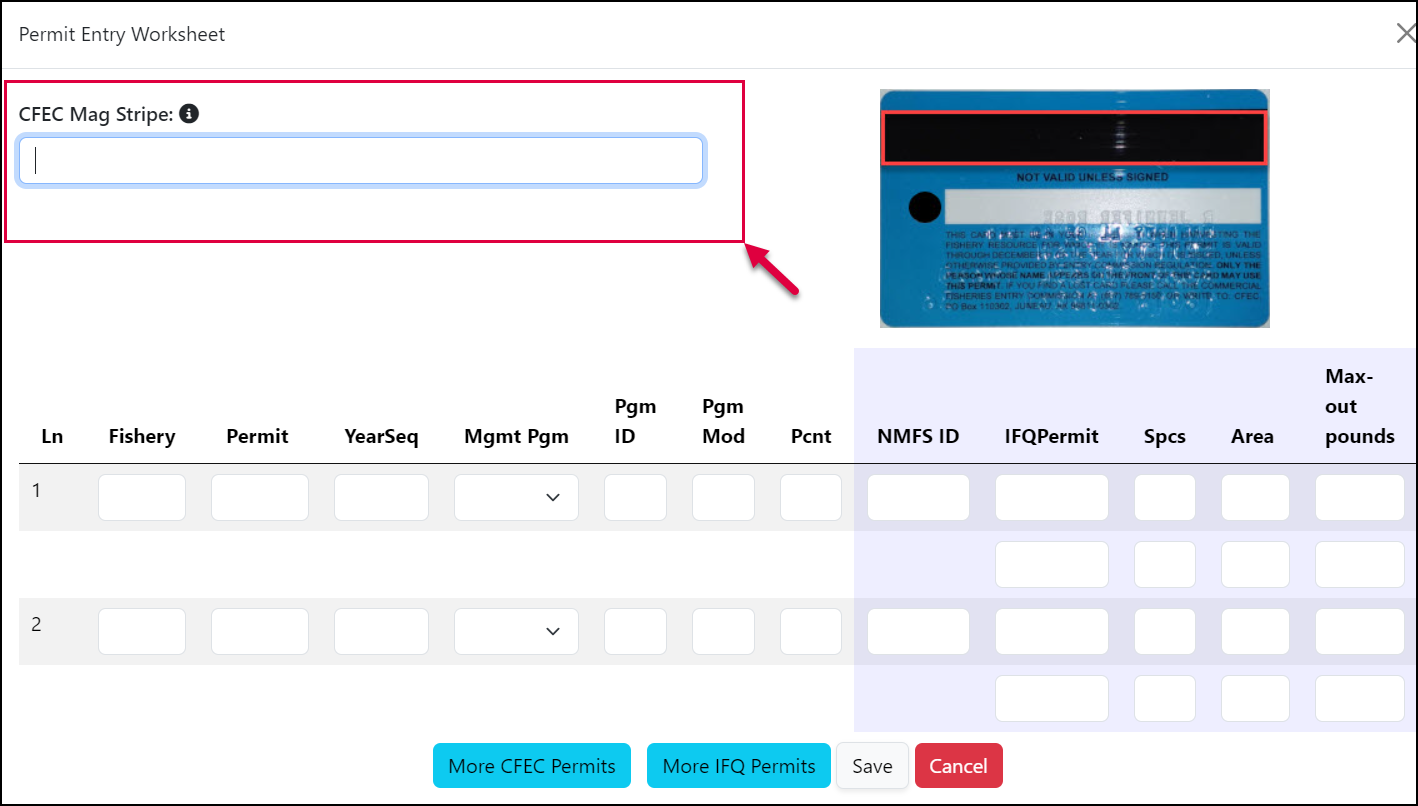Starting in 2008 all CFEC Permit cards have included an embedded magnetic stripe with their permit information on them. This mag strip is compatible with the eLandings reporting system. For all CFEC card entry, you have the option to data entry the pertinent information by hand or to use the mag stripe which will populate the CFEC card information.
| Info | |
|---|---|
| title | Obtaining a Mag Strip ReaderMagnetic stripe card readers can be purchased as an add-on to most computers and are reasonably priced. They are available for purchase at most electronic stores and internet sites. An internet search will return several options for purchase. |
To use a magnetic stripe reader, position the cursor in the CFEC Fishery field on the Landing Report, Vessel, Permit, and Location Information page. Do not enter the CFEC Fishery, as the eLandings system will capture this from the magnetic stripe data.
Swipe the permit card through the magnetic stripe reader. The magnetic stripe data will be entered in the permit field. The magnetic stripe data will look a bit strange, but eLandings will recognize it.
open the CFEC Permit Worksheet using the Add/Edit button
...
The cursor will default to the CFEC Mag Stripe field. Use your Mag Strip Reader to scan the card.
The CFEC Mag Stripe field will flash with data and the the card information will populate in the first available line in the permit worksheet. In the example below, Line 1 of the permit worksheet was populated with the CFEC Permit information.
...
Each magnetic stripe card reader is programmed to display unique numbers, letters, and symbols that indicate that the card has been read. Do not enter the Permit Number or the Permit Sequence. Tab thru to the management program, and enter and letters. Enter the management program, and program ID as required. When you complete the first page of the landing report screens, the Landing Report, Vessel, Permit, and Location Information, click the save button. When this information is saved and verified, the application will display complete permit information, including the name of the fisher.
Enter the Management Program and any IFQ permit information required for the landing. When you save the page eLandings will read the CFEC Fishery, Permit Number, and Permit Sequence from the magnetic stripe data.
If you have additional permits, again, place your cursor in the next blank CFEC Permit field and swipe the CFEC Permit Card.
The eLandings system will allow you to continue to data enter multiple CFEC permits. The magnetic stripe feature allows a more efficient and accurate entry of this information and can be very helpful when you are working with stacked permits in IFQ fisheries.For additional permits, move your cursor back to the CFEC Mag Stripe field and swipe the additional cards. For each card swiped, a corresponding permit line will be populated. If you need more lines for additional CFEC Permits, select the “More CFEC Permits” button. Fill in the rest of the CFEC permit worksheet and the IFQ portion if it is applicable to the landing. Once all the applicable information has been entered, click “Save”
...