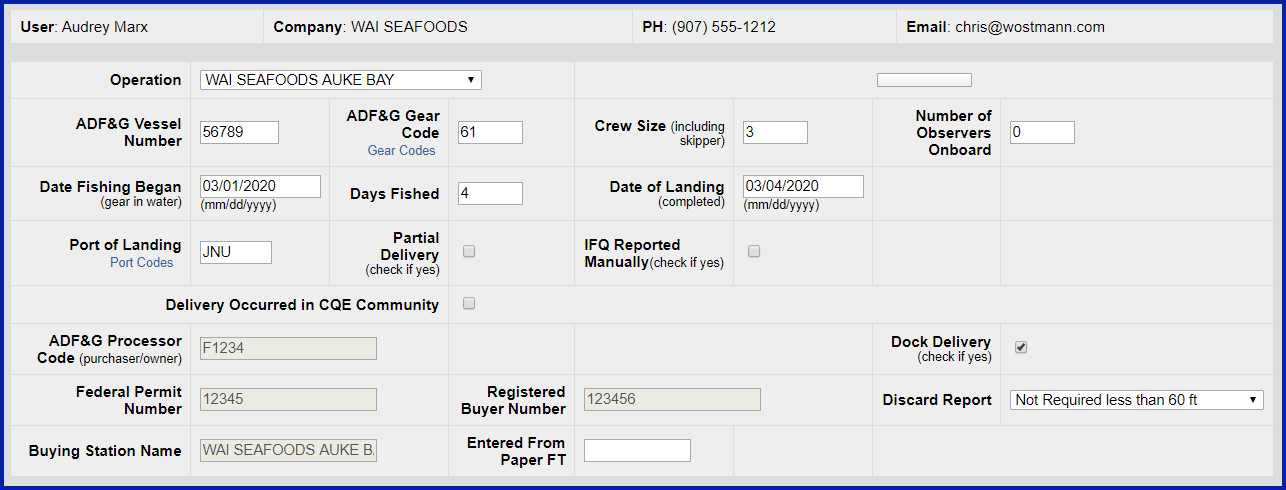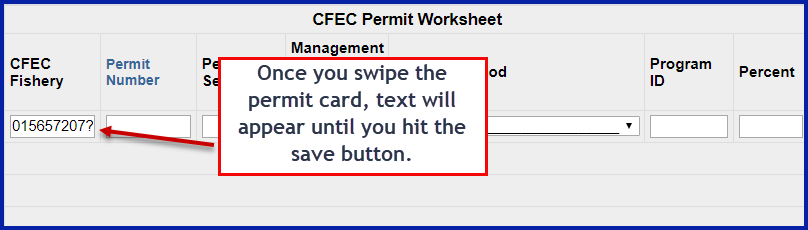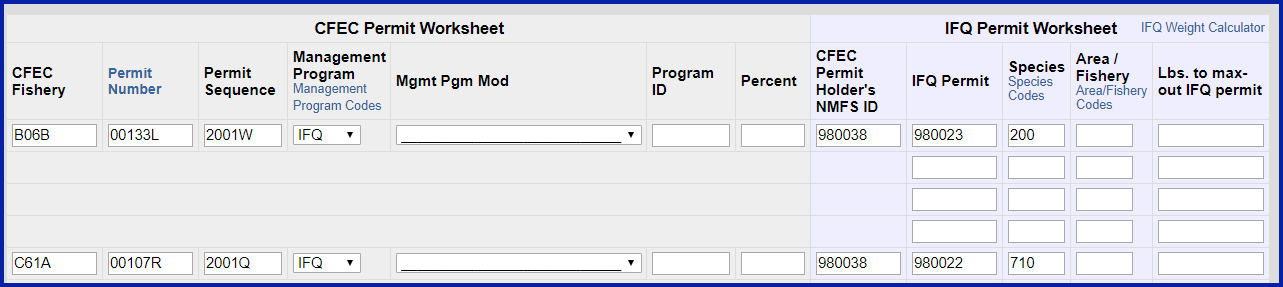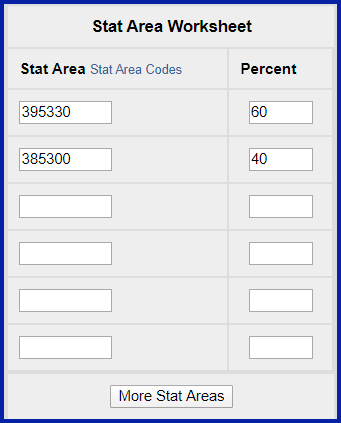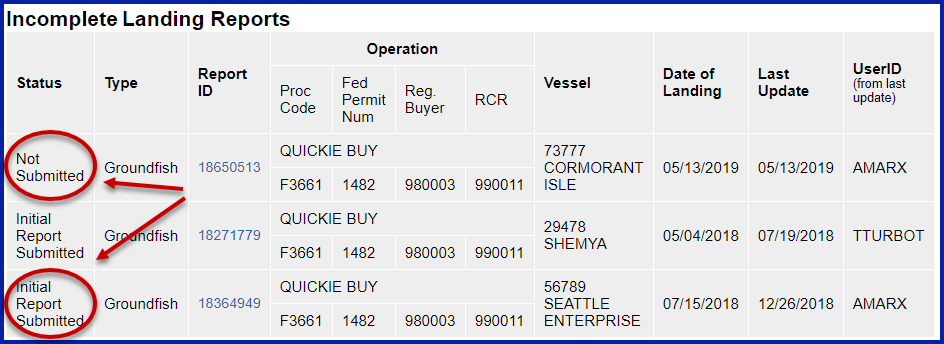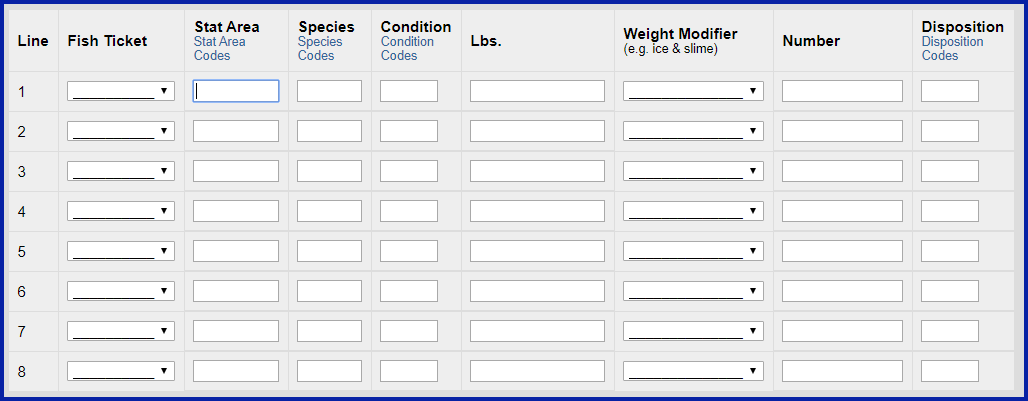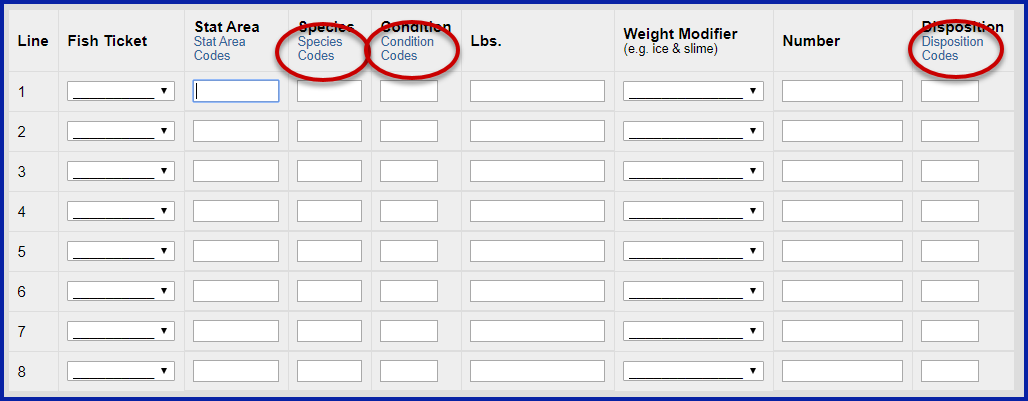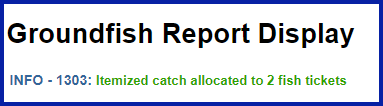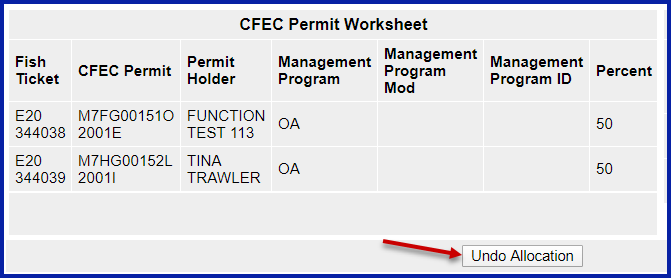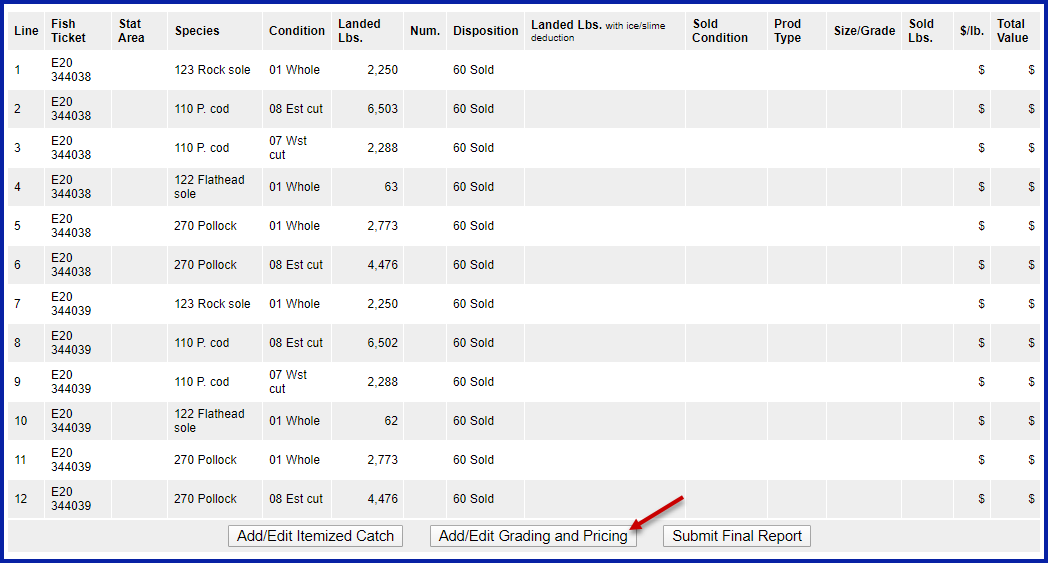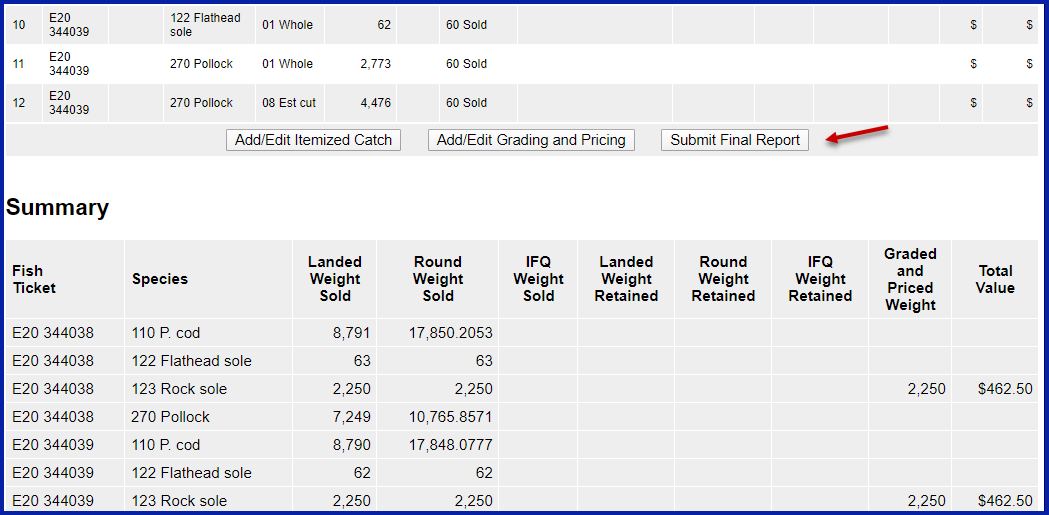...
- This is the first screen that is displayed when creating a new landing report. Note that some of the required information about your operation is auto-filled based on your processor user account.
- The eLandings System auto-fills your Port of Landing, ADF&G Processor Code, your Registered Crab Receiver(RCR) Number and your Registered Buyer Number.
When you established your User Account and Operation, you entered all of the federal and state permits associated with your operation.
...
- A CFEC permit is required for all vessel operators and they must be appropriate for their applicable fishery. They are also required for any individual(s) who will be fishing and selling seafood product as an IFQ shareholder, or on behalf of the actual IFQ permit holder.
- To swipe a permit card, with the CFEC Fishery box active, swipe the permit card. Text will appear in the box that looks like: %BB09B 00155X^SMITTY FISHY ^1801QISLANDER ?;00155180100008139275?
- Once you hit the save button the permit information will populate into the landing report.
CFEC Permit Worksheet
- CFEC Fishery > Permit Number > Permit Sequence
- Management Program > Program ID (CDQ, AFA, RPP)
- Percentage - when there are multiple permit holders, this field can be used to allocate catch percentages among them
- The eLandings application can accommodate an unlimited number of CFEC permits and IFQ permits for each of these requisite CFEC permits.
- We recommend you collect all IFQ permits, Hired Master permits, and CDQ permits (as applicable) prior to beginning the reporting process.
...
Referred to as the Stat Area Worksheet, this is the area of the Vessel, Permit, and Location Information of the landing report to record the six-digit ADF&G statistical area denoting the actual area of catch.
Groundfish/shellfish statistical area charts may be obtained from your local ADF&G office, or at http://www.cf.adfg.state.ak.us/geninfo/maps.php#shellfish.
...
- The 'header' information can be saved as an unsubmitted report.
- After the vessel off-load is complete and the tally sheet completed, the itemized catch and price information can be recorded and saved.
- This activity creates an Initial Report that must be submitted.
Stacked Permits
...
- Once you have successfully saved the 'header' information of the landing report - the Vessel, Permit, and Location Information, you can move on to add itemized catch.
- Please note: All landing reports of IFQ species must be finalized within two hours after completion of offload.
- Processors should reference NMFS 679.5 recordkeeping record keeping and reporting regulations.
- As a general rule, landing reports should be completed and finalized within seven days of the landing.
- Incomplete Landing Reports can be accessed from the Reports Menu Page.
...
- In each of these situations, a separate line item must be recorded in the application. Poundage for each unique category must be recorded.
Enter the codes for the following:
...
Stat Area, Species, Condition, and Disposition codes are linked and easily referenced.
Weight Modifier
...
- Once you have completed the itemized catch section of the report, you are ready to allocate the harvest to the permit or permits.
- If the landing report consists of one or several CFEC permits, you will need to allocate the harvest to the fish tickets.
- If you assign fish ticket numbers to each itemized catch line, you are manually allocating the permits to pounds.
- If you do not select the fish ticket numbers when adding itemized catch information, you can Allocate with the click of one button in the next step.
- The Allocate Permits button is located just below the listed CFEC Permit(s).
- In this example, the program messages back that two fish tickets were created.
- Review the allocated catch, by fish ticket number.
- If the allocation is not acceptable, or incorrect, select the Undo Allocation button.
- This will allow you to redistribute the harvest until acceptable to all shakeholdersstakeholders.
- The eLandings System provides a listing of all items by fish ticket number and a summary by species, by fish ticket number.
- These should be reviewed prior to the submission of the landing report.
- Upon review, if the landing report is accurate and acceptable to all stakeholders, select Submit Initial Report.
...
- If you have determined the price of the itemized catch at the conclusion of the off-load, and have completed grading/sizing, you can complete this portion of the report.
- If you do not have this information completed, or it will occur at a later point in time, proceed with the initial submission of the landing report.
- In the illustration below, size and price information are added to the itemized catch.
- Additional grade/size and price categories are available by selecting, More Lines.
- When saved, the amount is calculated for each price category.
- A total value by price category is displayed. The landing report also displays a Summary with total value by species, below the itemized catch section of the landing report.
...
Generate, Edit & Submit IFQ Report
...
This screen allows you to fill in all the data without any automated calculations (again, if you want to use the automatic calculations, see the 'Generating IFQ Report' section). The edit page works like the itemized catch page. It will prevent you from saving data inconsistent with data entered elsewhere on the Landing Report (Fish Ticket, PermitWorksheetPermit Worksheet, etc.) and illogical data (like alphabetic characters in numeric fields).
...