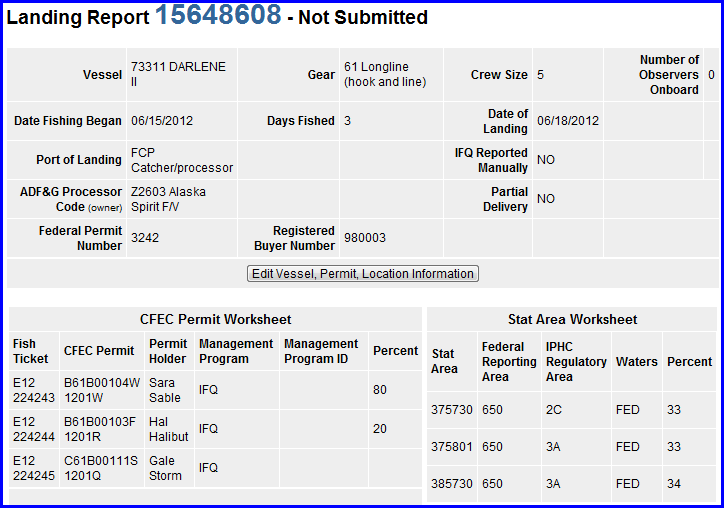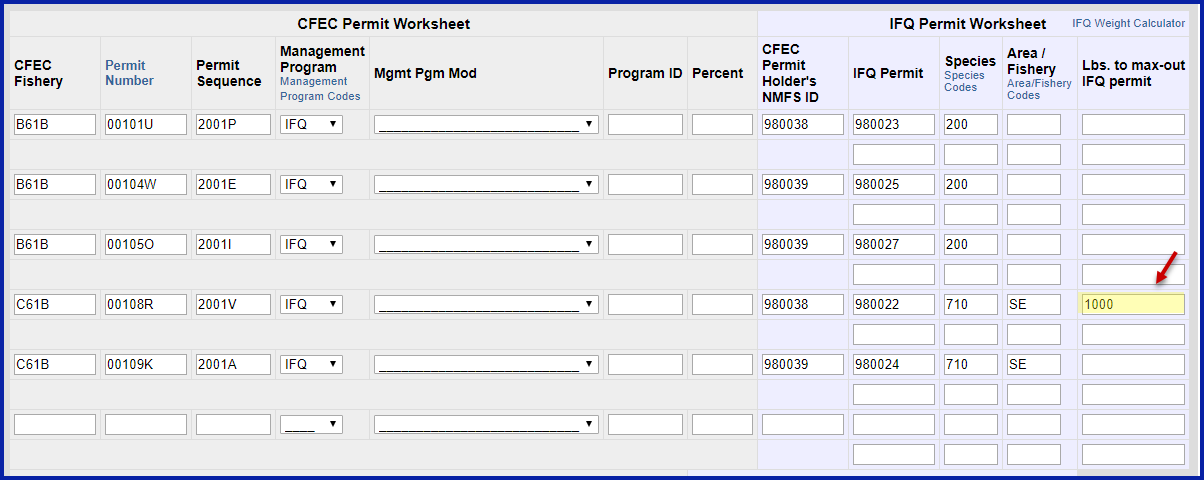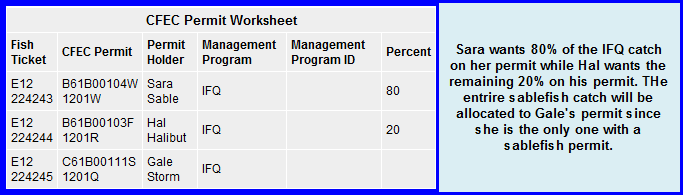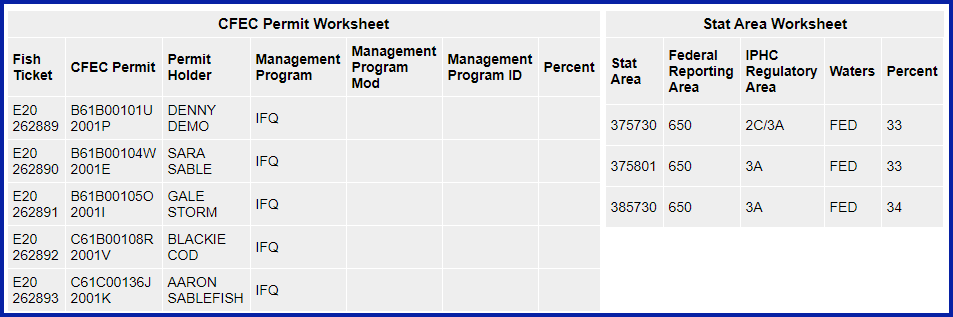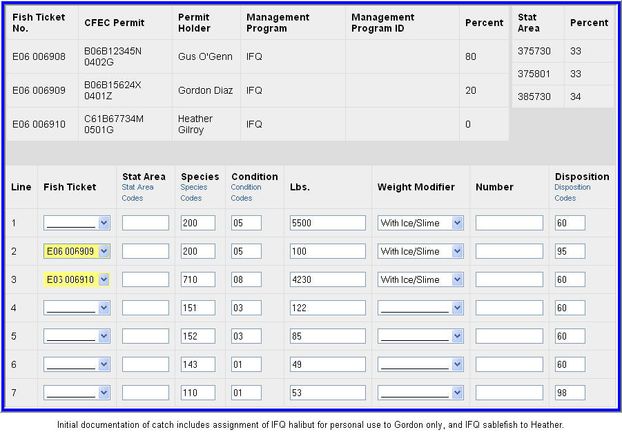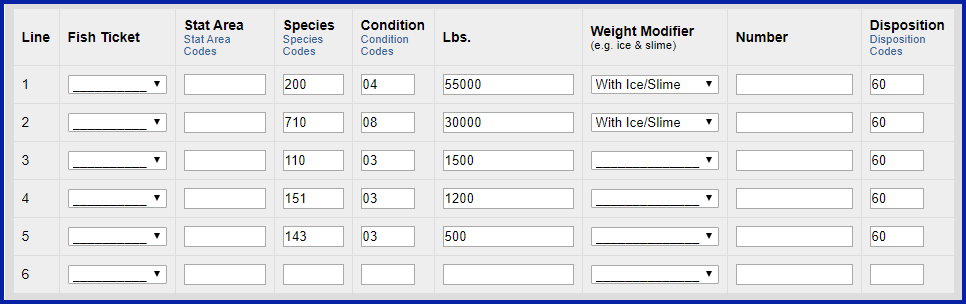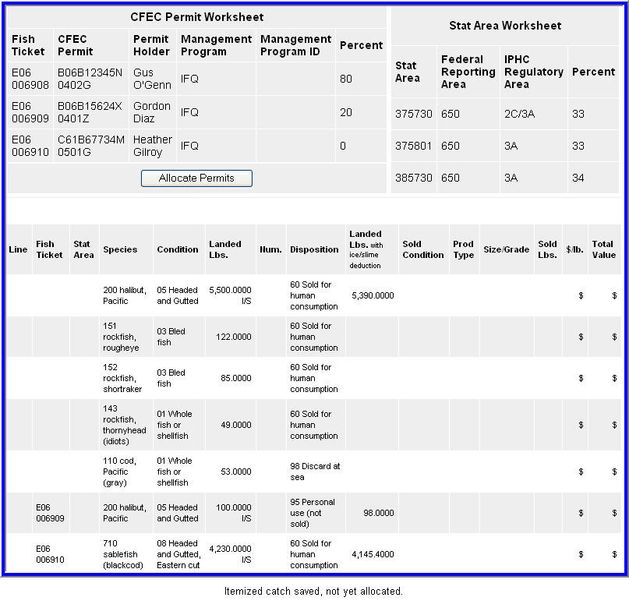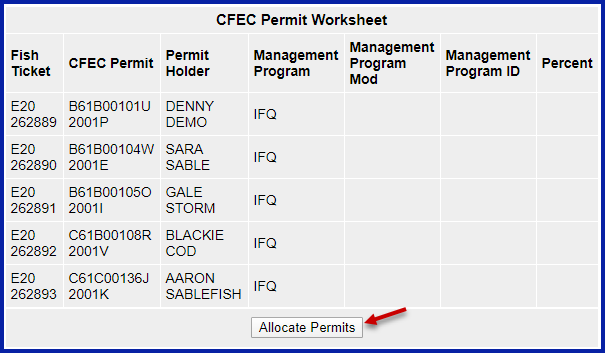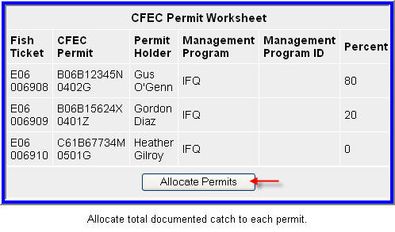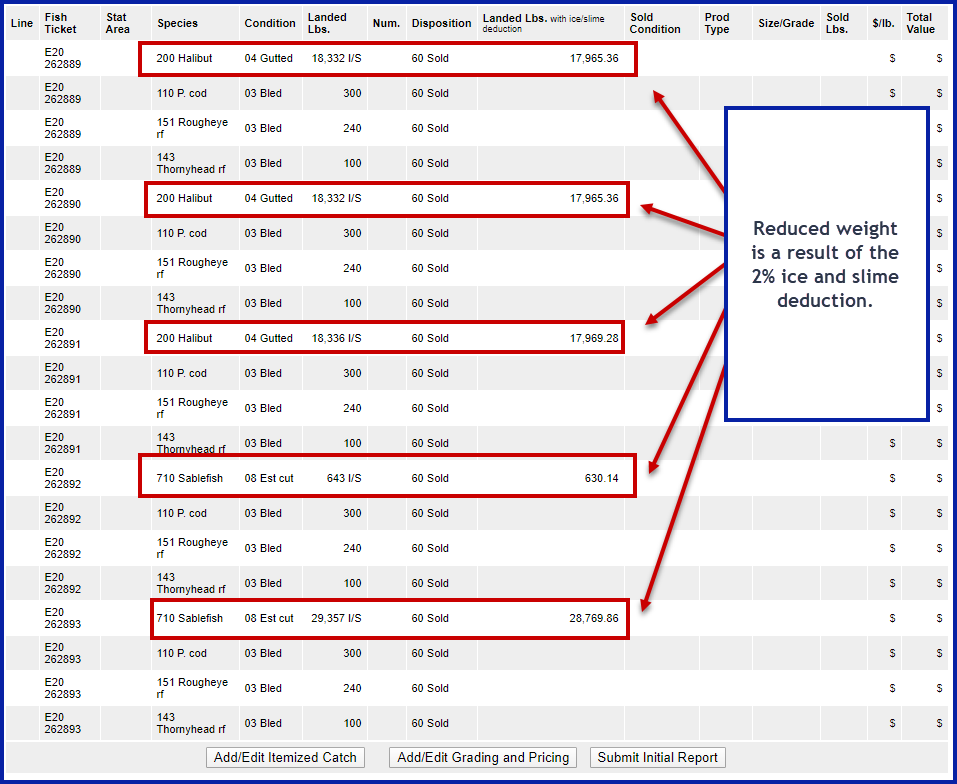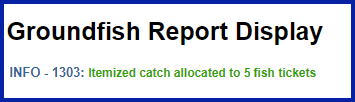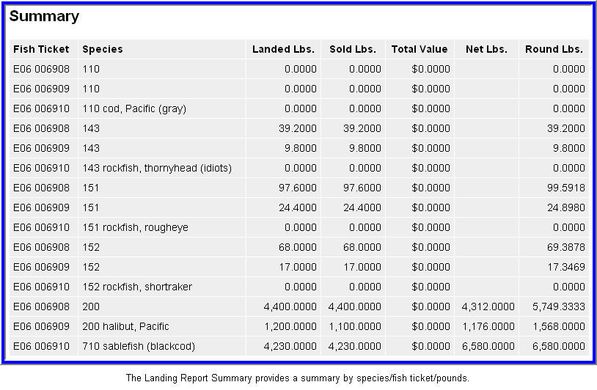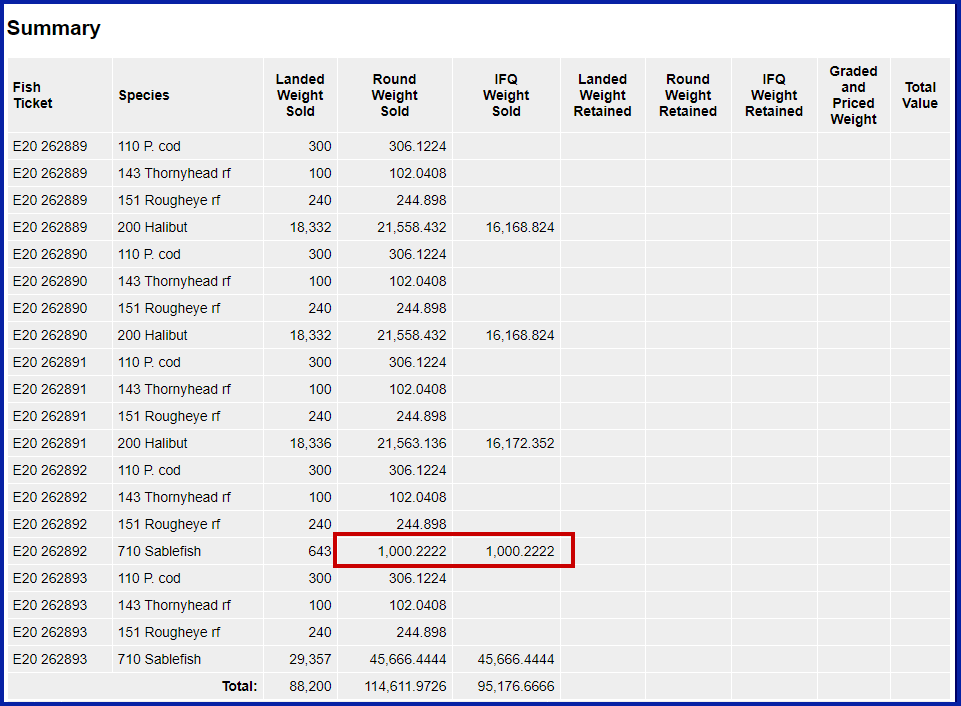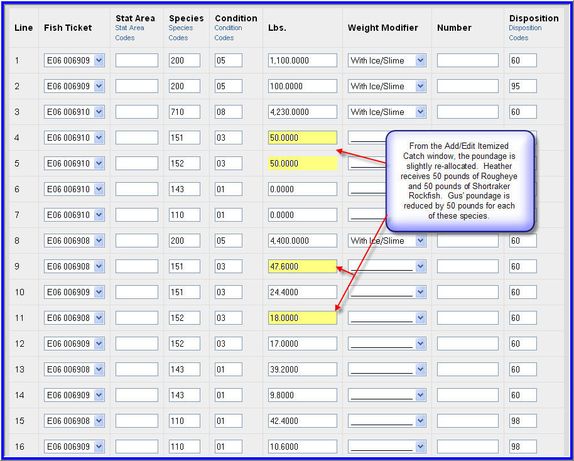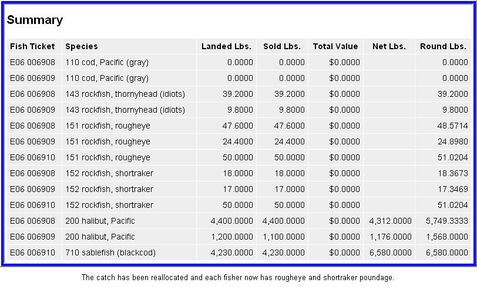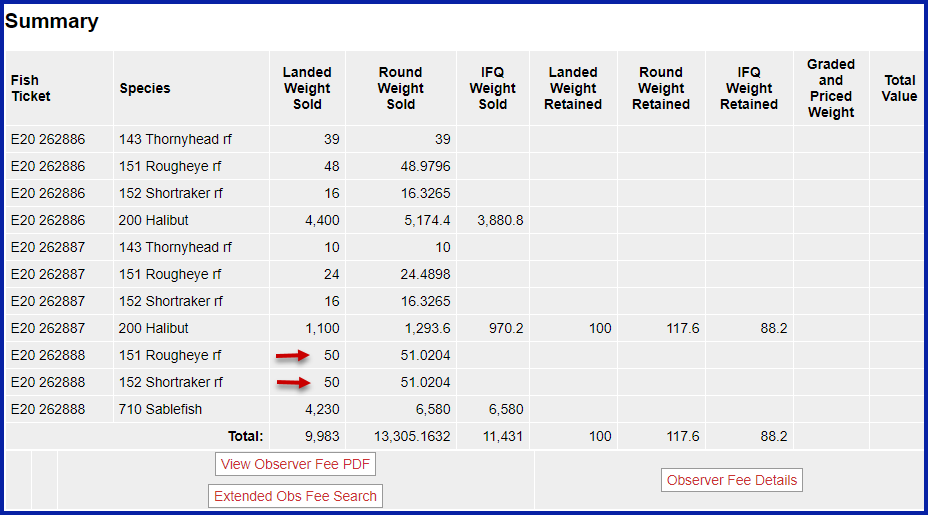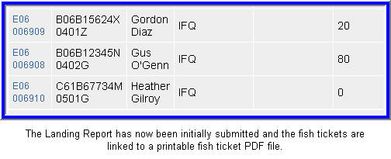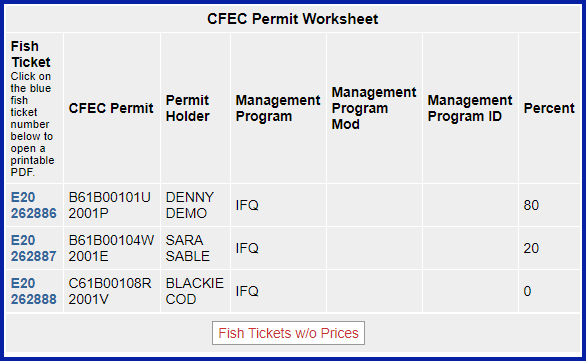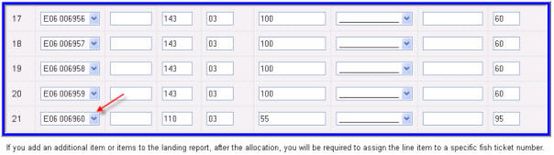...
- IFQ halibut,and
- IFQ sablefish
- As you can see, there are three IFQ permits in our example.
- Our goal is to allocate the halibut IFQ percentages between the two IFQ halibut permit holders.
- Sara Sable Denny Demo gets 80% of the catch while Hal Halibut while Sara Sable receives 20%.
- Our goal is to allocate the halibut IFQ percentages between the two IFQ halibut permit holders.
- Gale Storm Blackie Cod will receive the entire amount IFQ sablefish pounds as she is the only IFQ sablefish permit holder.
- All documented bycatch will automatically be allocated to the two halibut fishers according to the assigned percentages.
- Gale will not receive any bycatch allocation unless manually assigned.
The CFEC Permit Worksheet was designed to allocate a single primary target species to multiple permit holders, determined by the percentages entered in the worksheet.
- This means that the CFEC Permit Worksheet percentages must add up to 100%.
- If you do not enter percentage allocations for the catch, the system will split the allocation equally among permit holders.
- You can use the CFEC Permit Worksheet for multiple targets/species, but you will need to make additional edits.
- In the example below, Gale Blackie receives 5,200 lbs of sablefish.
- Denny and Sara and Hal get an 80/20 split of 5500 pounds of halibut.
- Additionally, Hal Sara has decided that he she would like 100 pounds of halibut for personal use.
- Note the Fish Ticket column with the down arrow. This indicates a drop-down menu to select a specific fish ticket.
- When a fish ticket is assigned, all the harvest for that line item is allocated to a single permit.
- The default is no assignment of a fish ticket number.
- eLandings automatically allocates catch according to the percentage(s) established in the CFEC Permit Worksheet.
- When the total itemized catch by species/deliveryconditiondelivery condition/disposition code categories are complete, save this portion of the report.
You can now proceed with adding size/grade/price information or allocate catch to the three permits.
When you Allocate the permits, the catch is split out as illustrated below.
- Note that Heather Blackie has received no allocation of bycatch.
- Her His allocation of rougheye, shortraker, and thornyhead is zero pounds.
Below the itemized catch by line item is the current status display of the landing report summary.
This summary also reflects zero pounds of bycatch for Heather Blackie on fish ticket number E06 006910E20 262888.
eLandings allows the reallocation of itemized catch by going back to the Add/Edit Itemized Catch page.
It is advisable to perform this function prior to the Initial Submission of the landing report.
In this example, Heather wants to receive a portion of the sold bycatch.
Once the edited version of the itemized catch portion of the landing report is saved, the Summary now reflects the modification in there-assignment of bycatch poundage.
If all fishers are in agreement with the allocation of poundage, the report can be submitted.
Once the report has been successfully saved and initially submitted, fish ticket PDF files are created.
The text color of the fish ticket number in the CFEC Permit Worksheet transforms to blue, indicating a link that can be clicked on.
- Select the individual fish ticket number. This opens Adobe Acrobat, which will display your fish ticket for printing.
- Below the landing report Summary, you will find the IFQ section of eLandings.
- You are now ready to submit the IFQ report.
...
...
Example 2: Stacked Permits & Multiple Target Species
...
- If the permit holders want to reassign all or a portion of the poundage, they can return to Add/Edit Itemized Catch and make edits.
- Once the catch has been satisfactorily allocated, click on the Save button.
- The landing report can be Initially submitted, which allows the generation and submission of the IFQ report(s).
- If grading/sizing/pricing information is available, it's best to add that after the IFQ report has been submitted.
...
...
Example 3: Stacked Permits & Multiple Target Species using Max Out Pounds
...
- If you need to modify IFQ pounds, statistical areas, or permits, you will need to submit a Manual Landing Report with the Data Technicians (800)304-4846 option 1
- Groundfish pounds can be edited at any time by returning to the Itemized Catch section of the landing report.
- If you add an additional item or items, you will need to assign a fish ticket number to the line item.