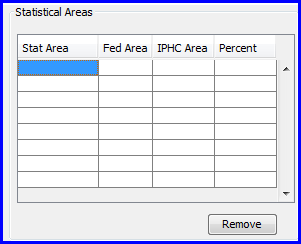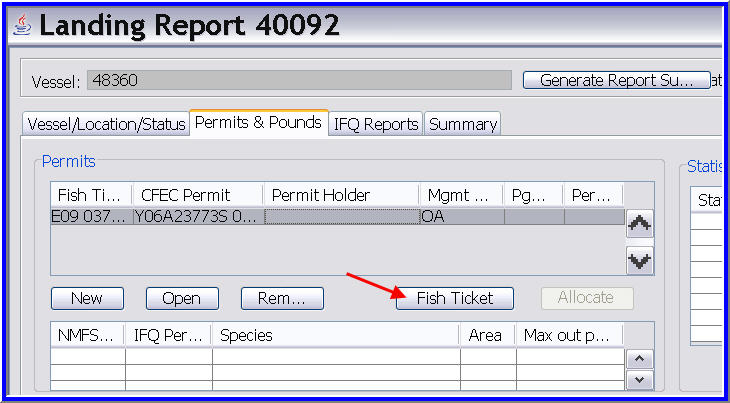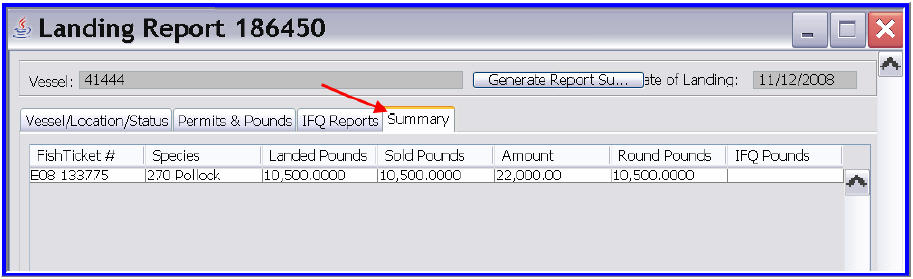As of January 2009, motherships are required to submit a landing report for each catcher vessel delivery.
And subsequently, the 'fish ticket' that is created in the landings report for each catcher vessel delivery as stated at http://alaskafisheries.noaa.gov/regs/679a5.pdf.
Catcher processors can use the consolidated landing report option, but motherships Motherships must create a groundfish landing report using the method described below.
To create a groundfish landing report, choose Groundfish Landing as Type of Report.
- Enter
...
- information in the Vessel section of the Vessel/Location/Status tab for the delivering catcher vessel.
...
ADF&G No.
...
.
- For motherships, enter the ADF&G number for the catcher vessel that delivers the catch to your vessel.
...
- This is the two digit numeric code used to identify the gear used to harvest the catch.Gear codes can be viewed by clicking on the Gear Codes link on the tool bar in your seaLandings program.For motherships, enter the gear type for the catcher vessel that delivers to harvest the catch to your vessel.
Crew Size
- The number of licensed fishing crew on board the vessel, including skipper.
- For motherships, enter the Enter the crew size of the catcher vessel that delivers the catch to your vessel.
...
- Not applicable for motherships; leave unchecked.
Observers Onboard
- The number can range from zero 0 to 5, and references the number of state of Alaska certified crab or NMFS certified groundfish observers on board the vessel for that fishing trip.
- For motherships, enter Enter the number of observers on-board the catcher vessel that delivers the catch to your vessel.
Discard Report
- Choose Not Received for mothershipswhichever option is appropriate.
Tender ADF&G#
- The five digit number permanently assigned by CFEC for the tender vessel involved in this landing.
- Leave blank if not applicable.
Date Fishing Began
- The date when the catcher vessel deployed their gear was deployed in the water to begin fishing (MMDDYYYY).
...
- The number of days when the gear was used to fish.
- This number does not include traveling to and from the fishing grounds, or weather delays (MMDDYYYY).
Port of Landing
...
Processor Section
Processor Code (Owner)
- The owner of the product that has just been purchased - the purchaser also known as the Mothership.
- This value is auto-filled based on information entered during your User Agreement registration.
- Processor Code (Custom Processor)*
- Applicable only if the product is being received or processed by a third party - not the purchaser.
- Leave blank if not applicable- not applicable
Registered Buyer Number
- This should be autofilled for you if you have a permit
Federal Processor Number
- This is your Federal Fishery permit number and should be autofilled
Port of Landing
- Mark FLD if your vessel is a mothership.
When you are finished entering vessel and location information, click on the Permits & Pounds tab.
The CFEC permit must be valid for that calendar year and valid for that fishery (species, gear, management area). Anyone fishing and selling product under a CDQ allocation requires a separate CFEC permit.
...
Permits and Pounds
- Under the Permits section, click on the New button
...
...
- and a Permits window will pop up
- Enter the CFEC permit for the catcher vessel.
The CFEC permit card contains the name of the individual, the specific fishery, the Permit, e.g. K91T12345Z, and a Permit Sequence, e.g. 0501H.
- Fishery: In this the above example it would be K91TC. Since the permit is valid for a CDQ fishery, the CFEC fishery contains an extra letter. Another example is K91TA. Each CDQ group CFEC permit contains this extra letter that corresponds to each group A through F.S01H.
- Permit: five digits that follow the CFEC fishery. In the above example the permit number is 30401S12341N.
- Year Sequence: to the right of the CFEC permit number. The permit sequence provides information on the valid year of the permit, the sequence of issue of the permit, followed by a letter, e.g.,0401M. This Permit Sequence example indicates that the permit is valid for 2004 - the "04" and the sequence indicates that this is the first permit issued for this permit holder - 01. The M assists in creating a unique permit. If the permit card was lost and a second card issued, the sequence would be 02.Management Program: The management programs are selectable from found below the Fishery. In the example above it would be 0901O (the first 2 numbers would be the year it's valid for)
- Management Program: Select the appropriate management program using the drop-down arrow to the right of the management program field. Provide an ID ID# for CDQ, RPP, and AFA programs only.
Statistical Area Worksheet
- Record the six-digit ADF&G statistical area denoting the area where the catch was hauled along with the percent
...
- fished in each statistical area.
- Click on the
...
...
- cell under Stat Area to begin entry.
- If you wish to delete a row entered,
...
- highlight any field in that row and click on the Remove button.
Entering Itemized Catch
- To enter itemized catch for the permit you entered, click on the New button in the Itemized Catch section.
An The Itemized Catch dialog box will appear.
- Select a fish ticket from the drop-down box
...
- Stat Area: enter only if here ONLY if you did not use the Stat Area Worksheet is not used, or if this portion of the catch was harvested in a unique or non-proportional area(s).
- Species: three digit code
- Condition: delivery condition of fish; how the fish were delivered to you
- Weight: in pounds. Record the landed or scale weight of the catch, the weight of the catch and the delivery condition of the fish at the point the catch is weighed. Do not calculate the itemized catch to round pounds! Record the poundage of the catch and the corresponding delivery condition at the point that it is weighed.Weight Modifier: Leave blank or choose with ice and slime or estimated. You may record "with ice and slime" for IFQ halibut and sablefish (including state managed sablefish programs) if the vessel qualifies for this modification in weight. If "With Ice/Slime" is selected, a two (2) percent reduction in the recorded scale weight is automatically recorded.
- Weight Modifier: Leave blank since you aren't likely going to receive IFQ species
- Number: required for crab and prohibited species discarded at sea with no scales to weigh product.sea
- Disposition: the intended use or disposal of the product.
You
...
do not need to enter any information in the table
...
Enter the products and discards that the vessel landed to you.
...
below this information unless you are going to do Grading & Pricing!
Click on the New button to add more species.
Printing your Fish Ticket
To You will need to Save and close the landing report form and transmit it. Once you have processed the return receipt, you can print your fish ticket by opening the reportTo print your fish ticket, highlight any field in the CFEC permit section on the Permits & Pounds tab. With that row highlighted, click on the Fish Ticket button. A window will open prompting you to save the ticket. Click Save. The fish ticket will appear in a new window. Print the fish ticket.
Generating Report Summary
You may click on the Summary tab to view a summary of the data you entered.
Then go to Reporting....Transmit Reports to transmit that report. Please email the transmission file to elecrep@noaa.gov. Remember, transmission files start with the word 'transmit' and are saved in the directory C:\program files\seaLandings\transmissions.
Don't forget to process your return receipt!