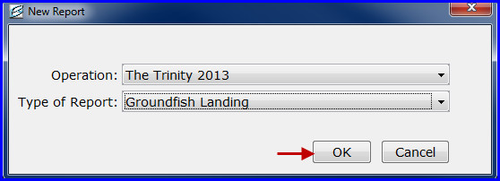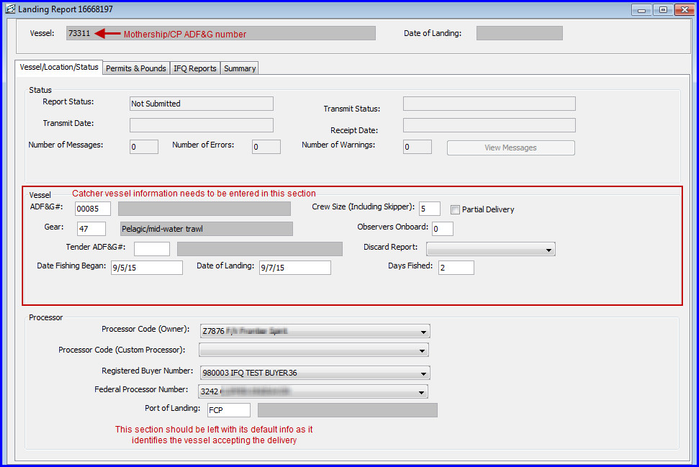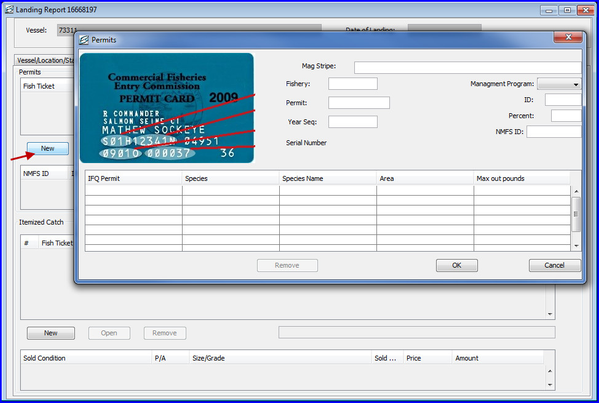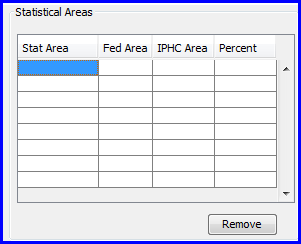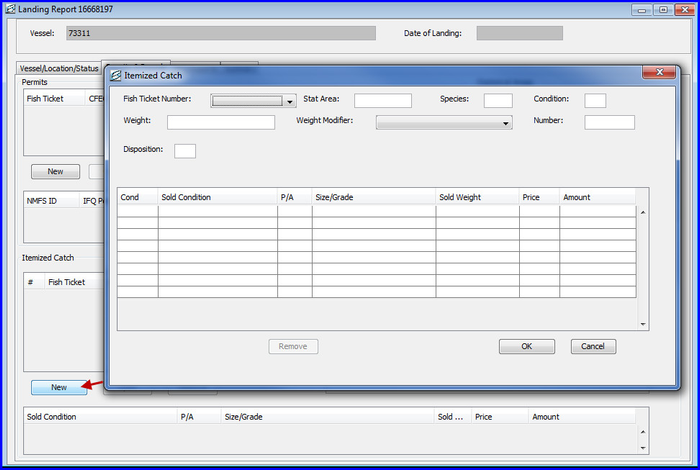eLandings User Manual
Mothership Landing Reports
As of January 2009, motherships are required to submit a landing report for each catcher vessel delivery.
And subsequently, the 'fish ticket' that is created in the landings report for each catcher vessel delivery as stated at http://alaskafisheries.noaa.gov/regs/679a5.pdf.
Motherships must create a groundfish landing report using the method described below.
To create a groundfish landing report, choose Groundfish Landing as Type of Report.
- Enter information in the Vessel section of the Vessel/Location/Status tab for the delivering catcher vessel.
ADF&G No.
- For motherships, enter the ADF&G number for the catcher vessel that delivers the catch to your vessel.
Gear
- This is the two digit numeric code used to identify the gear used by the catcher vessel to harvest the catch.
Crew Size
- Enter the crew size of the catcher vessel that delivers the catch to your vessel.
Partial Delivery
- Not applicable for motherships; leave unchecked.
Observers Onboard
- Enter the number of observers on-board the catcher vessel that delivers the catch to your vessel.
Discard Report
- Choose whichever option is appropriate.
Tender ADF&G#
- Leave blank if not applicable.
Date Fishing Began
- The date when the catcher vessel deployed their gear in the water to begin fishing (MMDDYYYY).
Date of Landing
- The date when the landing was completed.
Days Fished
- The number of days when the gear was used to fish.
- This number does not include traveling to and from the fishing grounds, or weather delays (MMDDYYYY).
Processor Section
Processor Code (Owner)
- The owner of the product that has just been purchased - the purchaser also known as the Mothership.
- This value is auto-filled based on information entered during your User Agreement registration.
- Processor Code (Custom Processor)* - not applicable
Registered Buyer Number
- This should be autofilled for you if you have a permit
Federal Processor Number
- This is your Federal Fishery permit number and should be autofilled
Port of Landing
- Mark FLD if your vessel is a mothership.
When you are finished entering vessel and location information, click on the Permits & Pounds tab.
Permits and Pounds
- Under the Permits section, click on the New button and a Permits window will pop up
- Enter the CFEC permit for the catcher vessel.
The CFEC permit card contains the name of the individual, the specific fishery, the Permit, e.g. K91T12345Z, and a Permit Sequence, e.g. 0501H.
- Fishery: In the above example it would be S01H.
- Permit: five digits that follow the CFEC fishery. In the above example the permit number is 12341N.
- Year Sequence: found below the Fishery. In the example above it would be 0901O (the first 2 numbers would be the year it's valid for)
- Management Program: Select the appropriate management program using the drop-down arrow to the right of the management program field. Provide an ID# for CDQ, RPP, and AFA programs only.
Statistical Area Worksheet
- Record the six-digit ADF&G statistical area denoting the area where the catch was hauled along with the percent fished in each statistical area.
- Click on the cell under Stat Area to begin entry.
- If you wish to delete a row entered, highlight any field in that row and click on the Remove button.
Entering Itemized Catch
- To enter itemized catch for the permit you entered, click on the New button in the Itemized Catch section.
The Itemized Catch dialog box will appear.
- Select a fish ticket from the drop-down box
- Stat Area: enter here ONLY if you did not use the Stat Area Worksheet.
- Species: three digit code
- Condition: delivery condition of fish; how the fish were delivered to you
- Weight: in pounds. Record the landed or scale weight of the catch, the weight of the catch and the delivery condition of the fish at the point the catch is weighed.
- Weight Modifier: Leave blank since you aren't likely going to receive IFQ species
- Number: required for crab and prohibited species discarded at sea
- Disposition: the intended use or disposal of the product.
You do not need to enter any information in the table below this information unless you are going to do Grading & Pricing!
Click on the New button to add more species.
Printing your Fish Ticket
You will need to Save and Close the landing report form and then Transmit it.
Once you have processed the return receipt, you can print your fish ticket by:
- open the landing report
- go to the Permits and Pounds tab
- highlight the CFEC permit line and then the Fish Ticket button will be available.