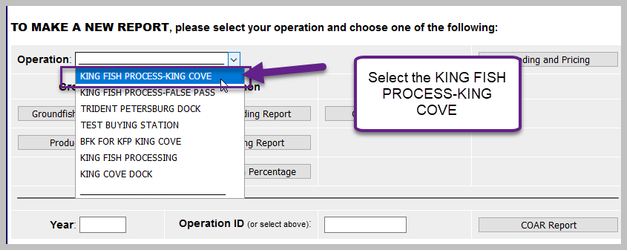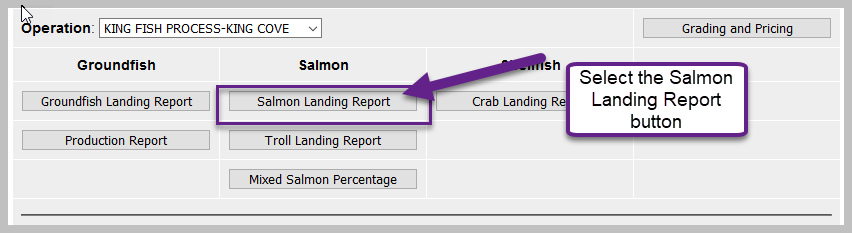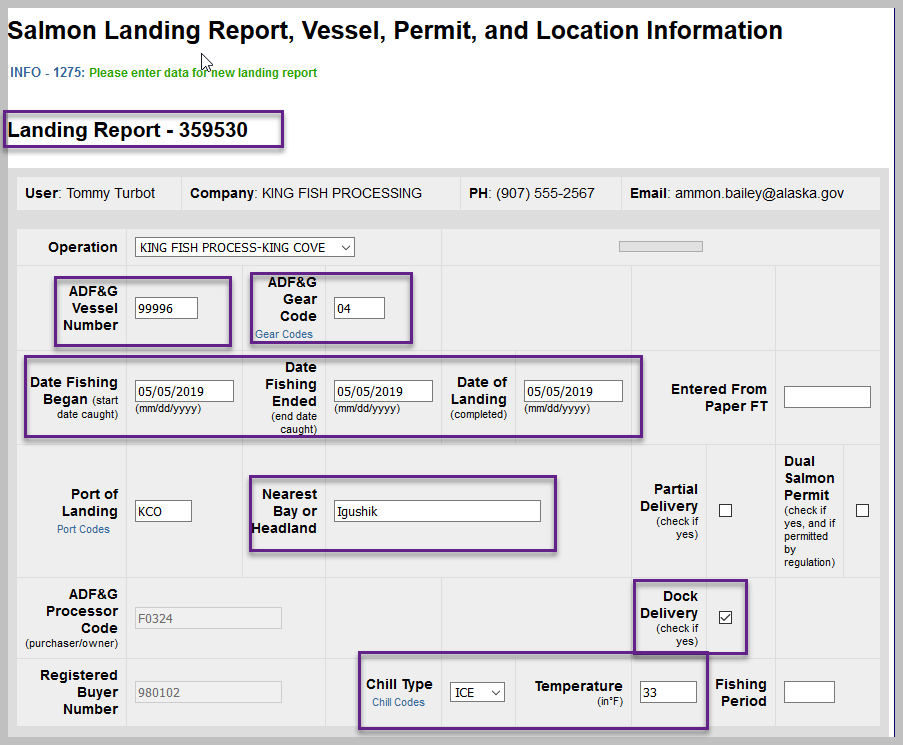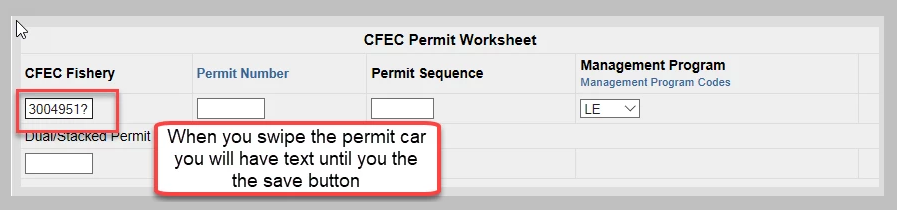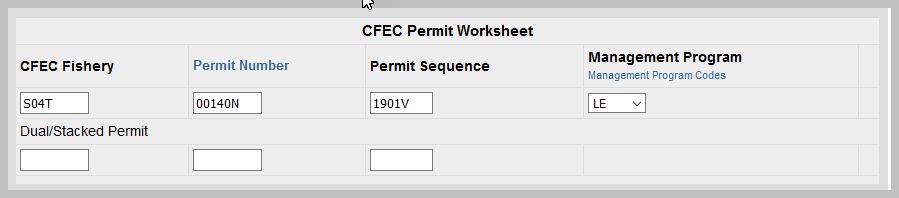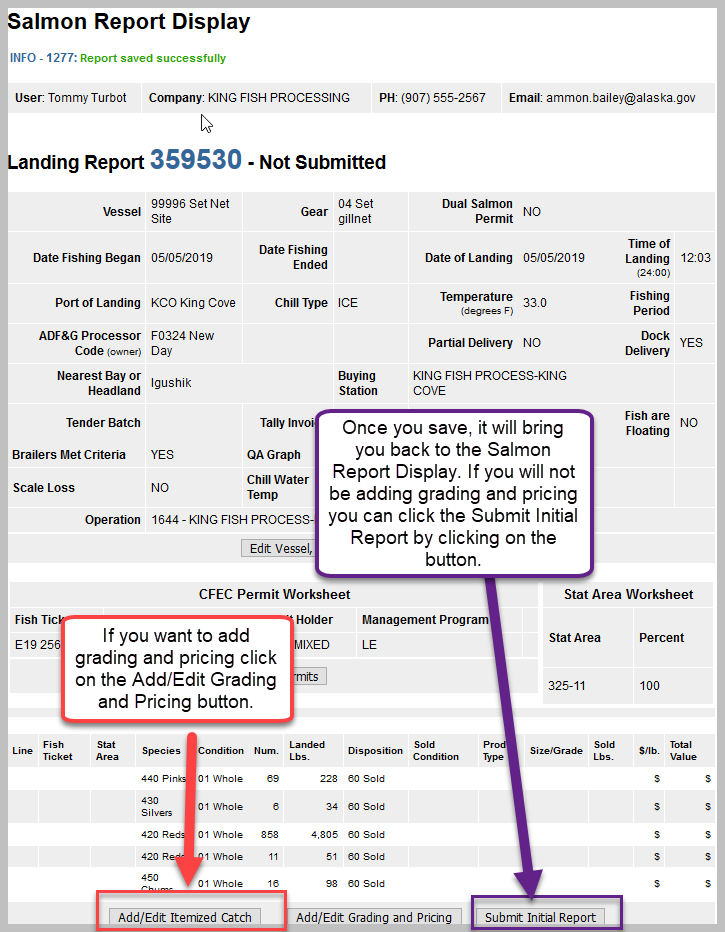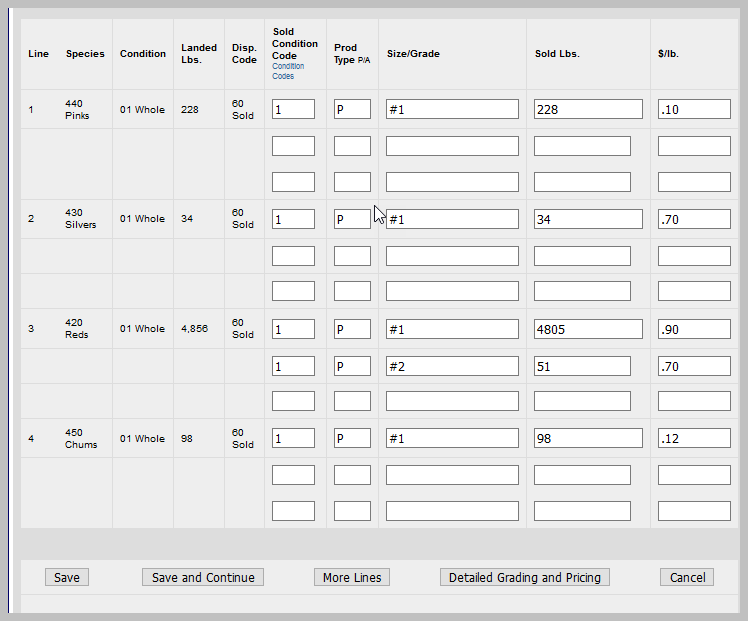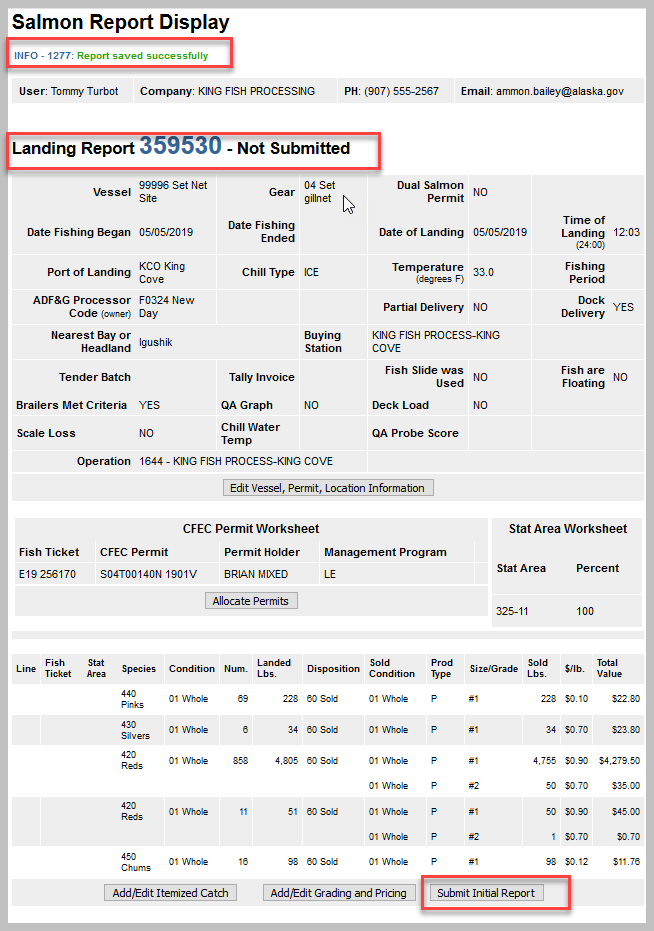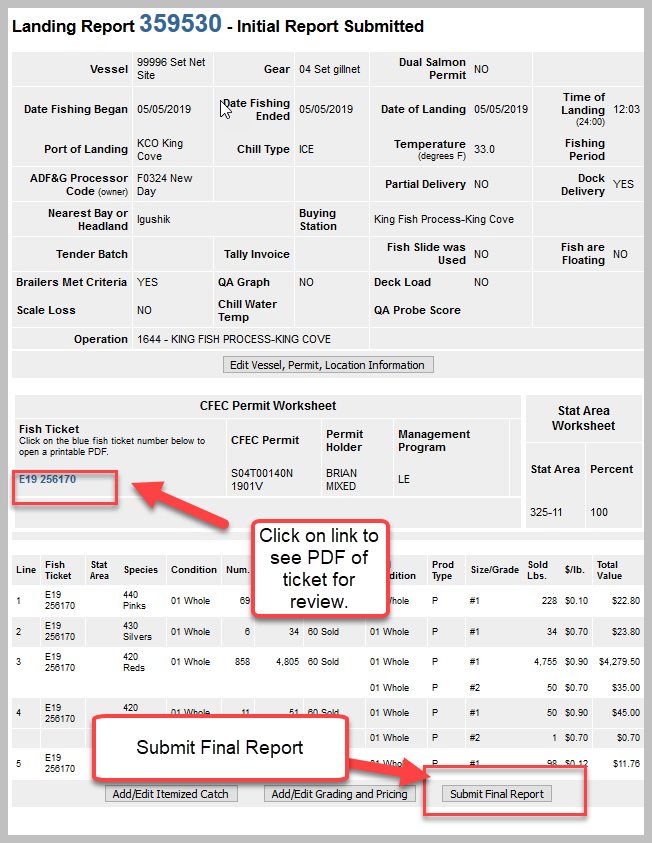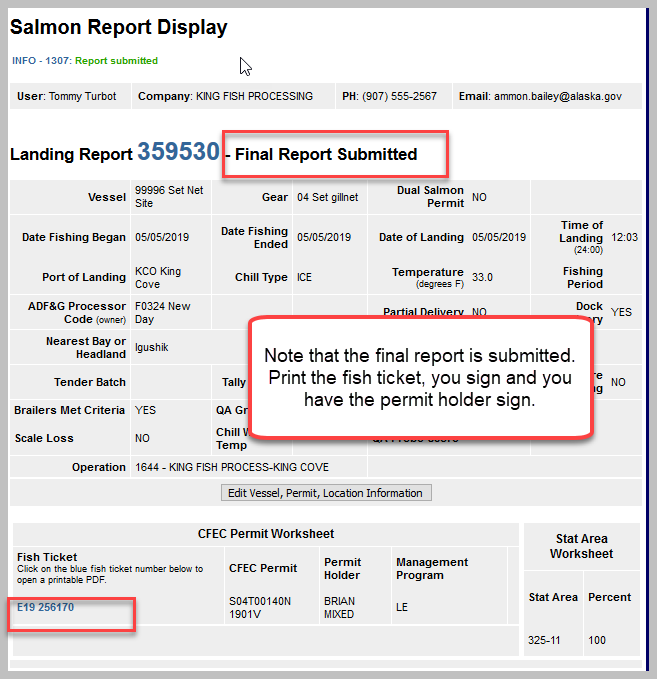...
...
...
...
...
...
...
...
...
...
...
...
...
...
...
...
...
...
...
...
...
...
...
...
...
...
...
...
...
...
...
...
...
...
...
...
...
...
...
...
...
...
...
...
...
...
...
...
...
...
...
...
...
...
...
...
...
...
...
...
...
...
...
...
...
...
...
...
...
...
...
...
...
...
...
...
...
...
...
...
...
...
...
...
...
...
...
...
...
...
...
...
...
...
...
...
...
...
...
...
...
...
...
...
...
...
...
...
...
...
...
...
...
...
...
...
...
...
...
...
...
...
...
...
...
...
...
...
...
...
...
...
...
...
...
...
...
...
...
...
...
...
...
...
...
...
...
...
...
...
...
...
...
...
...
...
...
...
...
...
...
...
...
...
...
...
...
...
...
...
...
...
...
...
...
...
...
...
...
...
...
...
...
...
...
...
...
...
...
...
...
...
...
...
...
...
...
...
...
...
...
...
...
...
...
...
...
...
...
...
...
...
...
...
...
...
...
...
...
...
...
...
...
...
Page Contents
Table of Contents
Log Into eLandings Training
Go to: http://elandingst.alaska.gov/elandings/Login
...
- From this location you can create a new salmon troll landing report.
- Individual users can be associated with one or more Operations.
- For example, a business manager might be associated with three Operations - Big Fish Inc, WAI Processing, and the stationary floating processor, The Happy Lady. Each of these operations is unique, and the user is an authorized for each operation.
- When the user logs into the eLandings system, he/she must designate the Operation that will be used to record landing information.
- While most users are associated with only one Operation, if your business buys and processes, and/or performs custom processing for another Operation, there will be more than one listed under your User Account.
- Once the Operation has been chosen, you can click on the Landing Report button to open the form. Here, our operation has seven operations associated with it.
- Select the KING FISH PROCESS-KING COVE operation.
Salmon Landing Report, Vessel, Permit, and Location Information
...
This will bring up the new landing report page.
This is the first screen that is displayed when creating a new landing report. Note that some of the required information about your operation is auto-filled based on your processor user account.
- The eLandings System auto-fills your Port of Landing, and ADF&G Processor Code.
...
Field | Value | Notes |
|---|---|---|
| Operation | KING FISH PROCESS-KING COVE | This is the operation |
| ADF&G Vessel Number | 99996 | This is the five digit number permanently assigned by the Commercial Fishery Entry Commission (CFEC). For setnet sites, use ADF&G vessel number "99996". |
| ADF&G Gear Code | 04 | This is the two digit numeric code used to identify the gear used to harvest the catch. These gear codes can be viewed by clicking on the Gear Codes link. For salmon |
| Date Fishing Began | 05/05/2019 | When the gear was deployed in the water to begin fishing. |
| Date Fishing Ended | 05/05/2019 | When the gear was taken out of the water. |
| Date of Landing | 05/05/2019 | When the landing was completed |
Entered From Paper Fish Ticket | leave blank | If you are entering a paper fish ticket into eLandings or a ticket from tLandings that was unable to upload into eLandings, please enter the paper fish ticket number (i.e., E18 123456) so that the two fish tickets can be associated together. For more information please see Entering Paper Fish Tickets into eLandings. |
| Port of Landing | KCO | Location where the landing occurred. This value is auto-filled from your User Agreement registration. You can modify this value to indicate the correct location for this landing. You can click on the Port Codes link under the Port of Landing area for a list of port codes. We're |
| Nearest Bay or Headland | Igushik | Site description of where fishing actually occurred designated by the nearest bay or headland's name. Example designations are "Icy Point" or "Cape Cross". If you have a question please ask your local area ADF&G office. |
| Partial Delivery Button | Leave unchecked | Check if,Yes, the vessel has made deliveries to other operations or processors from this fishing trip, in other words, deliveries elsewhere, or if the delivery to your operation is only a portion of the catch. If you created more than one landing report for a delivery, you should also check thePartialDeliverybox, to indicateYes. |
| Dual Salmon Permit Button | Leave unchecked | Applicable where regulation allows. Typically used for Salmon. Designation to indicate two or more permits were used for on fish ticket. The presence of multiple permits on the fish ticket increases fishing limits. When dual permit is used, both CFEC permits are recorded on the fish ticket. The primary permit, normally the vessel owner, is document first and the secondary CFEC permit is identified as the dual permit. |
| ADF&G Processor Code | F0324 | The owner of the product that has just been purchased - the purchaser. This value is auto-filled from your User Agreement registration. This value is auto-filled from your User Agreement registration. Select the correct number if one than one RCR is associated with your User Agreement. |
| Dock Delivery Button | Check | Check the radio button if the delivery is to dock |
| Chill Type | ICE | Refrigeration system used to keep fish cold in the vessel hold. It is generally used in conjunction with Temperature. This is a courtesy field provided to Processors at their request to help track quality of catch. This is not a required field. |
| Temperature (in F): | 33 | Temperature in degrees Fahrenheit. This is a courtesy field provided to Processors at their request to help track quality of catch. This is not a required field. |
| Fishing Period | Leave blank | ADFG staff assign each 7 day week of the year a value (i.e., 01-47) and may be assigned with slightly different rules by region. This number is the fishing period, and can be related to regional opernors and closers. It is used on salmon landing reports only. Check with your local Area Office to see if this is required. |
| Registered Buyer Number | 980102 (auto filled) | The Registered Buyer number is autofilled from the operation. A permit issued by the NMFS, Alaska Region (under 50 CFR Part 679.4), that authorizes the person identified on the permit to receive and make an IFQ landing by an IFQ permit orcardholder or to receive and make a CDQ halibut landing by a CDQ permit or cardholder at any time during the fishing year for which it is issued until the Registered Buyer permit expires, or is revoked, suspended, or modified under applicable Federal law. A Registered Buyer permit is required of:
|
Notice that the Landing Report Number is located at the top of the new report. Here the number is 359518. The Landing Report Number is a unique number generated by the eLandings System to identify the report. If you need to go and edit a report, the Landing Report number is what you will use to locate the report.
Optional Section
Field | Value | Notes |
|---|---|---|
| Scale Loss Button | leave unchecked | A quality field requested by industry. Indicates the fish were losing scales, indicating they had been in the hold for awhile. This field is optional. |
| Fish Slide was Used Button | leave unchecked | A quality field requested by industry. Indicates that a fish slide was used. This field is optional. |
| Fish are Floating Button | leave blank | A quality field requested by industry. If the fish are floating in the water in the fish hold that indicates they have been in there for awhile, and are of lower quality. This field is optional. |
| Brailers Met Critera Button | check button | A quality field requested by industry to convey if brailers met the quality criteria set my the processors. If brailers are overloaded the fish at the bottom of the brailer get crushed, deteriorating their quality. This is an optional field. |
| Chill Water Temp (degrees F) | leave blank | A quality field requested by industry. In some cases if the fish are caught and immediately delivered to the tender they don't cool down in the chill water, but they are very fresh. The chill water temp allows the processor to determine this. This is an optional field. |
| QA Probe Score | leave blank | A quality field requested by industry. Result of testing for bacteria level. This is an optional field. |
tLandings Only Section
If you are editing a ticket that has been created using tLandings or entering a paper fish ticket you will need to fill in or ensure the validity of the following fields. Since we are not editing a ticket that was created in tLandings rather, creating the ticket in eLandings we do not need to fill out any of these fields.
Field | Value | Notes |
|---|---|---|
| Time of Landing | Enter the time | The time fish or shellfish are off-loaded or trans-shipped from the catcher vessel to the first purchaser. The time of landing is the day off-load is completed. For catcher-processors the time landed is the time the product is caught and brought on board. For catcher-seller vessels the land date time is the time the product is initially brought into port. |
| Tender ADF&G Number | leave blank | The ADF&G vessel number assigned to an acting tender vessel. A tender is a vessel that is attendant to other vessels and is used to transport or ferry unprocessed fish or shellfish received from another vessel to a shoreside processor or mothership. Tender vessels operate, in most circumstances, as an agent for a specific processor and take deliveries from harvesting vessels. |
| Tender Batch | leave blank | Is the batch number assigned by the processor user when uploading a batch of tickets from tLandings/PTI to eLandings. |
| Tally Invoice | leave blank | Tally sheet is provided in tLandings and provides a summary of all items recorded in a landing. |
| Location of Offload | leave blank | This is used in Prince William Sound Only. The location of initial off-load of salmon, which may include floating processors. Location codes are a prefix port code followed by a suiffix with additional descriptive information. An example of an off-load location code is COR-N, Cordova North (Trident Plant) |
| QA Graph | leave unchecked | A quality field requested by industry. Indicates that the catcher vessel provided quality data to the processor. |
| Deck Load | leave unchecked | A quality field requested by industry. If the catcher vessel runs out of fish hold space they may stack fish on their decks. These don't benefit from the chill system and may be of lower quality. |
| Tender Trip Number | leave blank | Tender trip number, tLandings. |
...
- A CFEC permit is required for all vessel operators and they must be appropriate for their applicable fishery
- Place the cursor in the CFEC Fishery field and swipe the troll permit card. If a magnetic stripe reader is not used, an imprint of the CFEC permit card is required after the fish ticket is printed.
- To swipe a permit card, with the CFEC Fishery box active, swipe the permit card. Text will appear in the box that looks like: %BS15B 00129Q^TOM TROLLER ^1801LBARRACUDA ?;00129180100003814326?
Once you hit the save button the permit information will populate into the landing report.
If you do not have a training permit card, enter the following information.
CFEC Fishery | Permit Number | Permit Sequence |
|---|---|---|
| S04T | 00140N | 1901V |
...
Once you've completed these sections, click on the Save button. The data that you submit to the repository database is validated for accuracy. The program will return a message indicating whether the save was successful or if corrective action must take place.
If it successfully saved you will get an information message at the top of the page that the report saved successfully.
...
- If you have determined the price of the itemized catch at the conclusion of the off-load, and have completed grading/sizing, you can complete this portion of the report.
- If you do not have this information completed, or it will occur at a later point in time, proceed with the initial submission of the landing report.
I want to add grading and pricing so I click on the Add/Edit Grading and Pricing button. This will bring me to the Salmon Grading and Pricing page where I will enter in my grading and pricing for each line item. Additional grade/size and price categories are available by selecting, More Lines.
Once you've added grading and pricing, save. You can submit initial report, review and then Submit Final Report.
Submit Initial Report
After you submit the initial report, you will be brought back to Landing Report page where you can now click on the blue fish ticket number link and open a printable PDF fish ticket, then submit the final report by clicking on the Submit Final Report button.
Submit Final Report
Print the Paper Ticket!
...