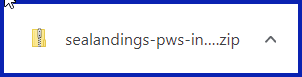Go to: https://elandings.atlassian.net/wiki/display/doc/Installing+seaLandings+software
Under 2023 seaLandings Software Download click on the blue text seaLandings-pws-installer-R2023.11.15-14.37.22.zip in blue text.
You should see a file being downloaded somewhere on your screen, it should take a few minutes to download and will look something like the screen shot below.
When the file has finished downloading, click on the drop-down arrow and select Open.
The installer.zip file will open in whatever program you have on your computer that unzips compressed files (example-WinZip). Locate the action or icon that will allow you to Extract Files and select it.
A window should pop-up asking you where you would like to extract the files to. Select Browse to select the location.
You should create a folder in your Documents and name it “seaLandingsinstaller”. Then click on the Select Folder button.
Note the location of the file and click the Extract button.
It should take a few minutes for this action to complete its cycle. Once the file extraction is completed, go to the place where you created your “seaLandings-installer” folder, open and view the files.
Now follow the instructions link that is appropriate to your computer operating system posted here:
https://elandings.atlassian.net/wiki/display/doc/Installing+seaLandings+software
If you have any questions please email the eLandings support staff at elandings@alaska.gov
How to Download and Print this Article as a PDF
Download:
Click the 3 dots (...) at the top right of the article
Click Export
Click Export to PDF
Wait for the PDF to load, and click Download PDF
Print:
Open the PDF
Print the PDF
Support Contact:
If you have any questions or concerns, please contact elandings@alaska.gov