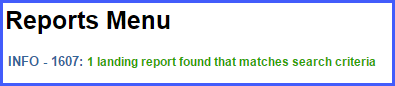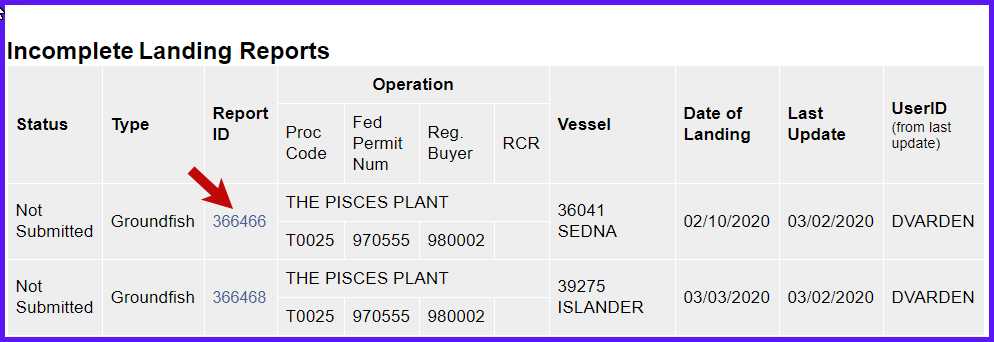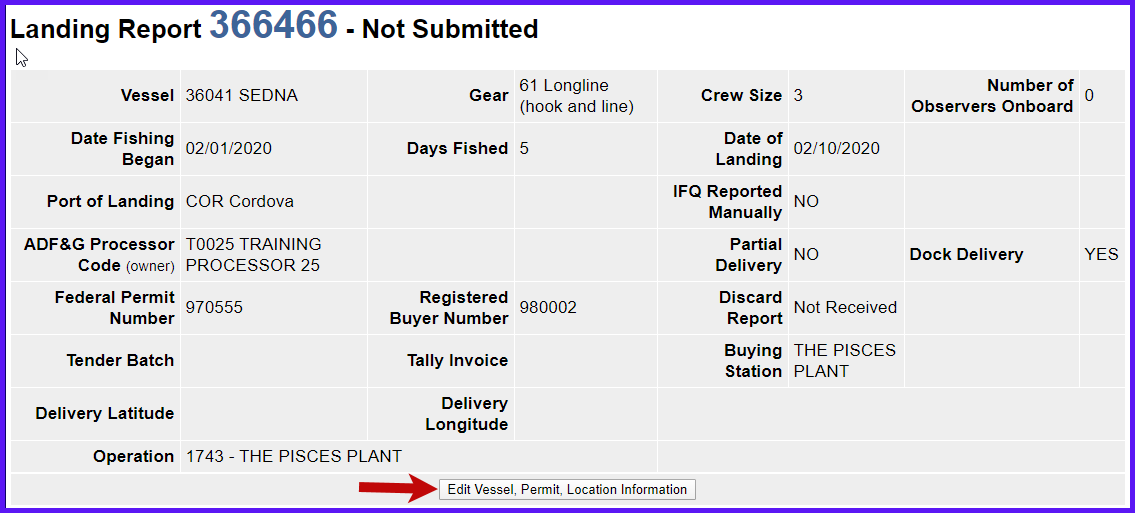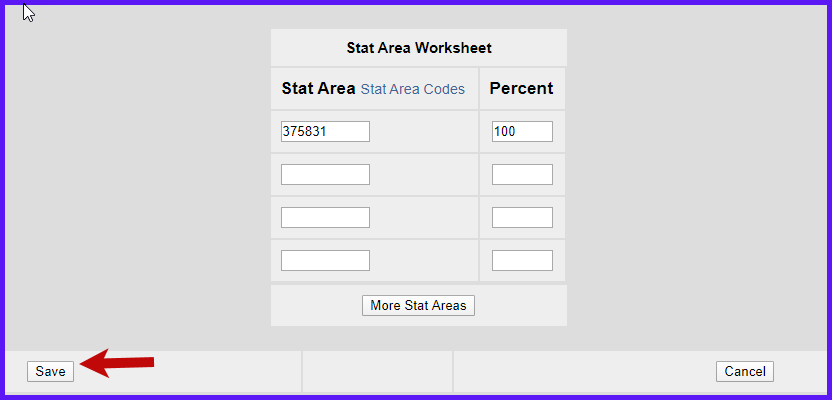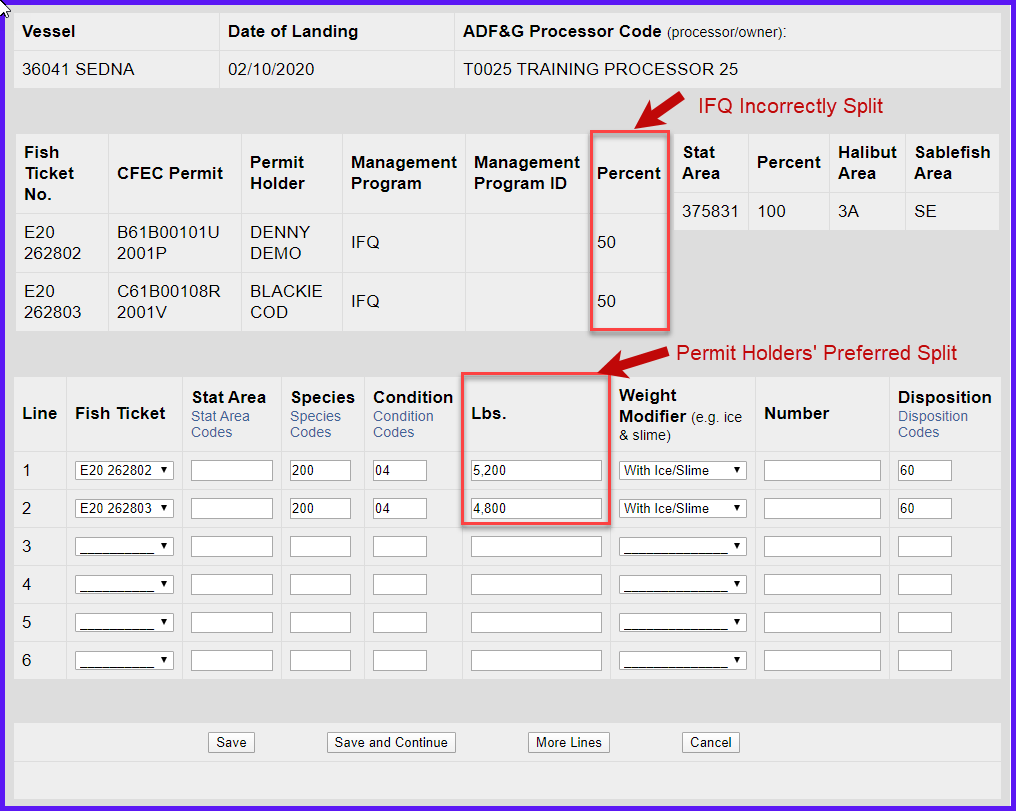Manually Landed IFQ Report
If you have to do an IFQ manual landing, you are still are required to submit a final landing report in eLandings. You will need to check the IFQ Reported Manually checkbox prior to submitting your amended IFQ pounds.
DO NOT generate the IFQ report.
Scenario
A longline vessel with multiple permit holders landed and reported 10,000 lbs of halibut on 01/18/2017 at The Pisces Plant in Cordova. Percentage pounds were not entered, so the system split the catch 50/50 between permit holders.
IFQ reports were generated and submitted shortly afterwards but then the permit holders realized their allocation mistake. The plant had to call the NMFS data technicians to manually land the 10,000 lbs of condition 05 halibut according to the desired weight allocations of the permit holders.
Go to: http://elandingst.alaska.gov/elandings/Login
Enter the following user ID and password:
| User ID | Password |
|---|---|
| DVARDEN | D_varden |
Due to the nature of this kind of training exercise, once one landing report has been accessed, it can no longer be used. For that reason, I have the following landing reports that are available: 366466, 366468, and 366473.
- Scroll down "Search for Reports" and enter one of the aforementioned landing IDs Report ID field (366466, 366468 or 366473) under the Search for Reports section.
- Scroll down to the bottom of the page and click on the Search button.
- You will get an Information message at the top of the page telling you that a landing report was found.
Scroll down the page a little and you will see the landing Report ID in blue text. Click on this link and it will take you to the landing report.
Once you can view the landing report, the next step is to click on the Edit Vessel, Permit, Location Information button.
Locate and check the IFQ Reported Manually checkbox.
Then scroll down the page and click on the Save button.
Your next step will be to click on the Add/Edit Itemized Catch button so that you can change the IFQ allocations.
Originally, the catch was split 50/50 between the two permit holders so the pounds on the itemized catch lines must be edited.
The permit holder with Fish Ticket E20 262802 wanted to allocate 5,200 lbs on his permit with the remaining pounds going on the second Fish Ticket E20 262803.
Make the necessary edits and then click on the Save button.
At this point all you need to do is click on the Submit Final Report button.
You have completed the necessary steps to document your manual IFQ landing in eLandings.
You can reprint your Fish Tickets now, make sure you send the amended copies to your local ADF&G office.
eLandings+Report+-+Manually+Landed+IFQ+halibut.doc