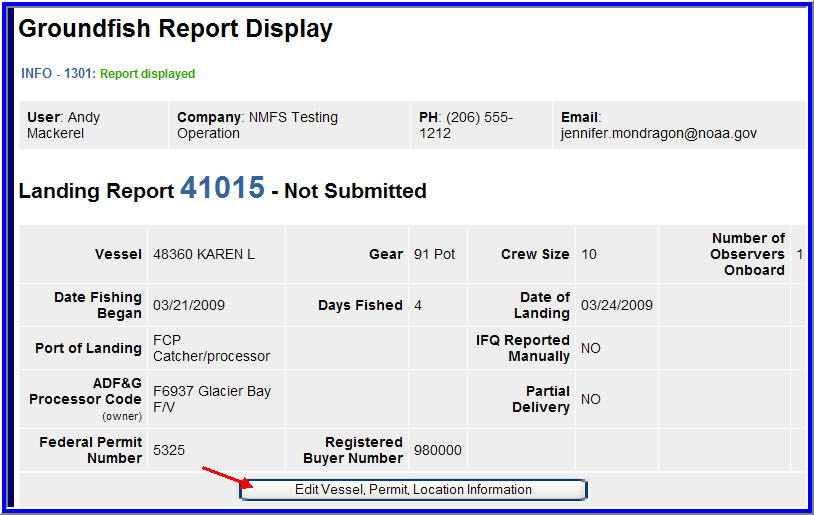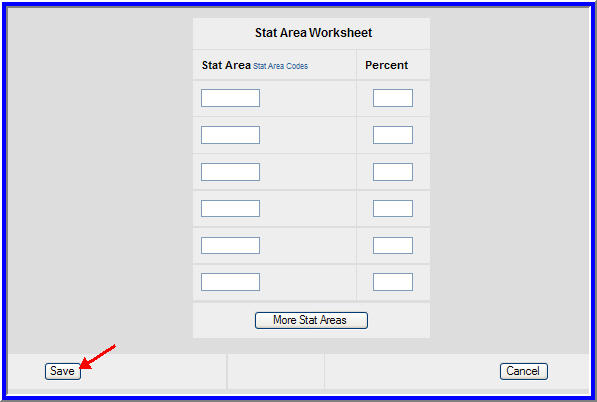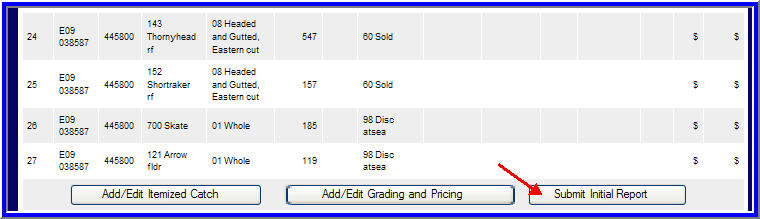Non-IFQ Consolidated Reports
Catcher processors may now create consolidated reports on the web interface, which will generate fish tickets and even IFQ reports. Consolidated reports are populated with data entered on daily at-sea production reports for that date range.
To create a consolidated report, please first make sure your production reports for that date range are correct (weights, management programs, etc). If you would like to create a consolidated report for your IFQ catch (sablefish only), please verify your at-sea production reports with IFQ fish list management program IFQ.
Choose your operation and click on the Consolidated Report option.
Enter a date range for which you wish to create a consolidated report. Please make sure that you have production reports available for that time period that have been reviewed for accuracy. Click on the Add Reports button.
A screen will open that lists all your production reports that have been submitted for that time period. This list tells you the production reports off of which your consolidated report will be based. You can click on the blue Report ID link for your production reports if you wish to review or edit any of your production reports listed for that time period (such as if you notice an unexpected management program listed for that date range). If you notice that you are missing a report during that time period in that list, go back to the Reports Menu and enter that production report before you create a consolidated report for that time period. Again, creating a consolidated report is done after you are sure that your production reports are complete for that time period.
As shown in the image above, enter your fishing crew size and number of observers on board during that time period.
Fishing crew size: persons handling fishing gear, the cook, the engineer and any crewmembers who assist in maintenance, navigation, and operation of the vessel. Individuals on board a floating craft used in the transport of fish or shellfish, including tenders, catcher processors, floating processors, or stationary floating processors that assist with transporting or taking on board fish or shellfish, must have a State of Alaska crew license. Only those individuals working on board a catcher processor, floating processor, or stationary floating processor that work exclusively on the processing line are exempt from the crew license.
Enter your CFEC permit information, which is located on your Commercial Fisheries Entry Commission permit card, as shown in the image below. If you need help determining which CFEC numbers go in the given fields, contact eLandings Support by email eLandings@alaska.gov for assistance.
Click on the Generate Landing Report button when you are finished entering your CFEC permit information. If your entries contain errors, you will need to fix these errors before your consolidated report can be created.
If you listed more than one gear type for that time period (such as PTR and NPT gears), you will be brought to a new window that lists multiple consolidated reports for that time period. You will only be able to edit and submit one consolidated report at a time. If you attempt to open and edit more than one consolidated report at a time, you are likely to receive error messages.
Click on the blue Report ID that you wish to open and submit. That consolidated report will open.
If you listed only one gear type on your production reports for that time period, your consolidated report will open.
Review your consolidated report. Make sure the date range listed on your consolidated report indicates the first day you processed fish for that time period (listed as the field called "Date Fishing Began") and the last day you processed fish for that time period (listed as the field called "Date Landed"). Please also verify that the species and weights of fish that were pulled from your production reports contain the amounts you expect for that date range.
If the report is ready to submit, click on the Submit Initial Report button.
You will need to click on the Submit Final Report button to finish submitting your consolidated report.
To view your fish ticket, click on the blue fish ticket number on your consolidated report. You can print and save that .pdf as the fish ticket opens in a new window.
IFQ Consolidated Reports
You can create IFQ consolidated reports, which will generate fish tickets and IFQ reports based on IFQ species entered on your production reports. The only difference is that you will need to enter your IFQ permit before you submit your initial report.
Select your operation and choose Consolidated Report as type of report. Enter a date range and click Add Reports.
Enter fishing crew size, number of observers, and your CFEC permit information. Click Generate Landing Report.
!generateconsol2.jpg!
Clicking on the Edit Vessel/Permit/Location Information button.
Enter your NMFS ID, IFQ permit, and species code (such as 710) in the purple IFQ Permit Worksheet section.
Leave the stat area worksheet blank and click Save.
Click on Submit Initial Report.
Scroll down to the bottom of your consolidated report and click on the Generate IFQ Reports button. Only primary products will appear on the IFQ report, not ancillary IFQ products. In addition, ambiguous primary products (such as 97, 32) will also not appear on IFQ reports. IFQ reports are required for IFQ sablefish and IFQ/CDQ halibut.
Click Submit IFQ Reports.
Click Submit Final Report to finish submitting your report.
!submitfinal9.jpg!
To view, print, and save your fish ticket, click on the blue fish ticket number.
Landing report 41015