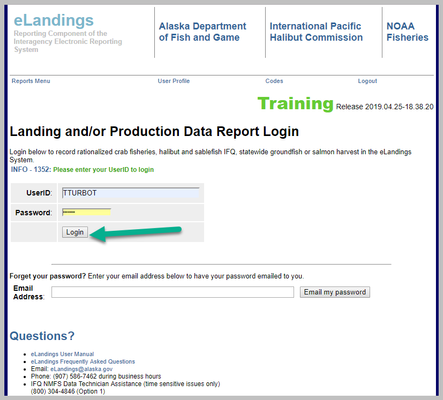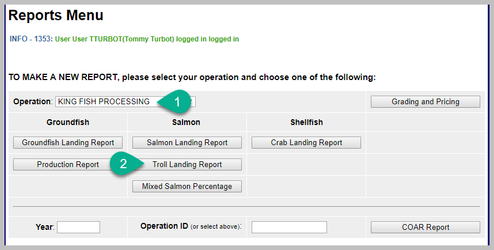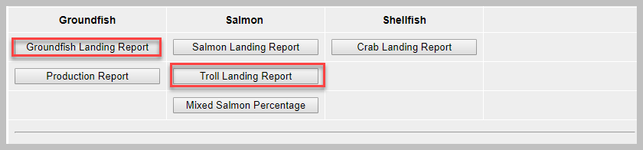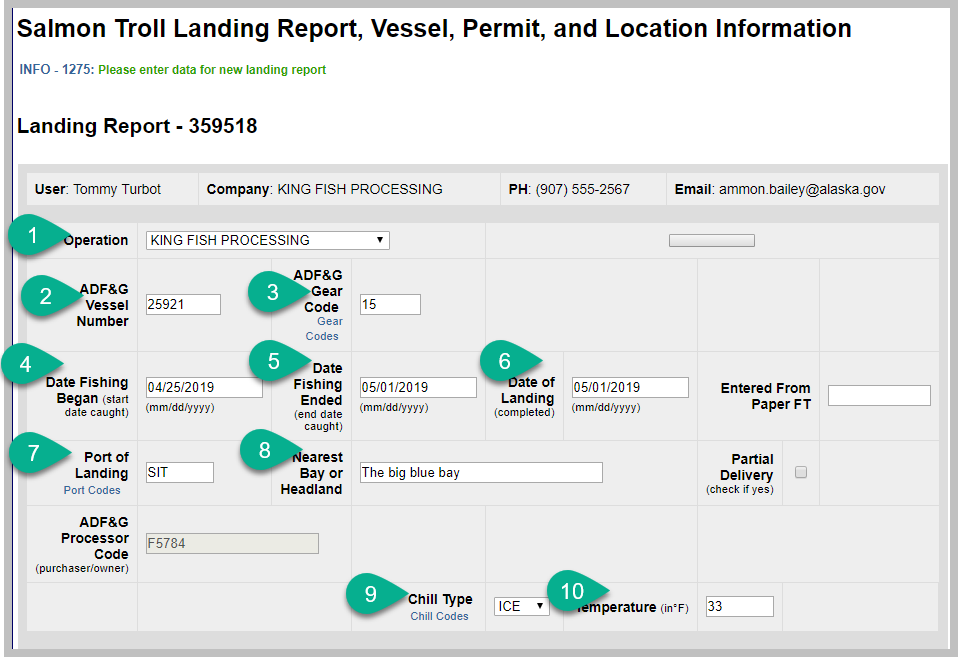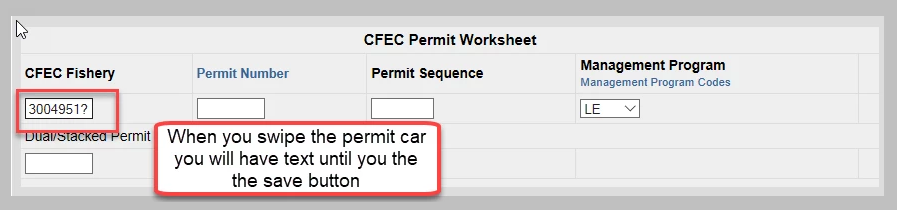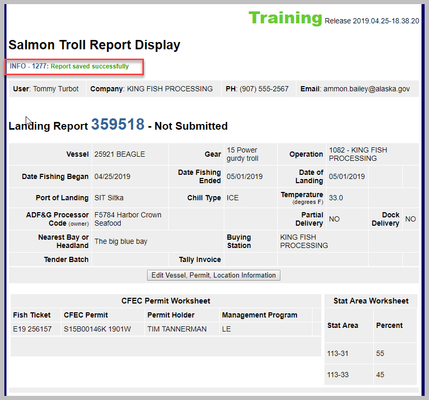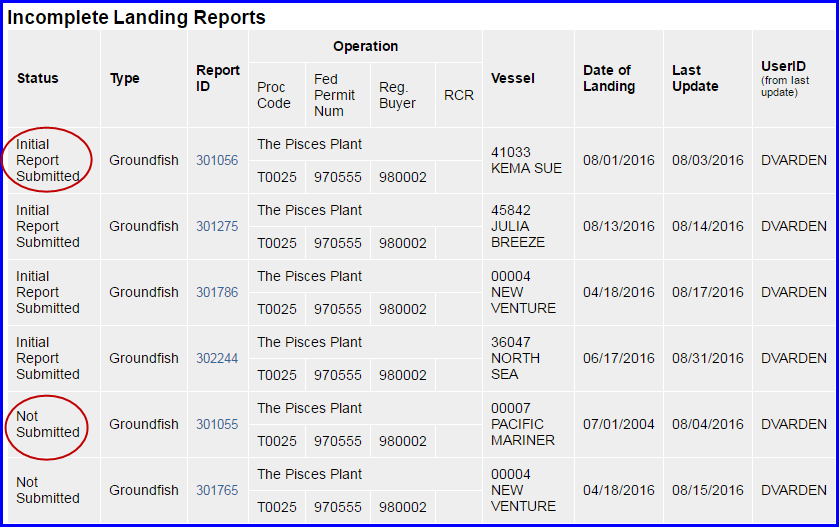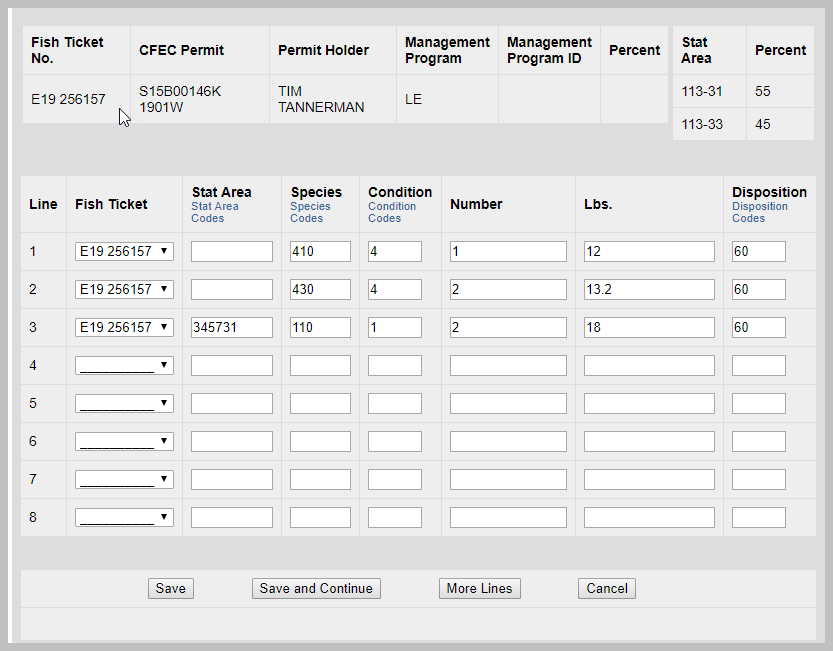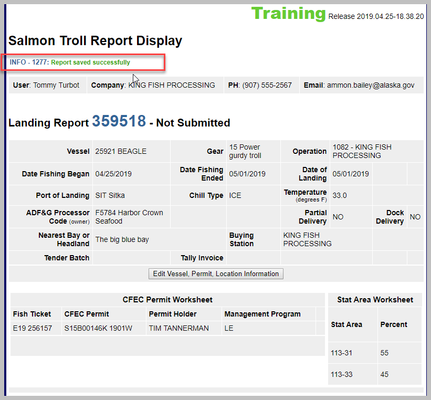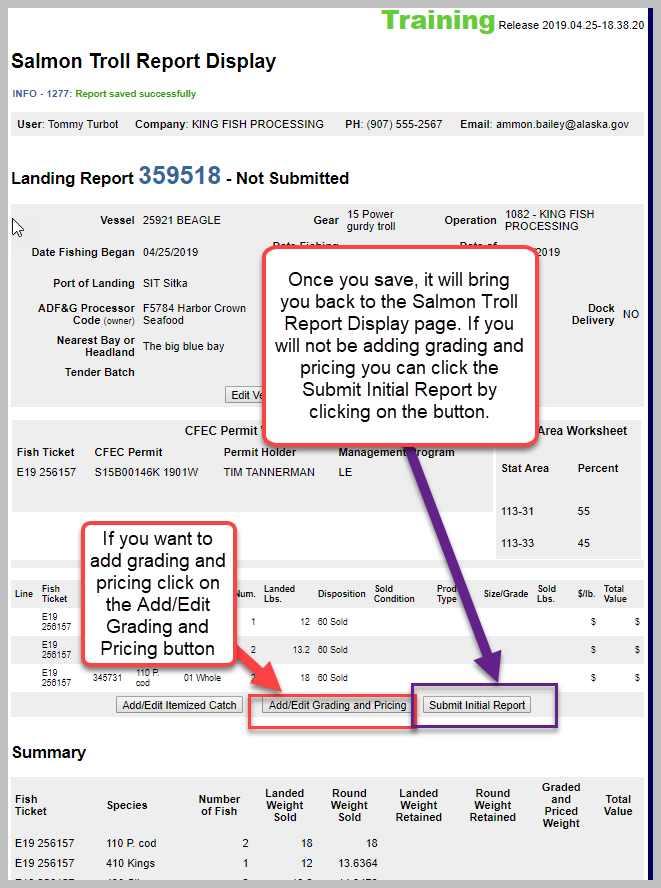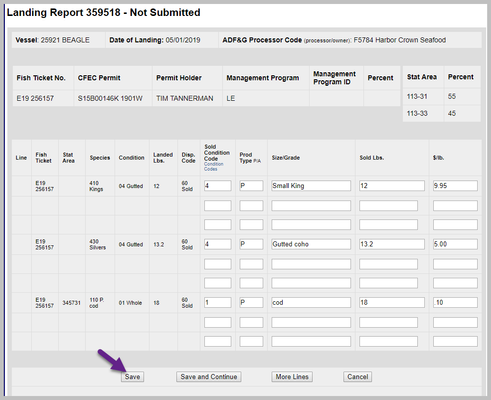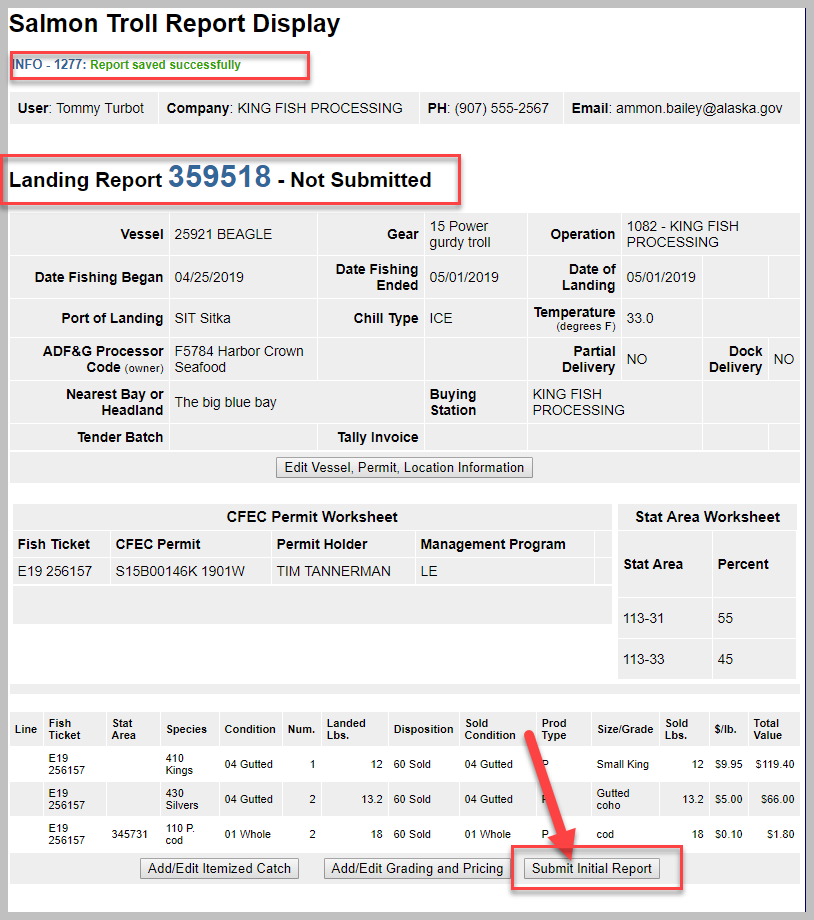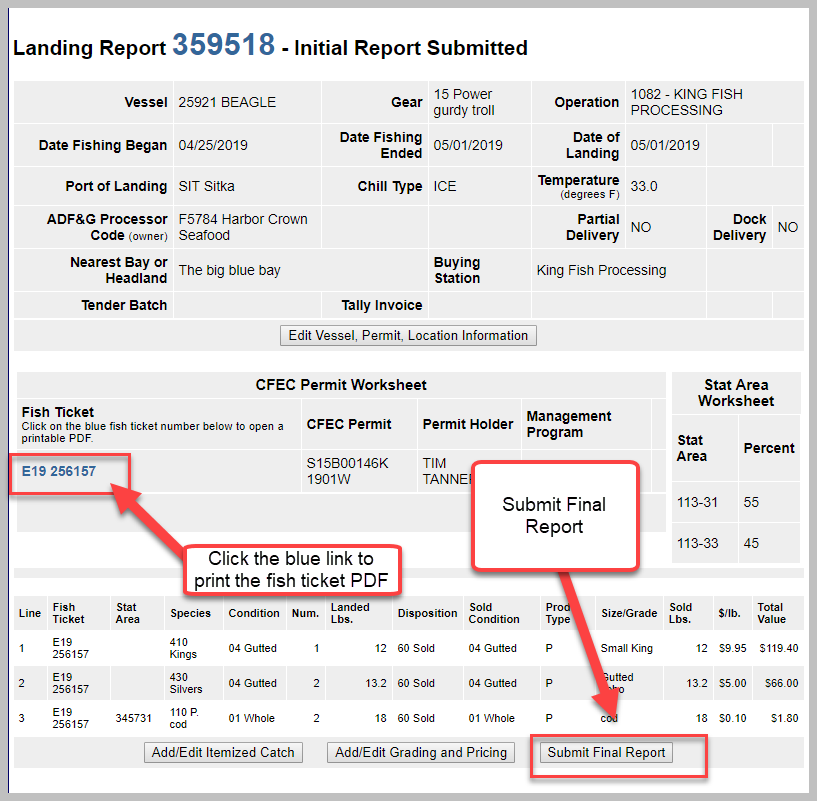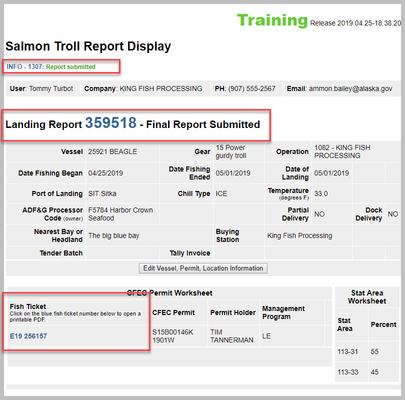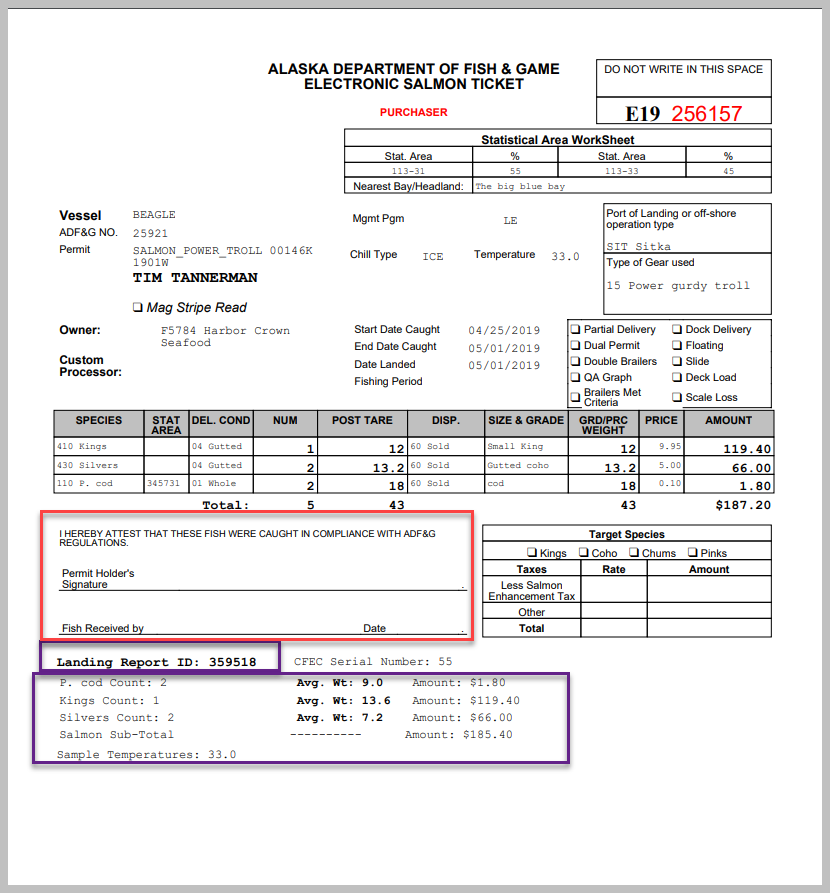...
...
...
...
...
...
...
...
...
...
...
...
...
...
...
...
...
...
...
...
...
...
...
...
...
...
...
...
...
...
...
...
...
...
...
...
...
...
...
...
...
...
...
...
...
...
...
...
...
...
...
...
...
...
...
...
...
...
...
...
...
...
...
...
...
...
...
...
...
...
...
...
...
...
...
...
...
...
...
...
...
...
...
...
...
...
...
...
...
...
...
...
...
...
...
...
...
...
...
...
...
...
...
...
...
...
...
...
...
...
...
...
...
...
...
...
...
...
...
...
...
...
...
...
...
...
...
...
...
...
...
...
...
...
...
...
...
...
...
...
...
...
...
...
...
...
...
...
...
...
...
...
...
...
...
...
...
...
...
...
...
...
...
...
...
...
...
...
...
...
...
...
...
...
...
...
...
...
...
...
...
...
...
...
...
...
...
...
...
...
...
...
...
...
...
...
...
...
...
...
...
...
...
...
...
...
...
...
...
...
...
...
...
...
...
...
Log Into eLandings Training
Go to: http://elandingst.alaska.gov/elandings/Login
...
Enter the UserID and Password then click the Login button.
Reports Menu
Once your User ID and Password have passed validation, the Reports Menu page will appear.
...
Once you've selected the KING FISH PROCESSING plant select the Troll Landing Report button.
Salmon with Halibut Bycatch
If the landing includes halibut, Use the Troll Landing Report for all salmon and groundfish and the Groundfish Landing Report for halibut
Salmon Troll Landing Report, Vessel, Permit, and Location Information
The landing report is divided into several web pages that you will move through in sequential order:
...
This will bring up the new landing report page.
This is the first screen that is displayed when creating a new landing report. Note that some of the required information about your operation is auto-filled based on your processor user account.
- The eLandings System auto-fills your Port of Landing, and ADF&G Processor Code.
...
| Field | Value | Notes |
|---|---|---|
| Operation | KING FISH PROCESSING | This is the operation |
| ADF&G Vessel Number | 25921 | This is the five digit number permanently assigned by the Commercial Fishery Entry Commission (CFEC). |
| ADF&G Gear Code | 15 | This is the two digit numeric code used to identify the gear used to harvest the catch. These gear codes can be viewed by clicking on the Gear Codes link. For salmon troll this will be either 15 for Power Troll or 05 for Hand Troll. |
| Date Fishing Began | 04/25/2019 | When the gear was deployed in the water to begin fishing. |
| Date Fishing Ended | 05/01/2019 | When the gear was taken out of the water. |
| Date of Landing | 05/01/2019 | When the landing was completed |
Entered From Paper Fish Ticket | leave blank | If you are entering a paper fish ticket into eLandings or a ticket from tLandings that was unable to upload into eLandings, please enter the paper fish ticket number (i.e., E18 123456) so that the two fish tickets can be associated together. For more information please see Entering Paper Fish Tickets into eLandings. |
| Port of Landing | SIT | Location where the landing occurred. This value is auto-filled from your User Agreement registration. You can modify this value to indicate the correct location for this landing. You can click on the Port Codes link under the Port of Landing area for a list of port codes. |
| Nearest Bay or Headland | The big blue bay | Site description of where fishing actually occurred designated by the nearest bay or headland's name. Example designations are "Icy Point" or "Cape Cross". If you have a question please ask your local area ADF&G office. |
| Partial Delivery Button | leave unchecked | Check if, Yes, the vessel has made deliveries to other operations or processors from this fishing trip, in other words, deliveries elsewhere, or if the delivery to your operation is only a portion of the catch. If you created more than one landing report for a delivery, you should also check the PartialDelivery box, to indicate Yes. |
| ADF&G Processor Code | The owner of the product that has just been purchased - the purchaser. This value is auto-filled from your User Agreement registration. This value is auto-filled from your User Agreement registration. Select the correct number if one than one RCR is associated with your User Agreement. | |
| Chill Type | ICE | Refrigeration system used to keep fish cold in the vessel hold. It is generally used in conjunction with Temperature. This is a courtesy field provided to Processors at their request to help track quality of catch. This is not a required field. |
| Temperature (in F): | 33 | Temperature in degrees Fahrenheit. This is a courtesy field provided to Processors at their request to help track quality of catch. This is not a required field. |
Notice that the Landing Report Number is located at the top of the new report. Here the number is 359518. The Landing Report Number is a unique number generated by the eLandings System to identify the report. If you need to go and edit a report, the Landing Report number is what you will use to locate the report.
tLandings Only Section
If you are editing a ticket that has been created using tLandings or entering a paper fish ticket you will need to fill in or ensure the validity of the following fields:
- Time of Landing: The time fish or shellfish are off-loaded or trans-shipped from the catcher vessel to the first purchaser. The time of landing is the day off-load is completed. For catcher-processors the time landed is the time the product is caught and brought on board. For catcher-seller vessels the land date time is the time the product is initially brought into port.
- Tender ADF&G vessel number: The ADF&G vessel number assigned to an acting tender vessel. A tender is a vessel that is attendant to other vessels and is used to transport or ferry unprocessed fish or shellfish received from another vessel to a shoreside processor or mothership. Tender vessels operate, in most circumstances, as an agent for a specific processor and take deliveries from harvesting vessels.
- Tender Batch: Is the batch number assigned by the processor user when uploading a batch of tickets from tLandings/PTI to eLandings.
- Tally Invoice: Tally sheet is provided in tLandings and provides a summary of all items recorded in a landing.
We are not editing a tLandings ticket so we will leave these fields blank.
CFEC & IFQ Permit Worksheets
- A CFEC permit is required for all vessel operators and they must be appropriate for their applicable fishery
- Place the cursor in the CFEC Fishery field and swipe the troll permit card. If a magnetic stripe reader is not used, an imprint of the CFEC permit card is required after the fish ticket is printed.
- To swipe a permit card, with the CFEC Fishery box active, swipe the permit card. Text will appear in the box that looks like: %BS15B 00129Q^TOM TROLLER ^1801LBARRACUDA ?;00129180100003814326?
Once you hit the save button the permit information will populate into the landing report.
If you do not have a training permit card, enter the following information.
| CFEC Fishery | Permit Number | Permit Sequence |
|---|---|---|
| S15B | 00146K | 1901W |
Statistical Area Worksheet
Referred to as the Stat Area Worksheet, this is the area of the Vessel, Permit, and Location Information of the landing report to record the five-digit salmon ADF&G statistical area denoting the actual area of catch.
...
Once you've completed these sections, click on the Save button. The data that you submit to the repository database is validated for accuracy. The program will return a message indicating whether the save was successful or if corrective action must take place.
If it successfully saved you will get an information message at the top of the page that the report saved successfully.
Incomplete Reports
Once you've saved you now have an incomplete, not submitted report.
...
- The 'header' information can be saved as an unsubmitted report.
- After the vessel off-load is complete and the tally sheet completed, the itemized catch and price information can be recorded and saved.
- This activity creates an Initial Report that must be submitted.
- You can
- If you created this report in error, you can delete an initially submitted report: How to Delete an Unsubmitted Landing or Production Report in eLandings
Scroll down the page and click on the Add/Edit Itemized Catch Button
...
| Stat Area | Species | Condition | Number | Lbs. | Disposition |
|---|---|---|---|---|---|
| leave blank | 410 | 4 | 1 | 12 | 60 |
| leave blank | 430 | 4 | 2 | 13.2 | 60 |
| 345731 | 110 | 1 | 2 | 18 | 60 |
| Note |
|---|
Report all groundfish harvest in the itemized catch section by six-digit groundfish statistical area, species, condition, lbs. and disposition. All personal use harvest of groundfish must be reported on a fish ticket at the time of landing by condition, lbs. of fish and disposition (95). Processors do not need to document the number of fish when reporting groundfish; groundfish harvest reporting requirements are restricted to pounds. DO NOT enter halibut in the Troll Landing Report. |
Grading and Pricing
Once you save, it will bring you back to the Salmon Report Display page. If you will not be adding grading and pricing you can Submit Initial Report by clicking on the Submit Initial Report button.
...
- If you have determined the price of the itemized catch at the conclusion of the off-load, and have completed grading/sizing, you can complete this portion of the report.
- If you do not have this information completed, or it will occur at a later point in time, proceed with the initial submission of the landing report.
I want to add grading and pricing so I click on the Add/Edit Grading and Pricing button. This will bring me to the Salmon Troll Grading and Pricing page where I will enter in my grading and pricing for each line item. Additional grade/size and price categories are available by selecting, More Lines.
Once you've added grading and pricing you can submit initial report, review and then Submit Final Report.
After you submit the initial report, you will be brought back to Landing Report page where you can now click on the blue fish ticket number link and open a printable PDF fish ticket, then submit the final report by clicking on the Submit Final Report button.
Submit Final Report
Once you've clicked on the Submit Final Report you will get an info message at the top of the page that the report was submitted. You will see that the Final Report Submitted next to the landing report number.
Print the Paper Ticket!
Print paper ticket. Imprint the S15B or S05B CFEC card if a magnetic stripe reader was not used.
...
Related: Printing Labeled and Colored Copies of Fish Tickets