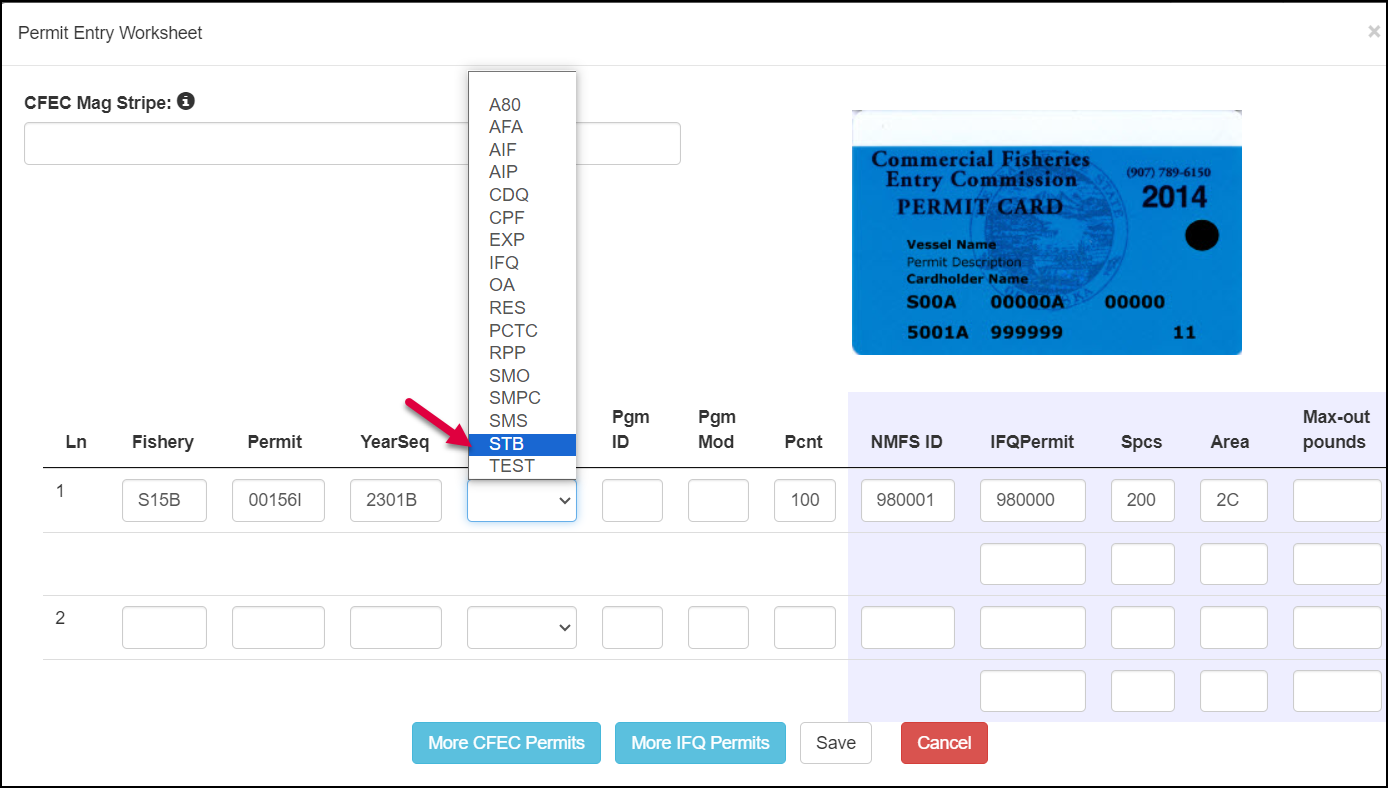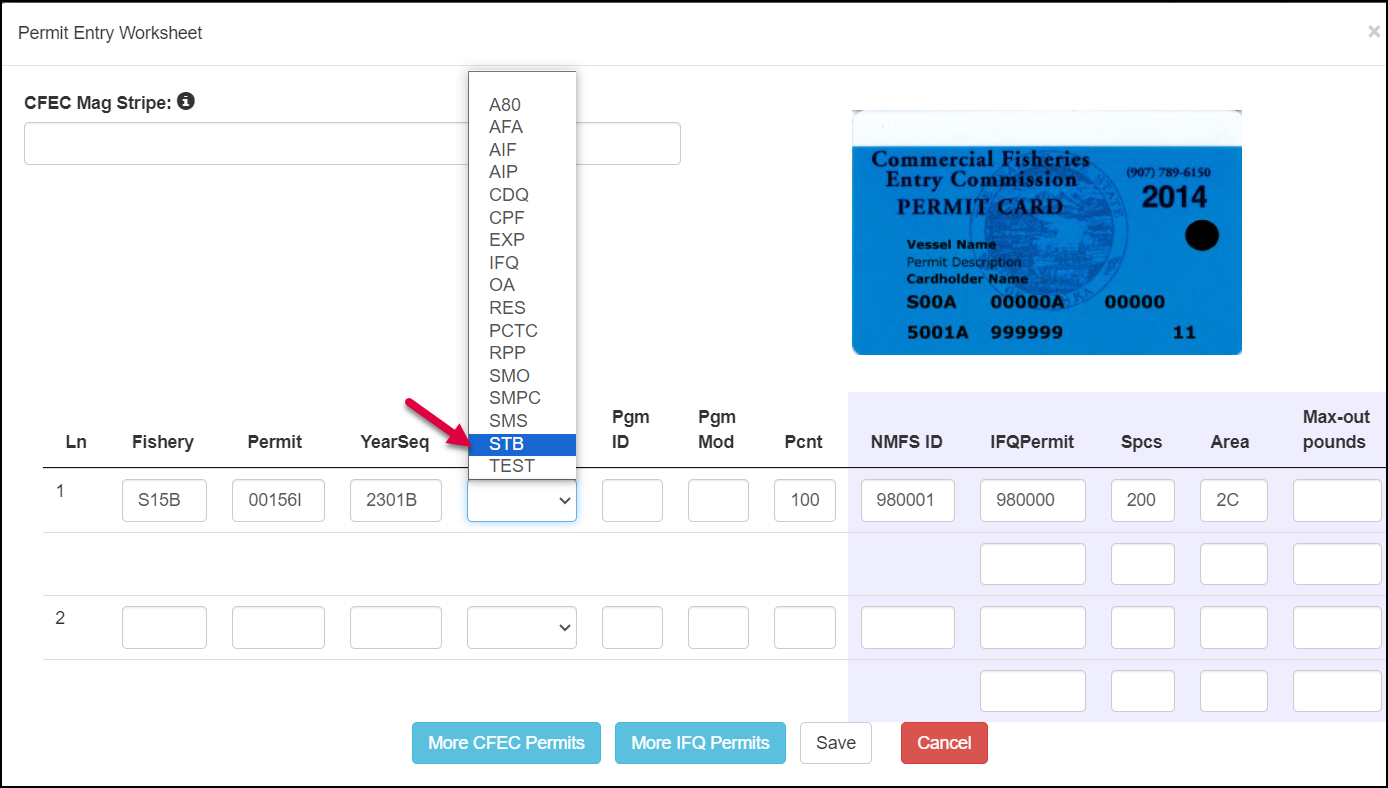/
Halibut Harvest with Troll Fishery
eLandings User Manual
Halibut Harvest with Troll Fishery
- If the salmon delivery includes halibut harvest, select the Groundfish Landing Report in the eLandings system.
- Complete all required fish ticket header fields applicable to the delivery including the Partial Delivery checkbox.
- Enter the ADF&G Troll Salmon (J-series) pre-printed fish ticket number in the “Entered From Paper FT” field, if a conventional ticket was used at the time of delivery.
- Capture the S15B or S05B CFEC Permit card if using a magnetic stripe reader.
- Select Management Program STB (Salmon Troll Bycatch) from the drop-down list.
- Enter the NMFS ID, IFQ permit and species code information.
- Enter the six-digit groundfish statistical area(s) reported by the permit holder in the Stat Area Worksheet.
- In the itemized catch section, enter only the halibut harvest. DO NOT enter salmon or groundfish harvest in the Groundfish Landing Report.
- Generate the IFQ report, review for accuracy, and Submit IFQ Report.
- The permit holder, vessel, and the fish must remain at the landing site until the IFQ account is properly debited by submission of the IFQ landing report/receipt. Submission of the IFQ report must occur within 6 hours of the completion of offload.
- Add grading and pricing information and Submit Final Report.
- Print the Groundfish Landing Report fish ticket and the IFQ receipts, as appropriate.
- Imprint the S15B or S05B CFEC card if a magnetic stripe reader was not used.
- Sign the fish ticket and IFQ Receipts. If the permit holder’s signature has been obtained on the salmon ticket, an additional permit holder signature is not required.
- Attach a copy of the Groundfish Landing Report halibut bycatch ticket to the Troll Landing Report ticket and submit to ADF&G within seven days of landing.
Halibut Harvest with Gear 25, Dinglebar Lingcod Fishery
- If the lingcod delivery includes halibut harvest, select the Groundfish Landing Report in the eLandings system.
- Complete all required fish ticket header fields applicable to the delivery.
- Capture the I25B CFEC Permit card.
- Select Management Program SMO from the drop-down list.
- Enter the NMFS ID, IFQ permit and species code information.
- Enter the six-digit groundfish statistical area(s) reported by the permit holder in the Stat Area Worksheet.
- In the itemized catch section.
- Generate the IFQ report, review for accuracy, and Submit IFQ Report.
- Add grading and pricing information and Submit Final Report.
- Print the Groundfish Landing Report fish ticket and the IFQ receipts, as appropriate.
- Imprint the I25B CFEC card if a magnetic stripe reader was not used.
- Sign the fish ticket.
- Submit fish ticket to ADF&G within seven days of landing.
Processors Using Conventional ADF&G Fish Tickets
When conventional tickets are used to report salmon troll landings, processors shall document all harvest on the ADF&G Troll Salmon Ticket (J-series).
- Complete the conventional Troll Salmon Ticket form (J-series). Include delivery and disposition codes as well as landed weight for all species (including halibut). The number of fish is a required field for salmon but not for groundfish.
- All fish tickets must be imprinted with the CFEC card and signed by the permit holder and the buyer at the time of landing.
- Manually record the five-digit salmon statistical area(s) in the stat area worksheet for salmon and the six-digit groundfish statistical area(s) of harvest reported by the permit holder in the sstatistical area column for each groundfish line item.
- Select appropriate Target Species checkbox.
- If the processor is a registered groundfish eLandings operation and groundfish or halibut are reported on conventional tickets, an additional Groundfish eLandings STB (Salmon Troll Bycatch) fish ticket must be generated to land the IFQ halibut and to fulfill the NMFS groundfish delivery reporting requirement.
- Complete all required fish ticket header fields applicable to the delivery including the Partial Delivery checkbox.
- Enter the Troll Salmon (J-series) pre-printed fish ticket number in the “Entered From Paper FT” field.
- Scan or imprint the S15B or S05B CFEC Permit card.
- Select Management Program STB (Salmon Troll Bycatch) from the drop-down list.
- If halibut is landed enter the NMFS ID, IFQ permit and species code information.
- Enter the six-digit groundfish statistical area(s) reported on the Troll Salmon Ticket (J-series) in the Stat Area Worksheet. If the stat area of catch for a particular species differs from that detailed in the Stat Area Worksheet, report the individual stat area with that species in the itemized catch section.
- In the itemized catch section, enter only the halibut and groundfish harvest. DO NOT enter salmon harvest in the Groundfish eLandings Report.
- Generate the IFQ report when applicable, review for accuracy, and Submit IFQ Report.
- The permit holder, vessel and the fish must remain at the landing site until the IFQ account is properly debited by submission of the IFQ landing report/receipt. Submission of the IFQ report must occur within 6 hours of the completion of offload.
- Add grading and pricing information and Submit Final Report.
- Print the Groundfish eLandings fish ticket and the IFQ receipts, as appropriate.
- If the permit holder’s signature has been obtained on the conventional salmon ticket, an additional permit holder signature is not required on the Groundfish eLandings fish ticket. IFQ Receipts must have the permit holder's signature(s)
- Record the Groundfish eLandings fish ticket number in the partial delivery box on the Troll Salmon Ticket (J-series).
- Attach a copy of the Groundfish eLandings bycatch ticket to the conventional Troll Salmon (J-series) fish ticket and submit to ADF&G within seven days of landing.
Daily Production Reports
Processors shall enter halibut and groundfish product into their Daily Production Report. Salmon product is not entered into this report.
Download PDF Link: Halibut Harvest with Troll
How to Download and Print this Article as a PDF
Download:
Click the 3 dots (...) at the top right of the article
Click Export
Click Export to PDF
Wait for the PDF to load, and click Download PDF
Print:
Open the PDF
Print the PDF
Support Contact:
If you have any questions or concerns, please contact elandings@alaska.gov
, multiple selections available,
Related content
Creating a Landing Report for Salmon Troll in eLandings
Creating a Landing Report for Salmon Troll in eLandings
More like this
eLandings Salmon Troll Landing Report Training Scenario
eLandings Salmon Troll Landing Report Training Scenario
More like this
eLandings IFQ halibut and IFQ sablefish landing report
eLandings IFQ halibut and IFQ sablefish landing report
More like this
eLandings IFQ halibut and IFQ sablefish landing report
eLandings IFQ halibut and IFQ sablefish landing report
More like this
Salmon Landing Report in eLandings Training Scenario
Salmon Landing Report in eLandings Training Scenario
Read with this
Halibut Ticket Processing
Halibut Ticket Processing
More like this