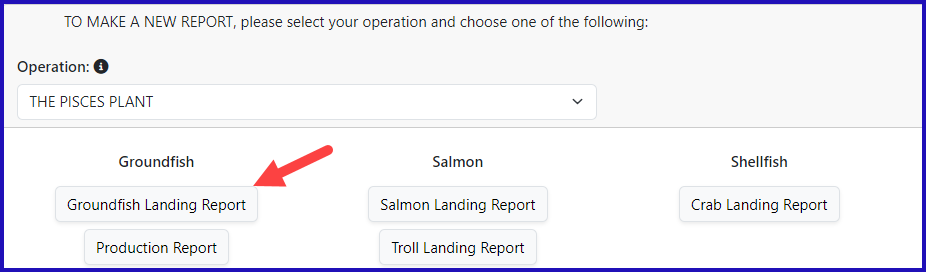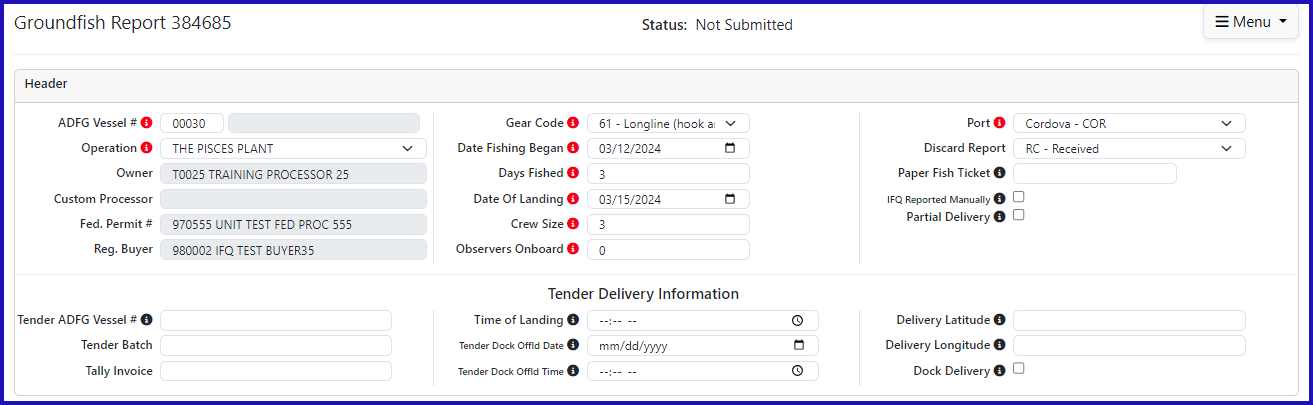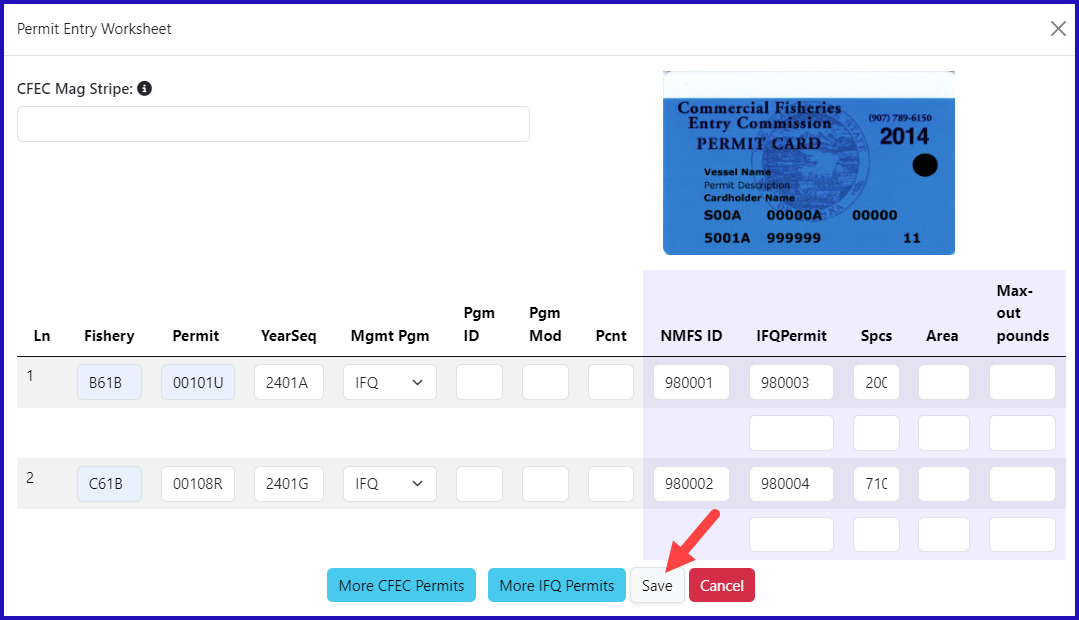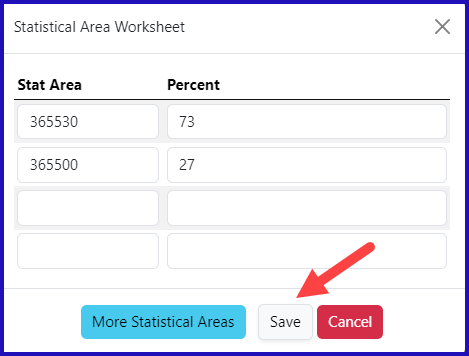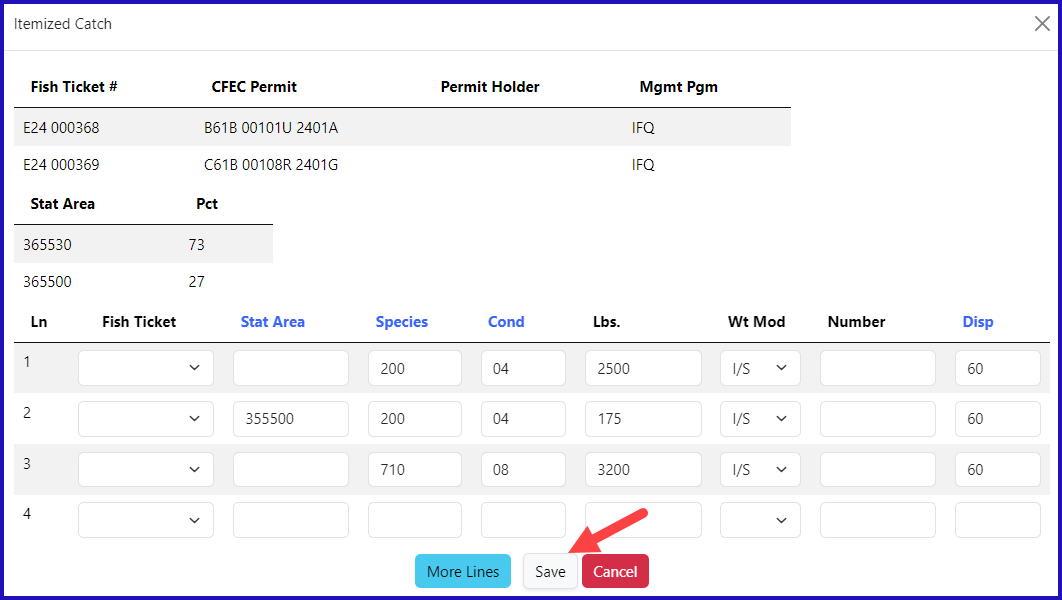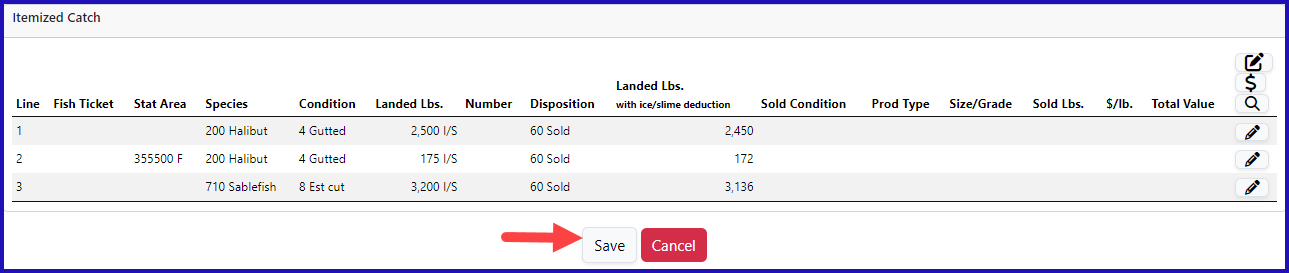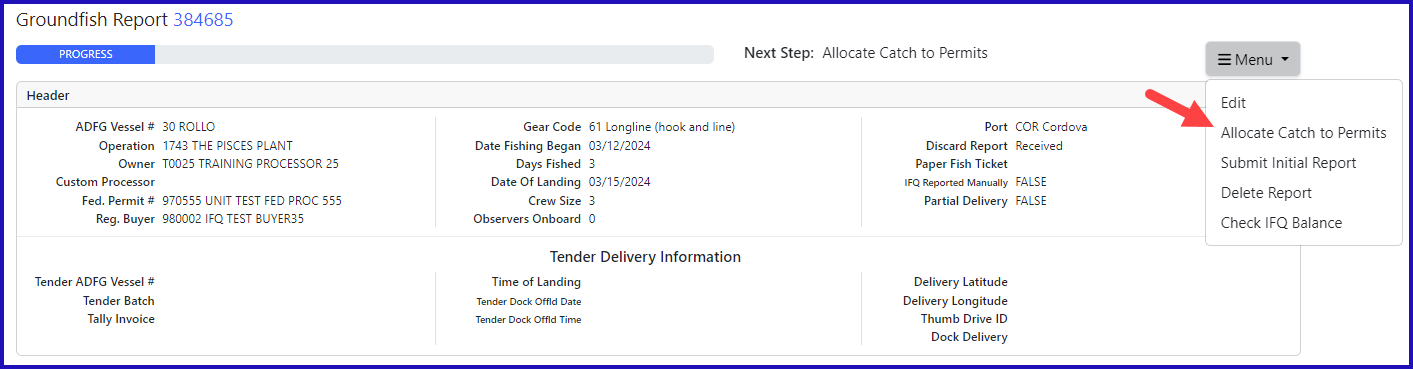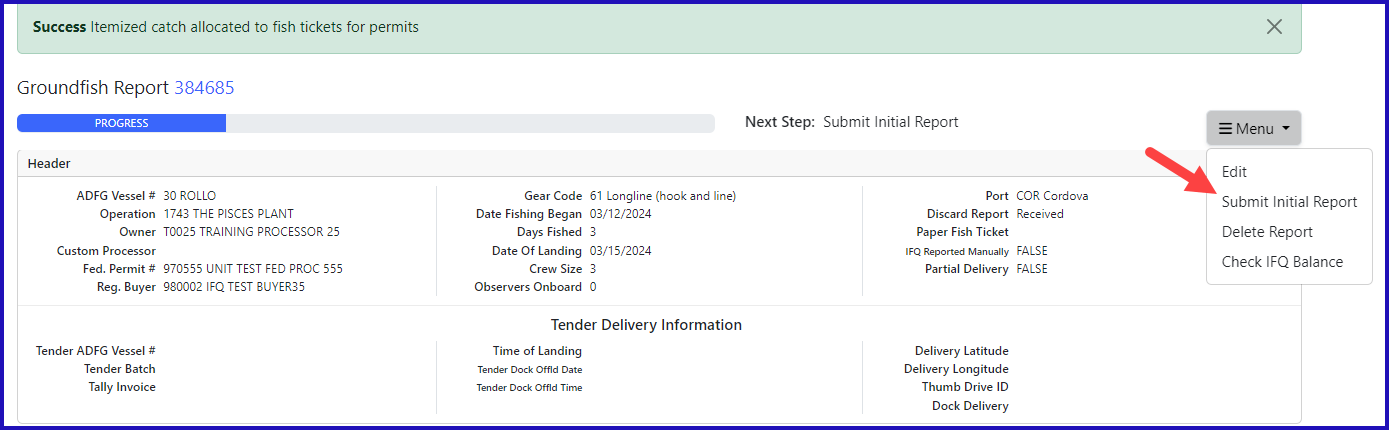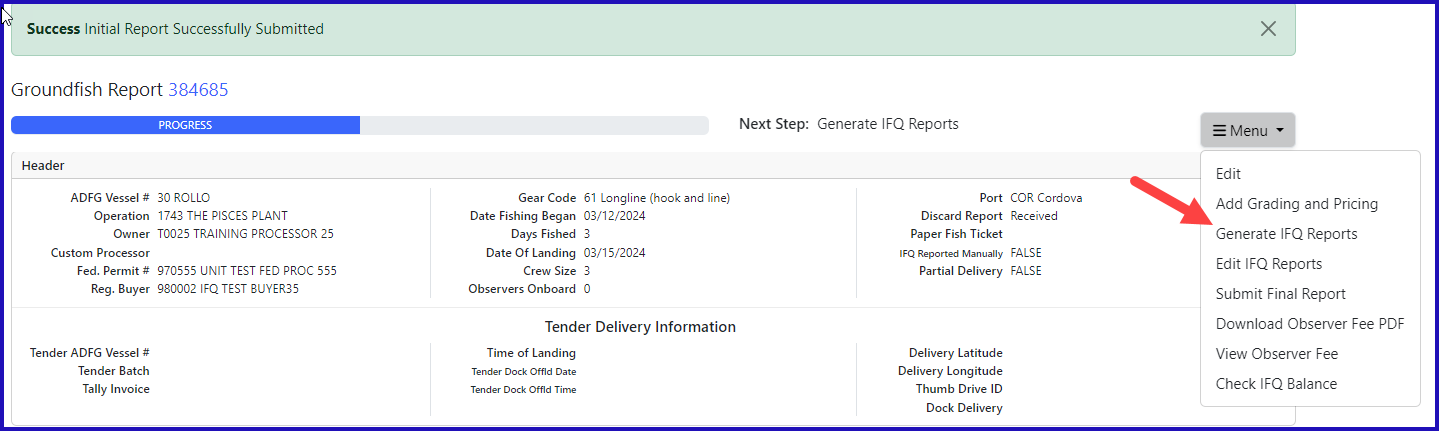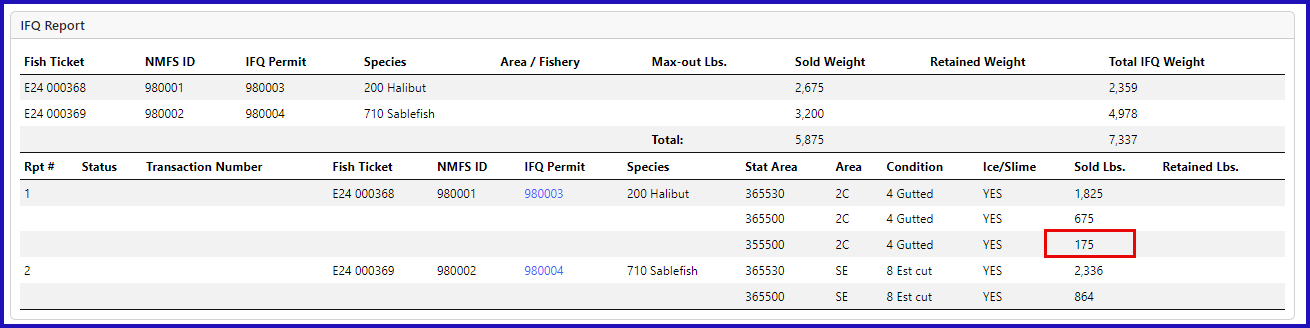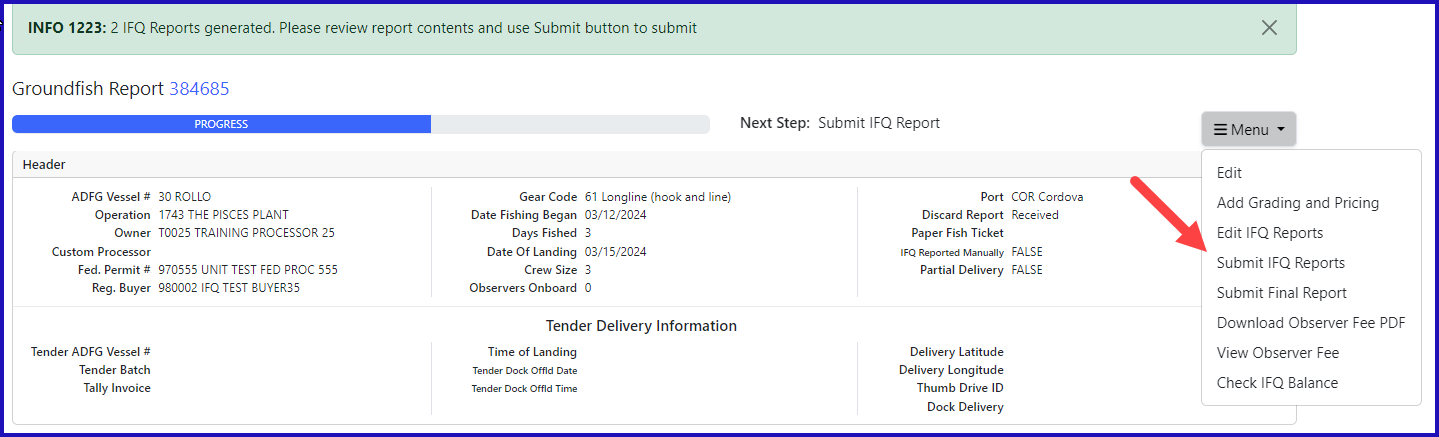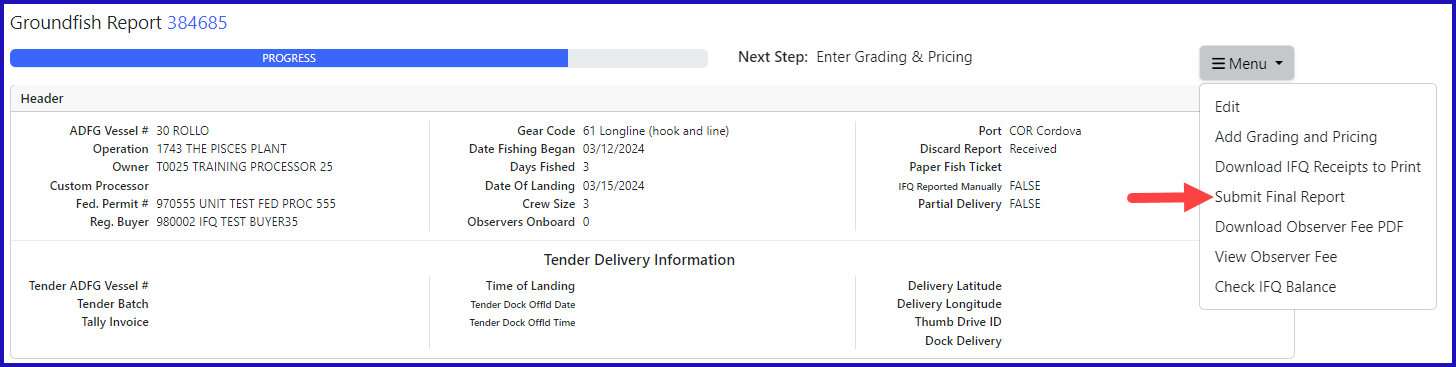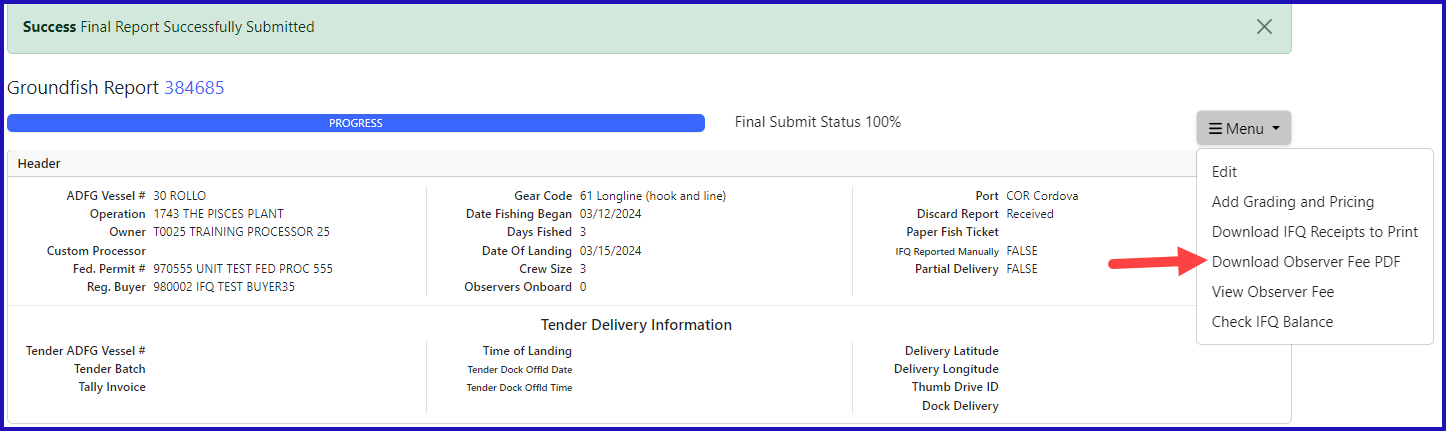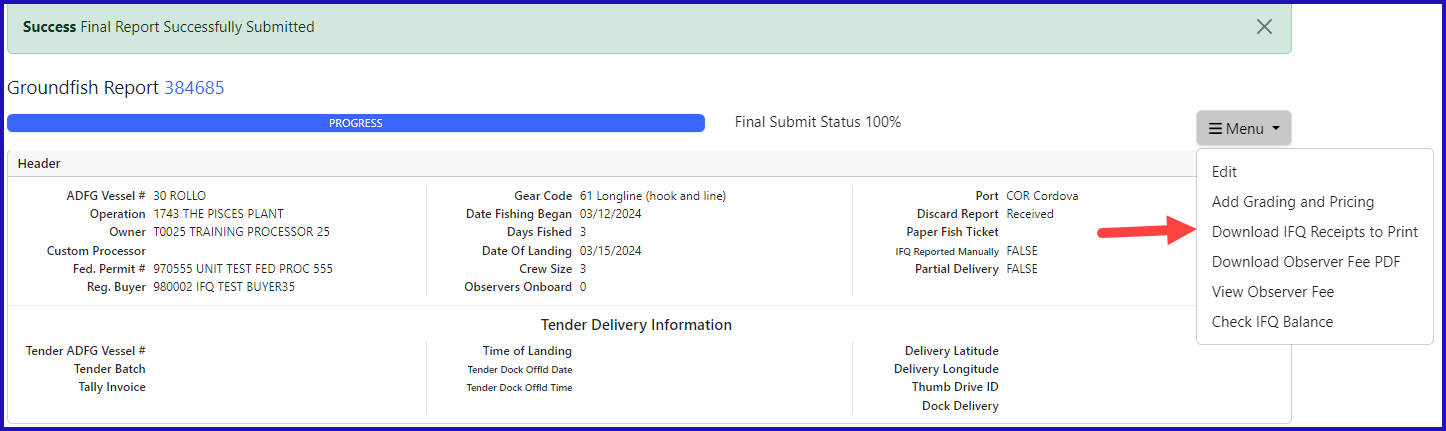eLandings IFQ sablefish and IFQ halibut landing with non-proportional harvest in stat areas
Getting Started
Go to: https://elandingst.alaska.gov/web
Enter the following user ID and password:
UserID | Password |
|---|---|
DVARDEN | D_varden |
Scenario
A longline vessel (ADF&G# 00030) is delivering 2,675 lbs of condition 04 IFQ halibut (without ice/slime) to The Pisces Plant and 3,200 lbs of condition 04 IFQ sablefish.
Two CFEC card holders are making the delivery. All of the halibut and sablefish are being sold.
2,500 lbs of the halibut catch and all 3,200 lbs of the sablefish catch was made in stat areas 365530 (73%) and 365500 (27%).
175 lbs of the halibut catch was made in stat area 355500.
----------------------------------------------
Create a new landing report by logging in and choosing the operation called The Pisces Plant then click on the Groundfish Landing Report button.
Enter the following vessel information:
| ADF&G Vessel Number | ADF&G Gear Code | Crew Size | Number of Observers | Date Fishing Began | Days Fished | Date of Landing |
|---|---|---|---|---|---|---|
| 00030 | 61 | 3 | 0 | xx/xx/2023 | 3 | xx/xx/2023 |
Enter the following permit information:
| CFEC Permit | Management Program | NMFS ID | IFQ Permit | Species |
|---|---|---|---|---|
| B61B 00101U 2401A | IFQ | 980001 | 980003 | 200 |
| C61B 00108R 2401G | IFQ | 980002 | 980004 | 710 |
Enter the following stat area information:
| Stat Area | Percent |
|---|---|
| 365530 | 73 |
| 365500 | 27 |
Enter Itemized Catch information by clicking in the Add/Edit Itemized Catch button.
- Select the fish tickets that match with the IFQ species permits and then enter the catch information as shown in the table below and then click on the Save button.
| Stat Area | Species | Condition | Lbs. | Weight Modifier | Disposition |
|---|---|---|---|---|---|
| n/a | 200 | 04 | 2500 | With Ice/Slime | 60 |
| 355500 | 200 | 04 | 175 | With Ice/Slime | 60 |
| n/a | 710 | 08 | 3200 | With Ice/Slime | 60 |
Next you will save the landing report by clicking the Save button at the bottom of the screen.
Next, you will need to Allocate the Permits
Then click on the Submit Initial Report button.
- From the dropdown menu click on Generate IFQ Report to create your IFQ reports.
- Review the information you entered. On the IFQ Report notice the 175 lbs of 04 halibut is recorded as being harvested in area 355500.
- Next, submit your IFQ reports by selecting Submit IFQ Reports from the dropdown menu.
- Once you have submitted your Initial Report and/or IFQ Reports, you can enter your Grading and Pricing information.
- Submit your final report by selecting Submit Final Report from the dropdown menu.
Just a few more steps and you'll be done
1) Print out your Observer Fee PDF
2) Print out your landing receipt
3) Print out your fish tickets by clicking on the blue text in the permit worksheet section.
Download the instructions in a PDF using the link below.
IFQLanding_nonproportional_Harvest.pdf
How to Download and Print this Article as a PDF
Download:
Click the 3 dots (...) at the top right of the article
Click Export
Click Export to PDF
Wait for the PDF to load, and click Download PDF
Print:
Open the PDF
Print the PDF
Support Contact:
If you have any questions or concerns, please contact elandings@alaska.gov