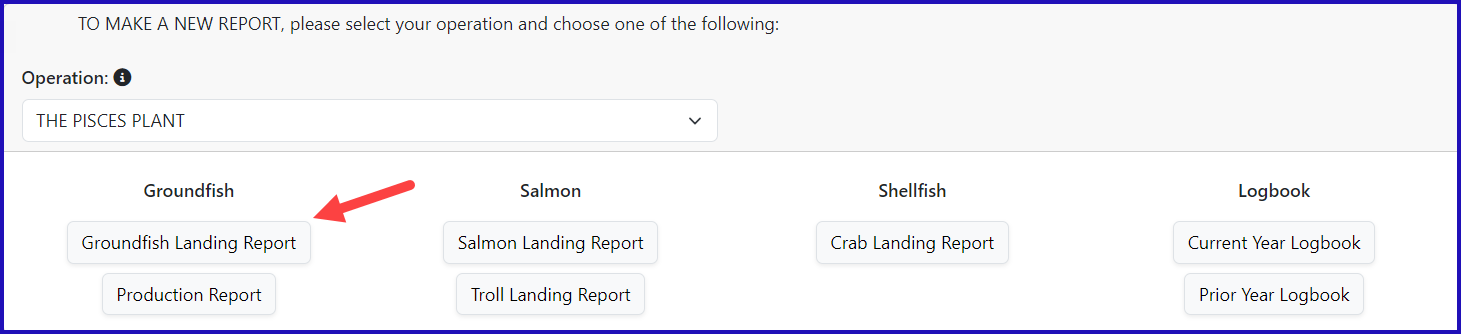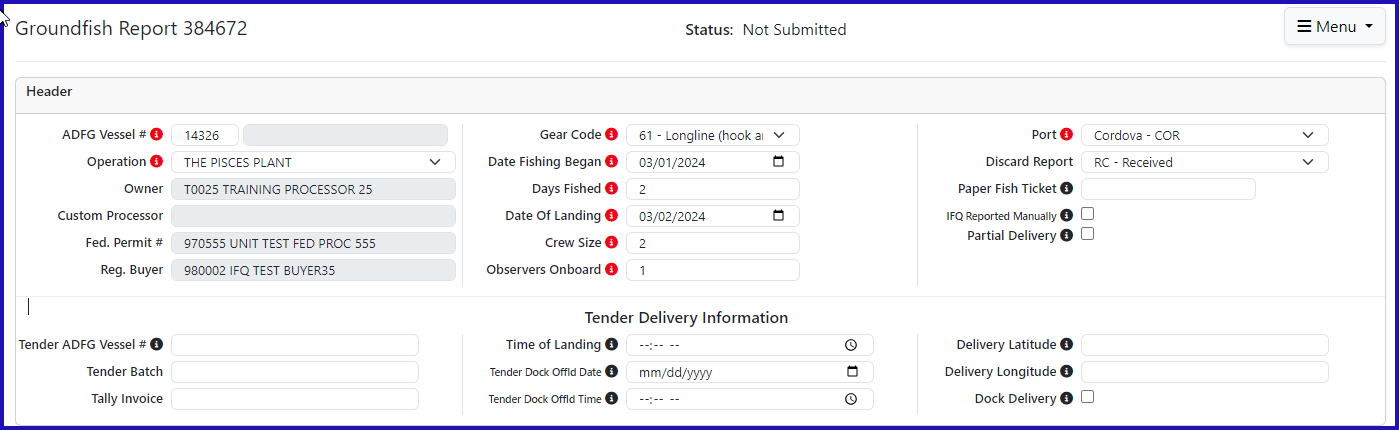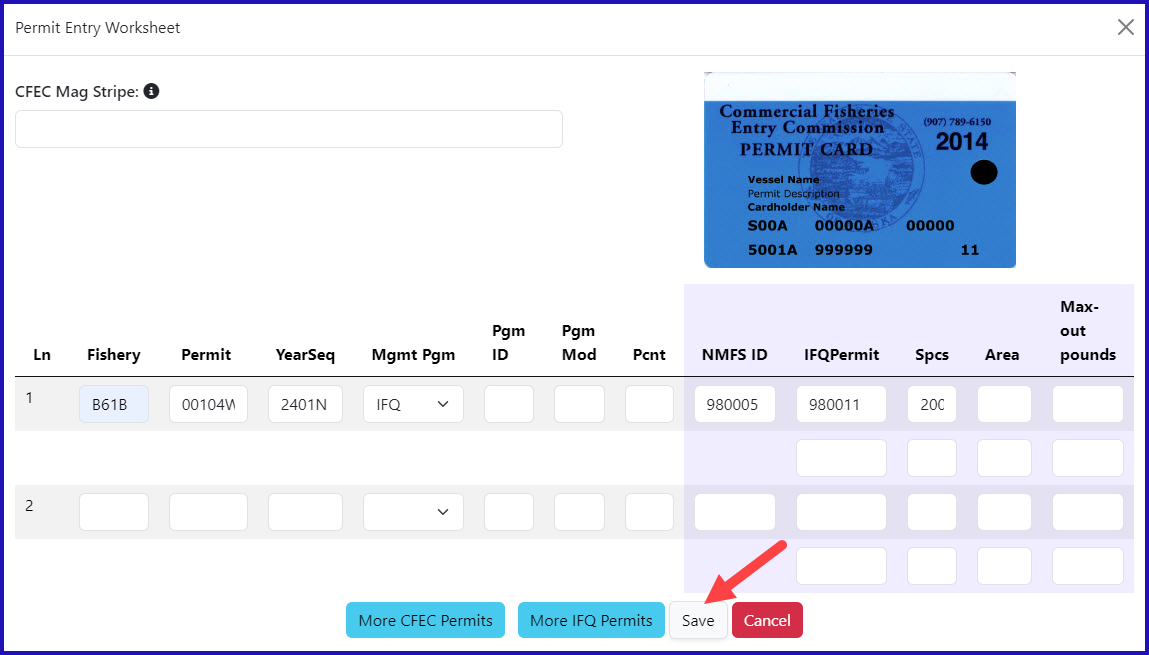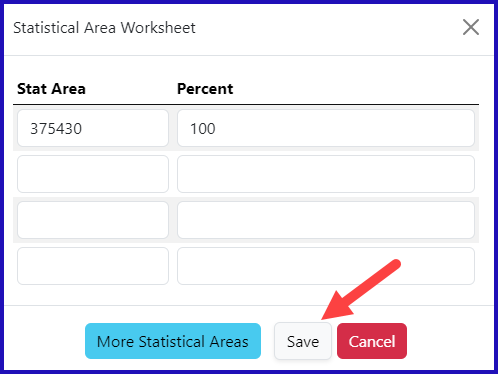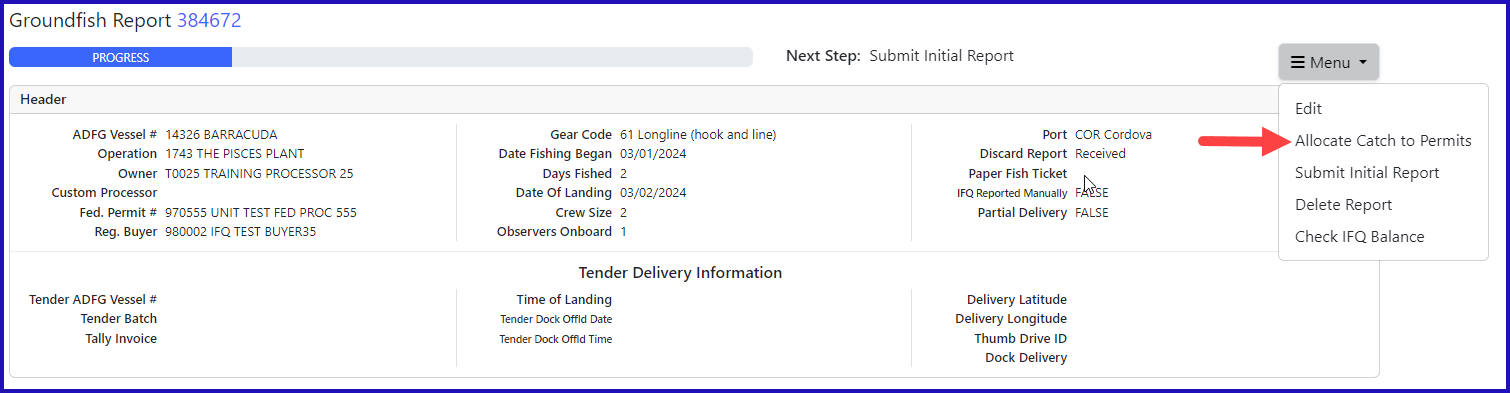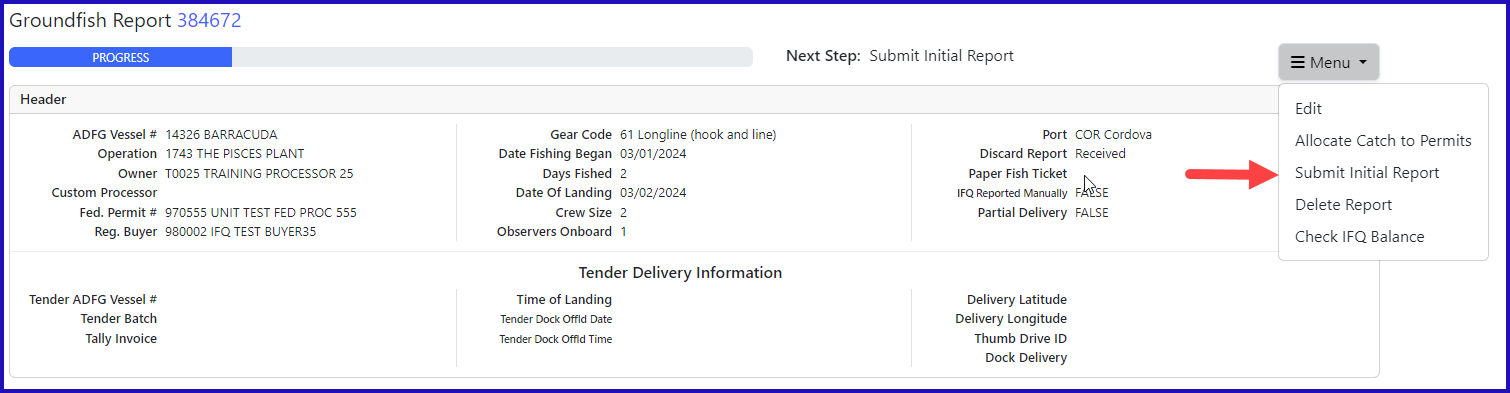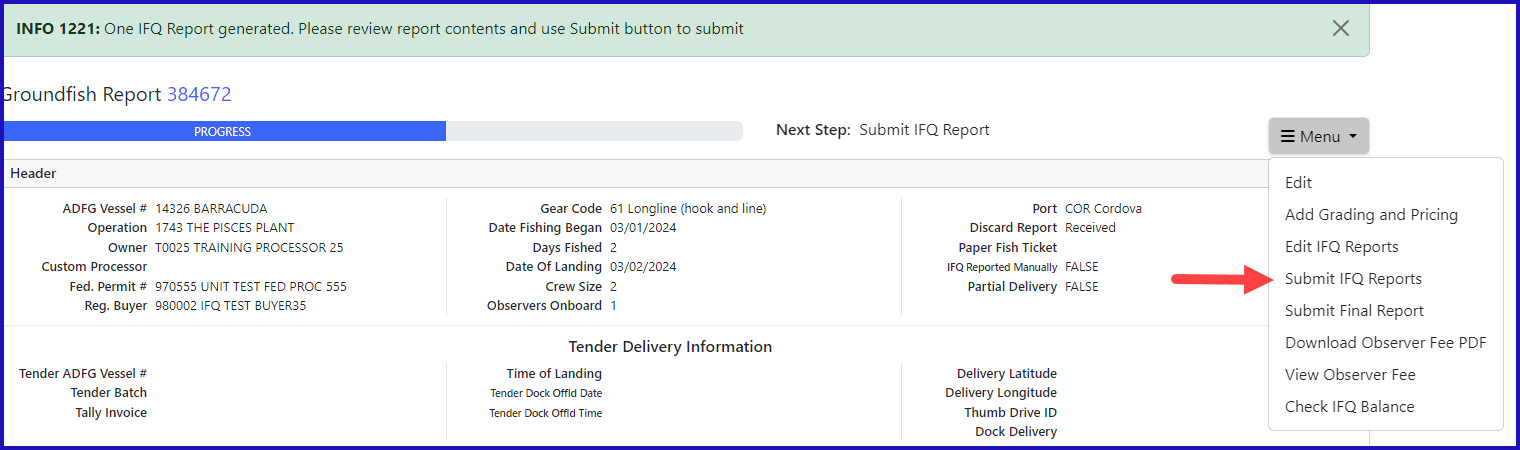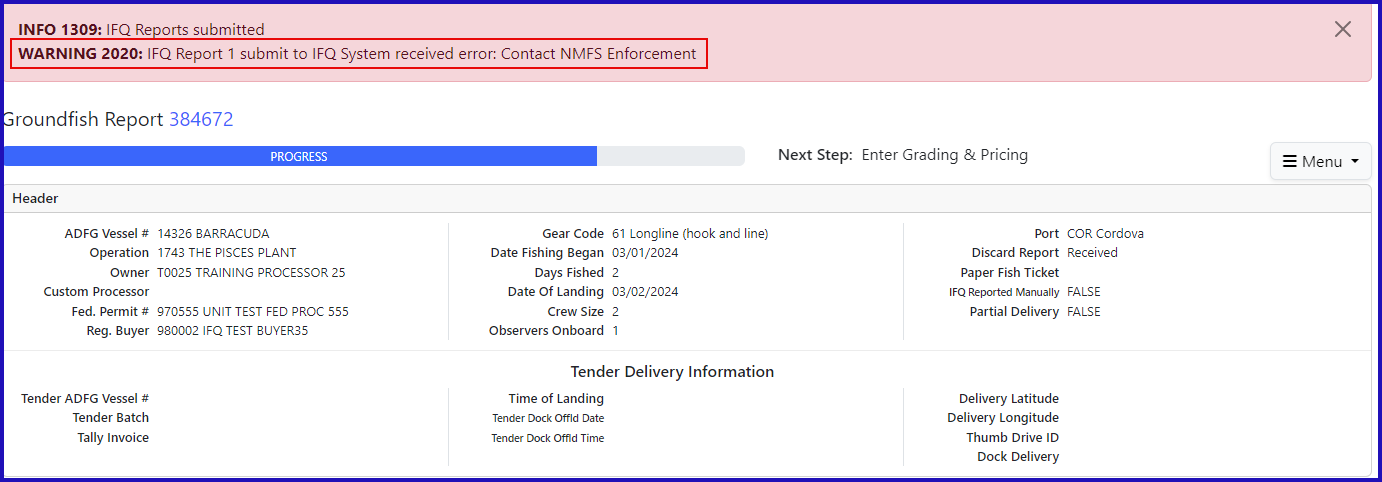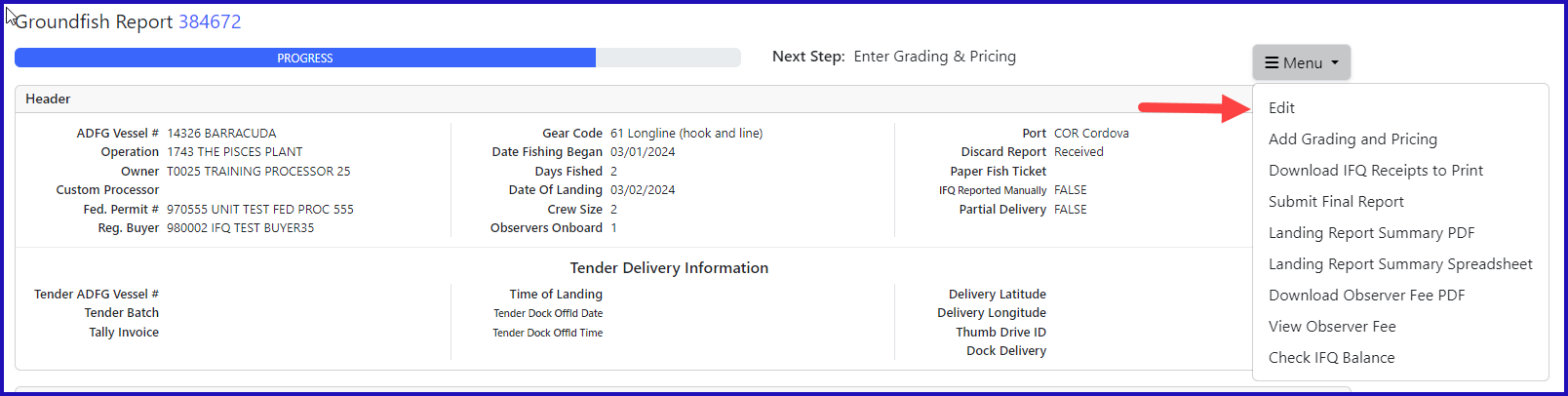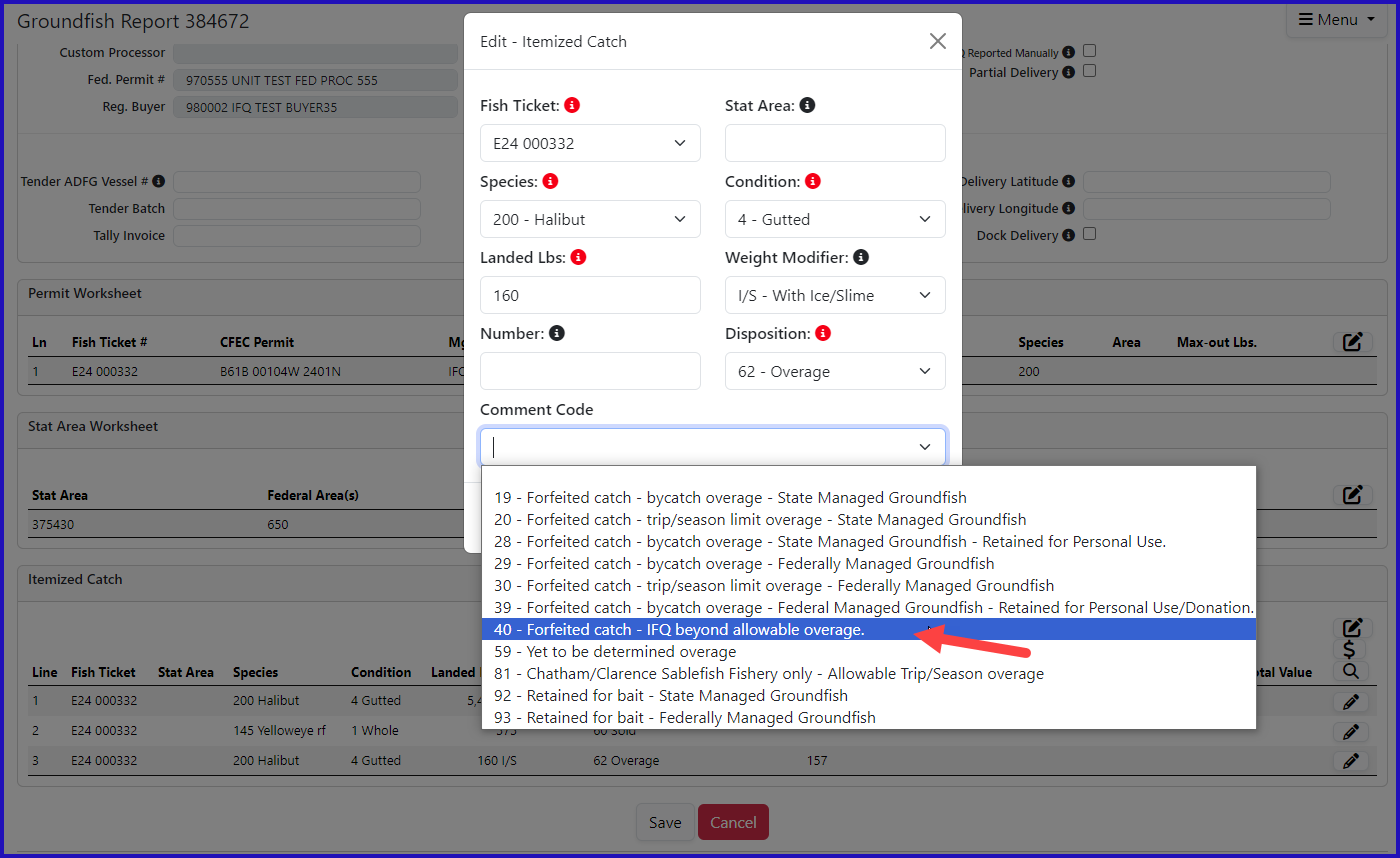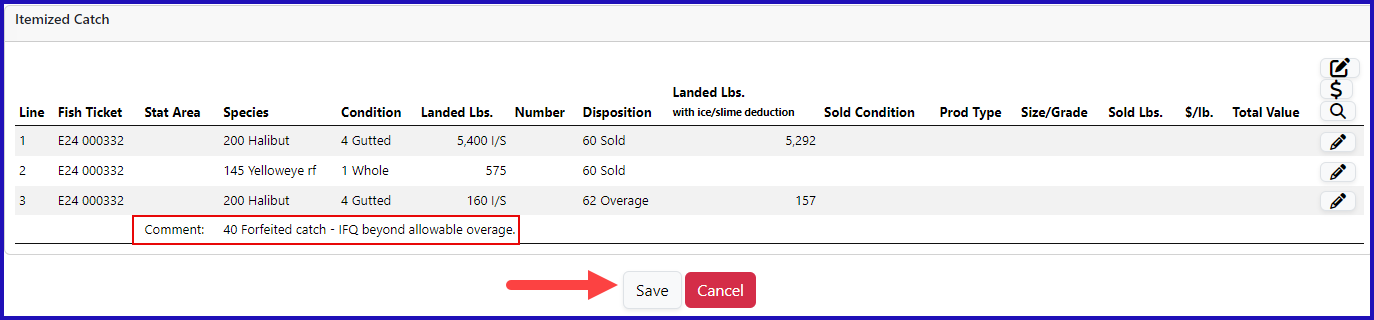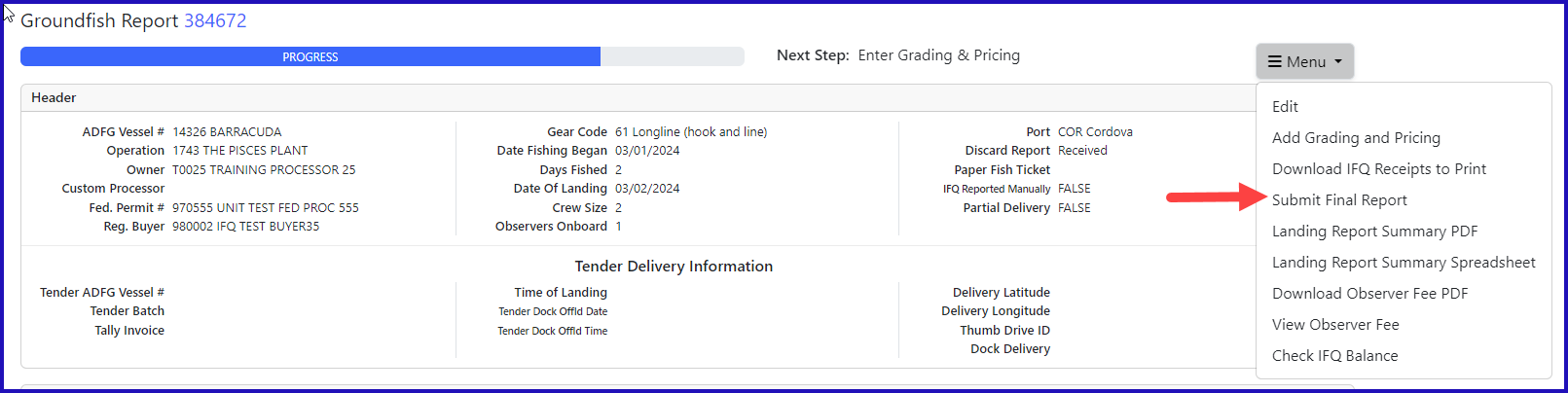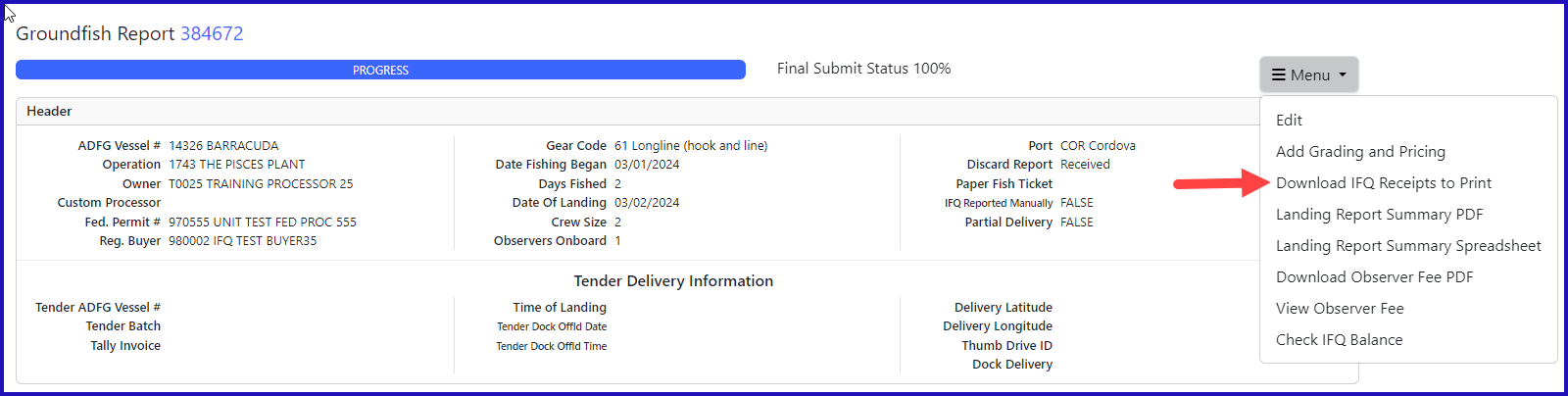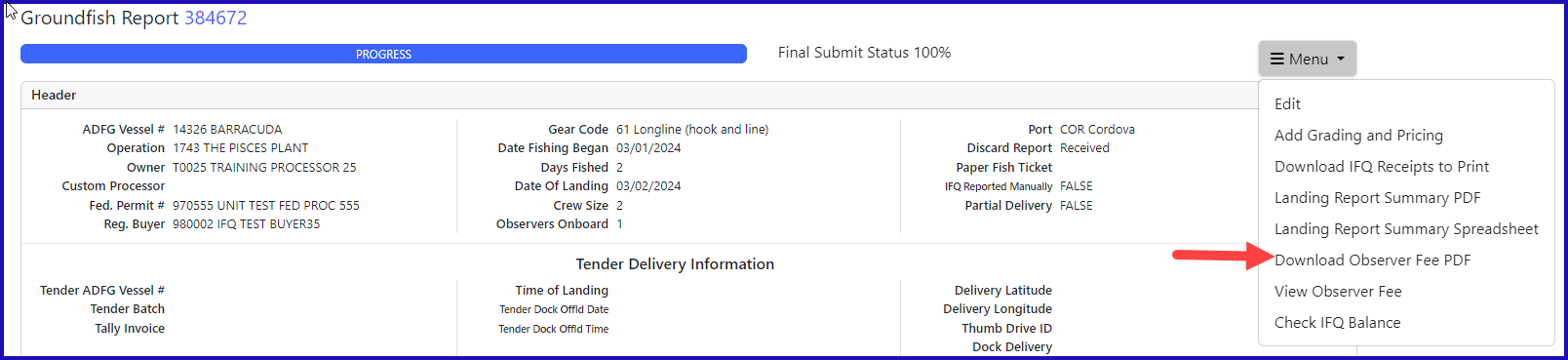eLandings IFQ halibut landing report with an IFQ overage
Getting Started
Go to: https://elandingst.alaska.gov/web
Enter the following user ID and password:
UserID | Password |
|---|---|
DVARDEN | D_varden |
Scenario
A longline vessel (ADF&G# 14326) is delivering 5,540 lbs of headed/gutted halibut with/ice and slime, to The Pisces Plant.
One CFEC cardholder is making the delivery. The cardholder is also delivering 575 lbs of yelloweye rockfish and 253 lbs of lingcod.
The reporter determines after they submit their IFQ report, 160 lbs of the headed/gutted halibut was actually an overage.
All the catch was made in one stat area (375430).
Create a new landing report by logging in and choosing the operation called The Pisces Plant, then click on the Groundfish Landing Report button.
Enter the following vessel information:
| ADF&G Vessel Number | ADF&G Gear Code | Crew Size | Number of Observers | Date Fishing Began | Days Fished | Date of Landing |
|---|---|---|---|---|---|---|
| 14326 | 61 | 4 | 1 | 03/XX/2023 | 2 | 03/XX/2023 |
Enter the following permit information:
| CFEC Permit | Management Program | NMFS ID | IFQ Permit | Species |
|---|---|---|---|---|
| B61B 00104W 2401N | IFQ | 980005 | 980011 | 200 |
Enter the following stat area information:
| Stat Area | Percent |
|---|---|
| 375430 | 100 |
Locate the Add/Edit Itemized catch button and click on it.
Enter the catch information below and then click on the Save button.
- You can enter the fish ticket number while entering your catch or wait and Allocate Catch in the next step
| Species | Condition | Lbs. | Weight Modifier | Disposition |
|---|---|---|---|---|
| 200 | 04 | 5560 | With Ice and Slime | 60 |
| 145 | 01 | 575 | n/a | 60 |
Click Save at the bottom of the screen to save your landing report.
Allocate catch to your permits by clicking Allocate Permits from the dropdown menu. This step is not required when there is only one IFQ permit.
Submit your initial report by selecting Submit Initial Report from the dropdown menu.
NOTE: You can Add Grading and Pricing at any point after Initially Submitting your report we recommend waiting until after you Submit the IFQ Report
From the dropdown menu select Generate IFQ Reports to create your IFQ reports.
After reviewing your IFQ reports for correctness. Click on Submit IFQ Reports to submit your IFQ report.
You submit your IFQ reports and get a red-line.
The redline is also reflected in the IFQ Report section.
- Upon contacting NMFS Enforcement, you discover that 160 lbs of the headed/gutted halibut was an overage.
- If you have another permit in the same area, you can have the overage pounds go on that permit.
- If not, you need to document the overage in the Itemized Catch section of the landing. Select Edit from the dropdown menu.
- Click on the add/edit icon in the itemized catch section.
- You will need to add another line item to report the 140 lbs of halibut. Enter disposition code 62.
- Make sure you subtract 160 lbs from the amount of sold halibut (5560 - 160 = 5400 lbs of disposition code 60) to ensure the pounds are allocated appropriately.
- Click Save
- Click on the row of catch that reflects the overage and select the pen icon to edit the row of catch.
- Since you've reported an overage, you'll need to qualify that overage by selecting a comment that documents what kind of overage it was.
- Use the drop-down menu to select the appropriate coded comment, 40 Forfeited catch - IFQ beyond allowable overage.
- Click on the Ok button.
- You will see the comment reflected on the row of catch with the overage.
- Click Save
Submit your final report by selecting Submit Final Report from the dropdown menu.
You only need to do three more things to totally complete the landing:
1) Print your IFQ landing receipt
2) Print your fish ticket.
3) Print your Observer fees by clicking on the Download Observer Fee PDF menu item.
IFQ_HalibutLanding_Overage.pdf
How to Download and Print this Article as a PDF
Download:
Click the 3 dots (...) at the top right of the article
Click Export
Click Export to PDF
Wait for the PDF to load, and click Download PDF
Print:
Open the PDF
Print the PDF
Support Contact:
If you have any questions or concerns, please contact elandings@alaska.gov