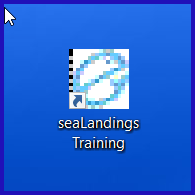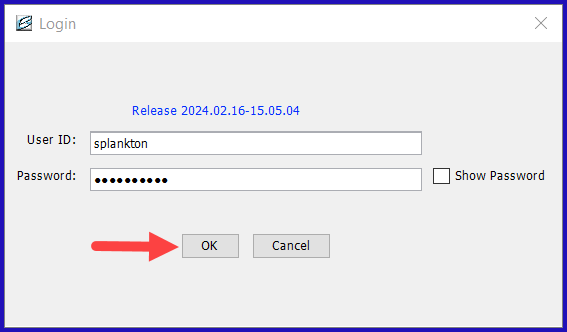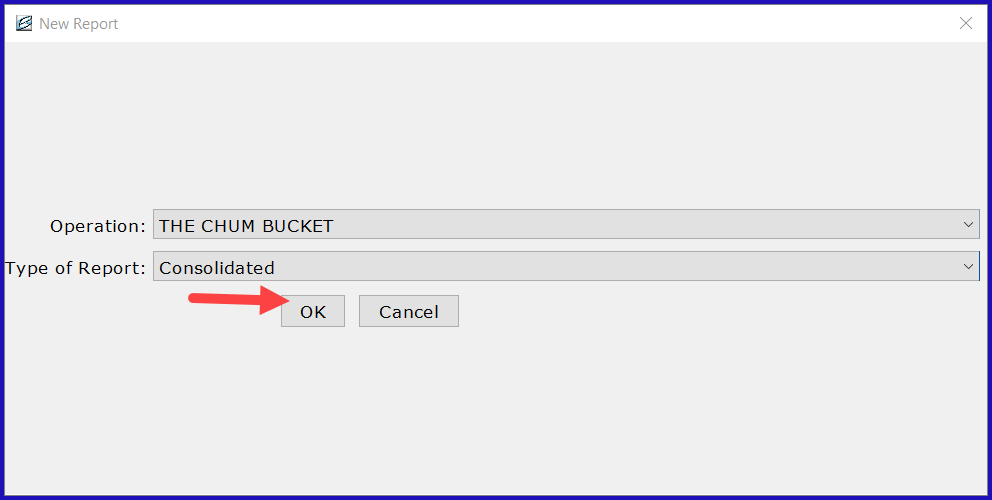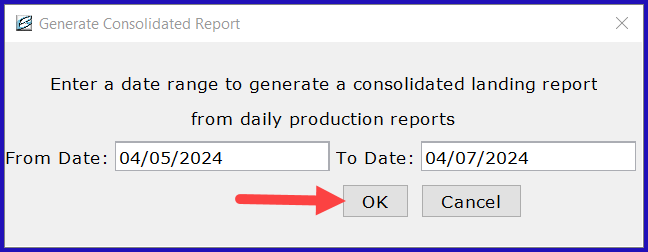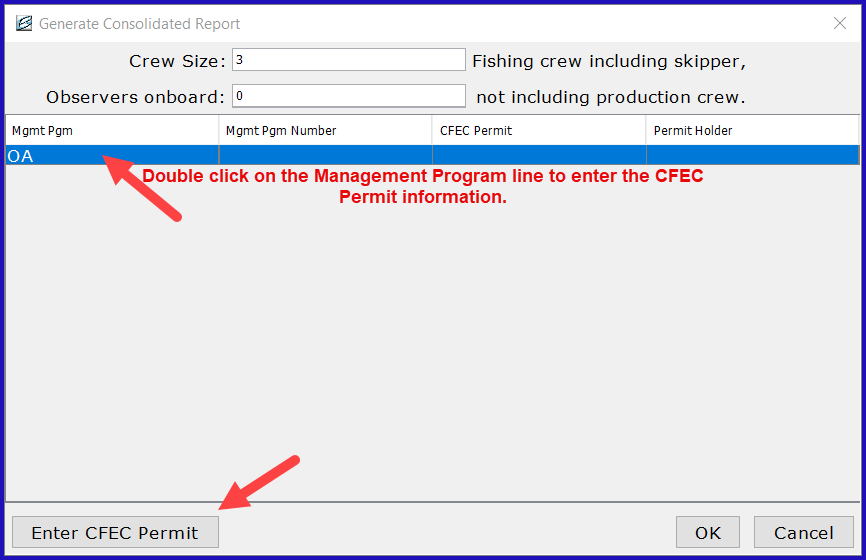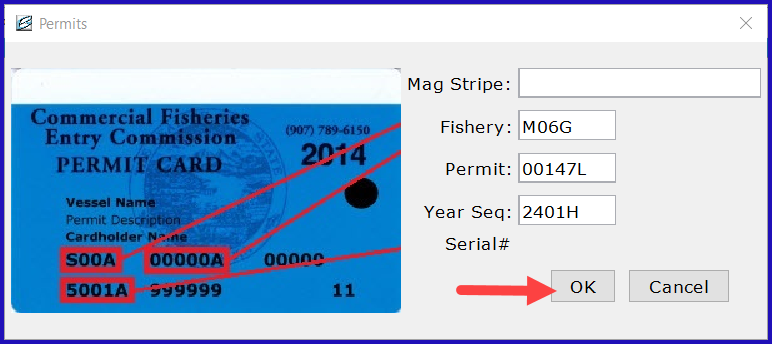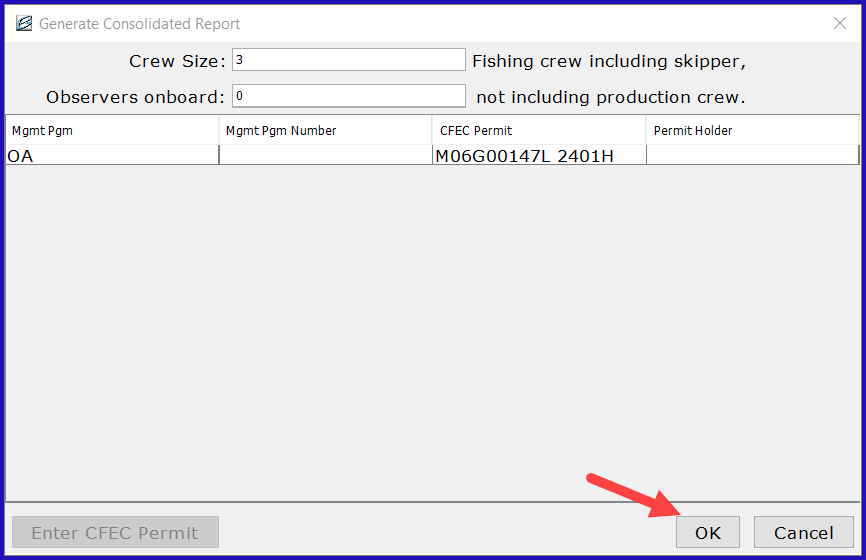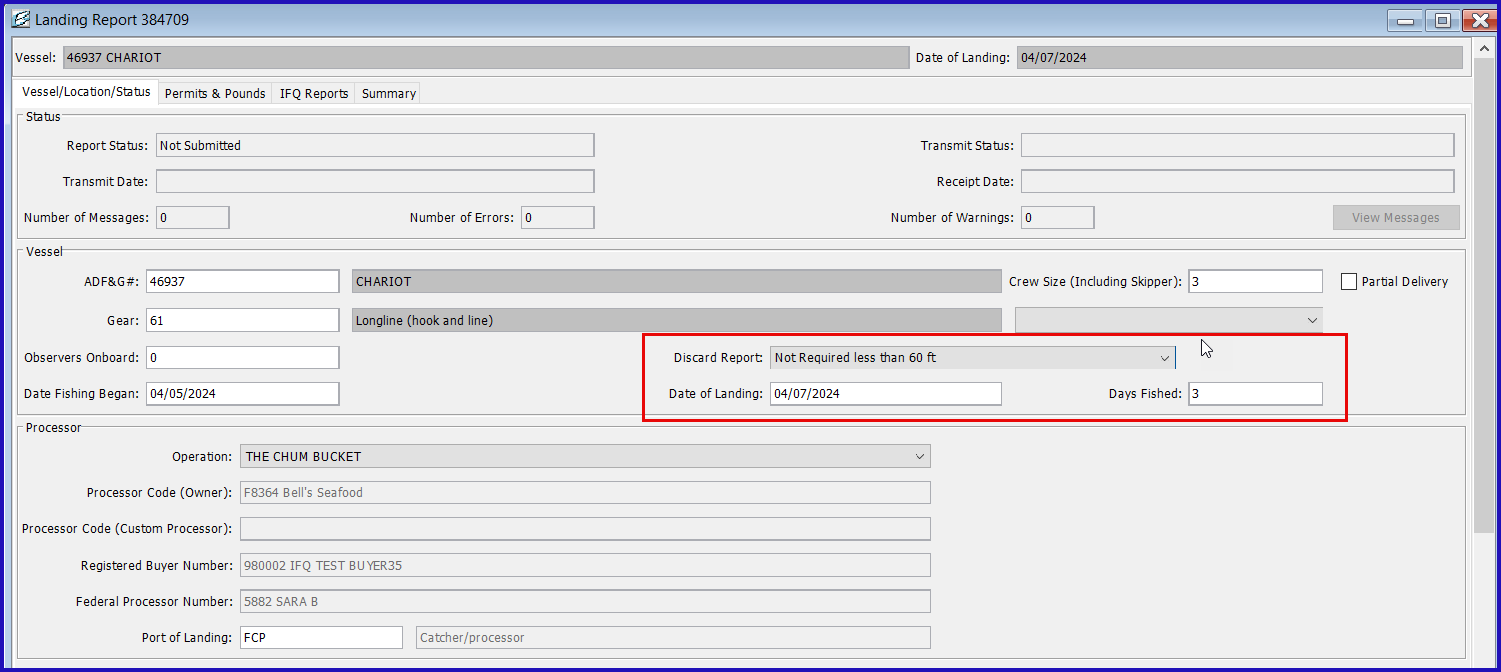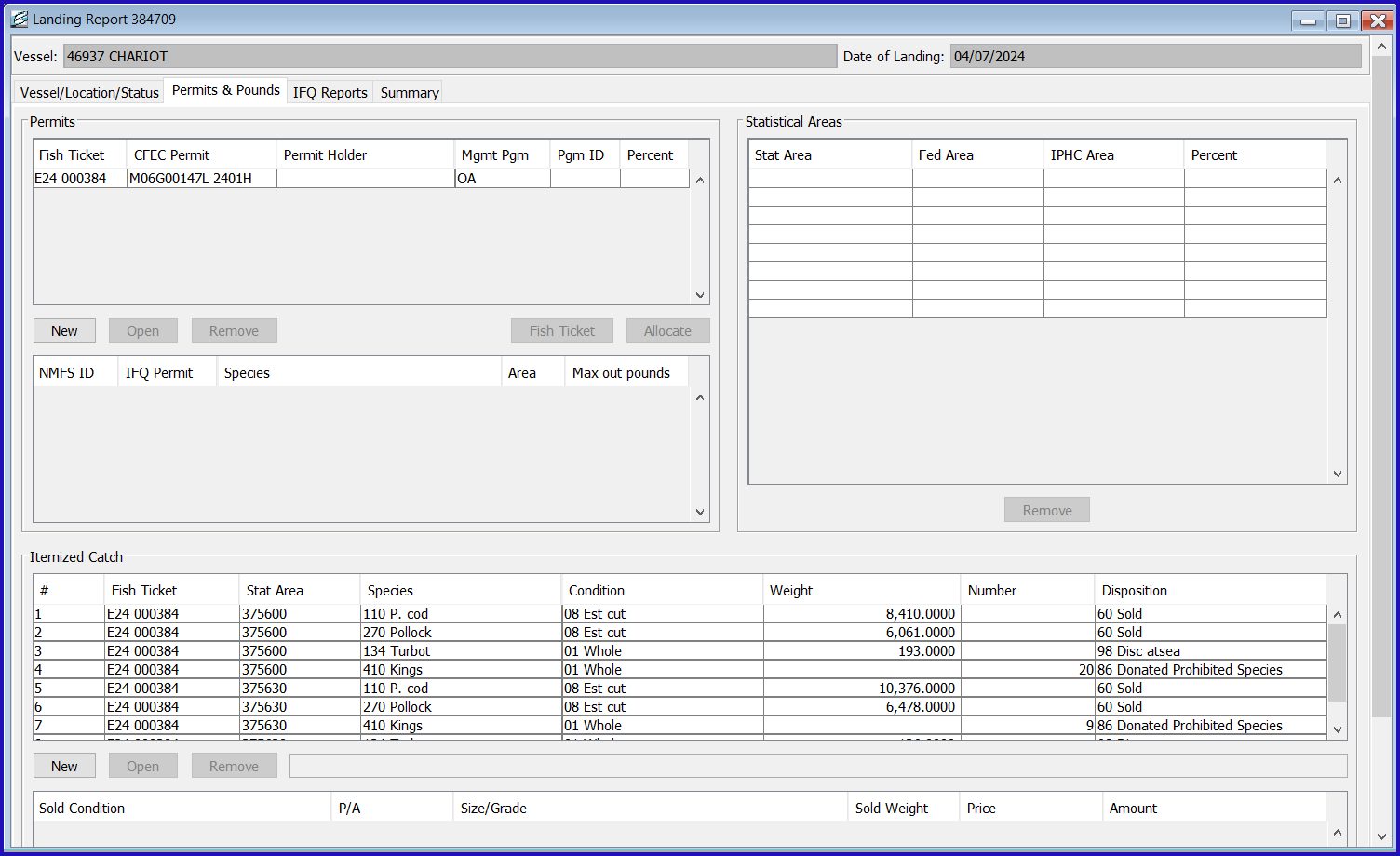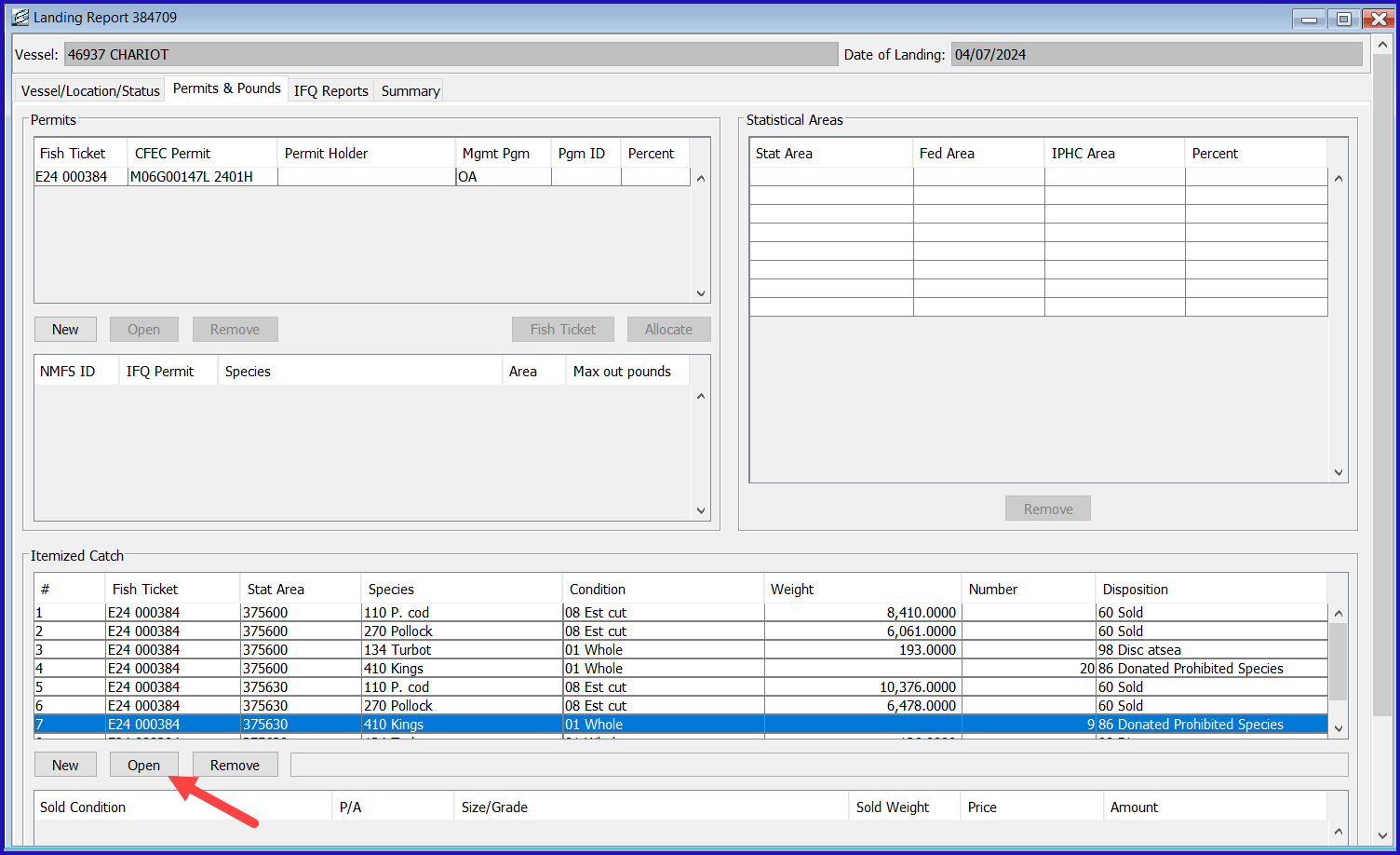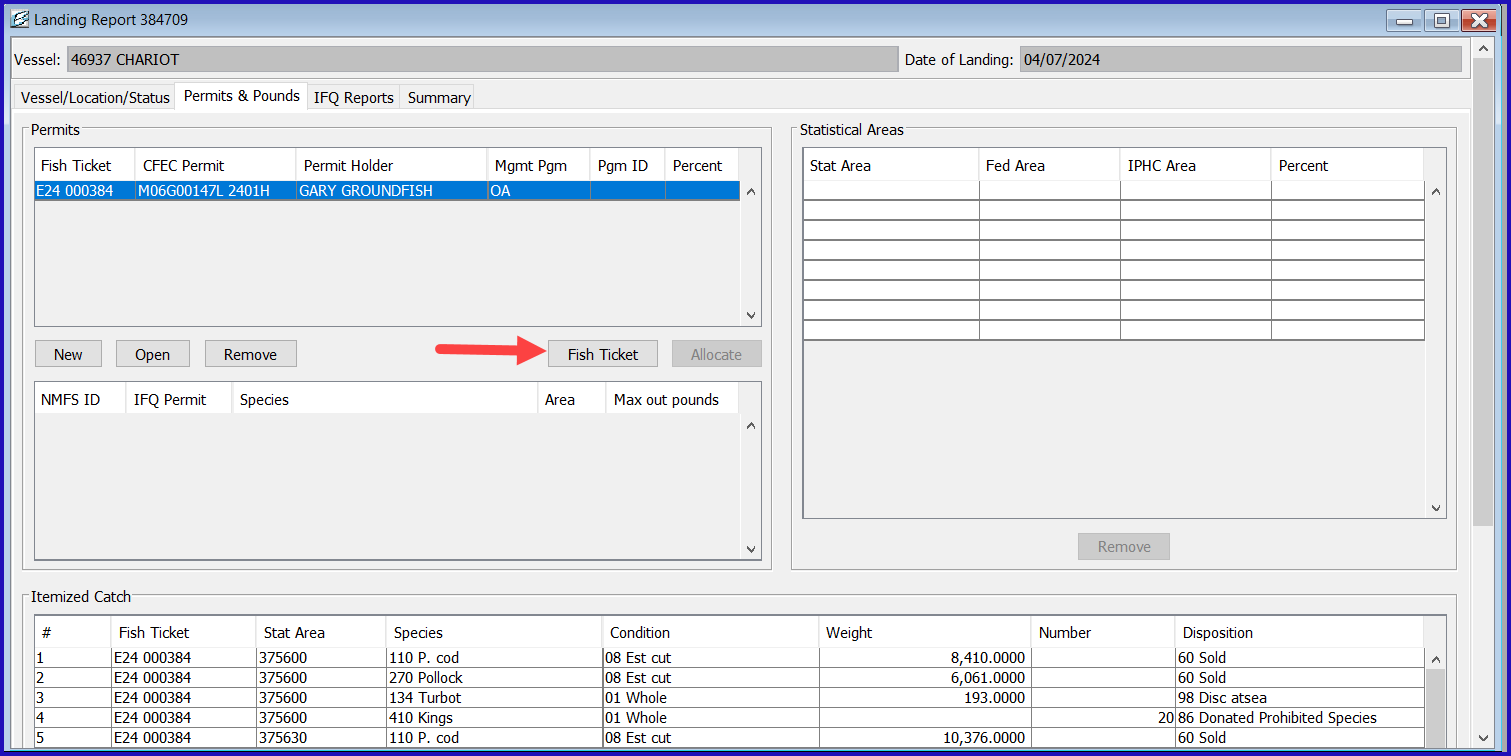seaLandings consolidated report for catcher processors
Creating a Consolidated Report
The Consolidated report is a tool used by catcher processors that allows them to create landing reports populated with production report data over the length of a fishing trip. This tool is not to be used by motherships.
Note: In order for this tool to work, the user has to have at least one production report already entered in seaLandings. Before you being please make sure you have completed at least one production report.
Double-click on your seaLandings icons to start the program.
Enter your user ID and password. If you're using the training environment of seaLandings, enter the following:
User ID: splankton
Password: S_plankton
Go to File...New. Choose the Chum Bucket and select Consolidated as Type of Report.
Enter the data range for your consolidated report. Click OK.
Enter the following fishing crew size of State-licensed workers and number of observers. Highlight the row of management program listed and click on the Enter CFEC Permit button, or double-click on any field in that row.
Enter the following CFEC permit and click OK.
| Fishery | Permit | Year Seq: |
|---|---|---|
| M06G | 00147L | 2401H |
When you have entered permits for the management program listed, click OK.
Verify the information entered on the Vessel/Location/Status tab. Enter the number of days fished.
Click on the Permits & Pounds tab. Verify the information entered on the Permits & Pounds tab. Notice the catch has been apportioned to the stat areas based on percentages you entered on your production report.
(NOTE: To make changes to an itemized catch, highlight that row and click Open. If you make any changes to itemized catch lines, the same changes will not be made automatically to your production report. You'll want to make the same changes to your production report manually.)
To view a summary of your landing report, you can also click on the Summary tab.
Save your report by going to File...Save.
After you have transmitted your report you can view the fish ticket by going to the Permits & Pounds tab.
Next click on the fish ticket you want to print and lastly click on the Print Fish Ticket button.
seaLandings consolidated report for catcher processors
How to Download and Print this Article as a PDF
Download:
Click the 3 dots (...) at the top right of the article
Click Export
Click Export to PDF
Wait for the PDF to load, and click Download PDF
Print:
Open the PDF
Print the PDF
Support Contact:
If you have any questions or concerns, please contact elandings@alaska.gov