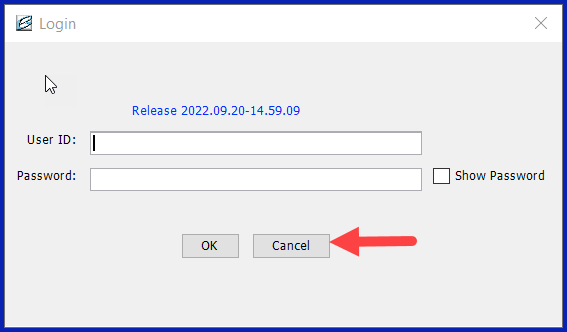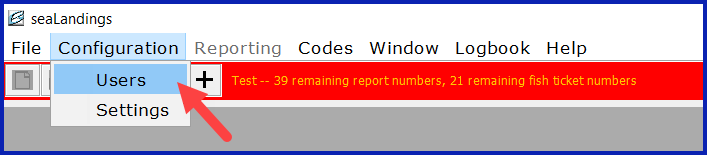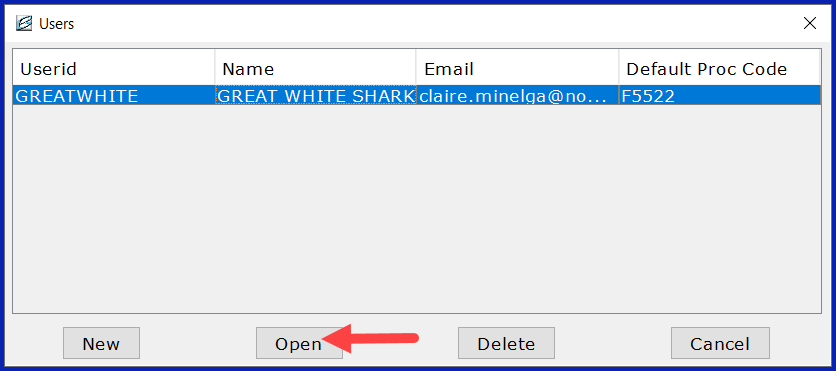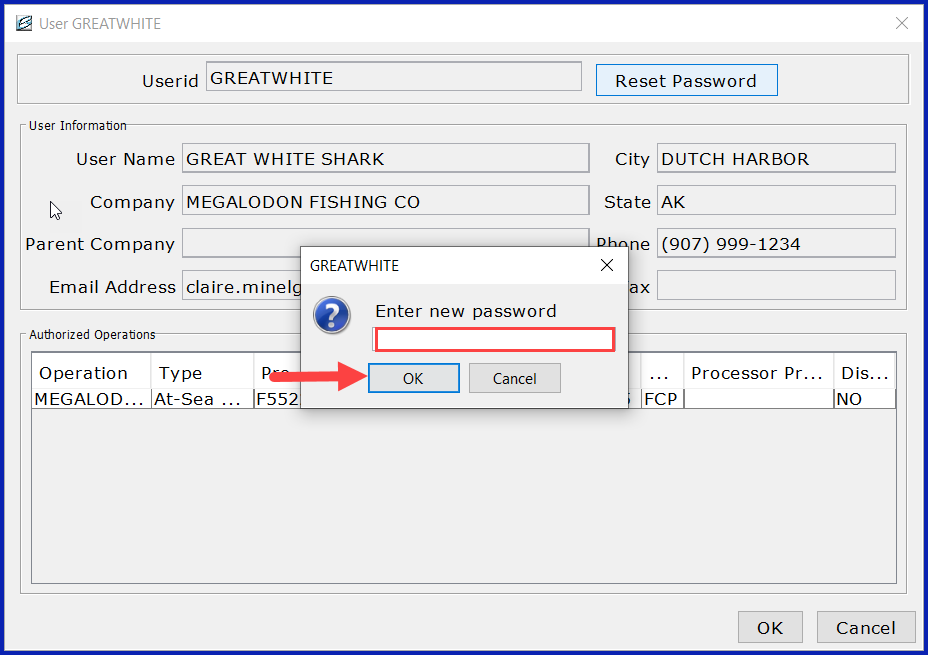eLandings User Manual
Changing your password in seaLandings
When changing your password, you must change it on seaLandings and on the eLandings web interface.
If you forget your password in seaLandings, you must go to https://elandings.alaska.gov/web/ and use the "Forgot Password" button to be emailed a temporary password, and initial the password reset process. Otherwise, there will be a mismatch and your new password will not be recognized by the system.
When resetting your password on seaLandings, you must reset it online first. Once you have successfully reset it online, follow the instructions below to reset your password in seaLandings.
- Double-click on the seaLandings icon. When the user ID and password screen appears, click Cancel.
- The seaLandings window will stay open. Go to Configuration > Users.
- Highlight the user and click Open.
- Click on the Reset Password button.
- Enter your new password and click OK. Enter the same password again and click OK.
- Go to File > Save to save your changes. Close your user dialog box.
- Go back to File > Login, enter your user ID and new password.
- Then create a transmission file by going to Reporting > Transmit Reports, click on the Transmit button and attach that transmission file to an email and send to the elecrep email account (Unless you are using Direct transmit).
- Once you receive and process the receipt, you will be able to determine if the change was recognized through the messages returned.
, multiple selections available,