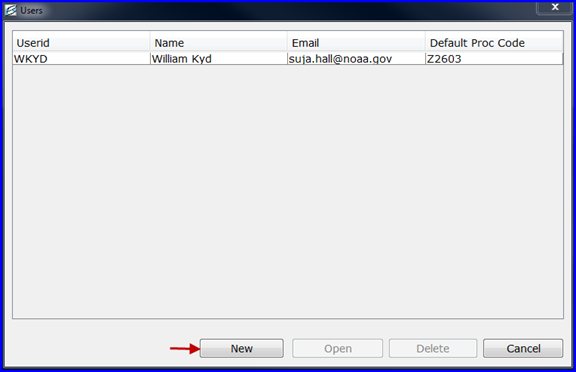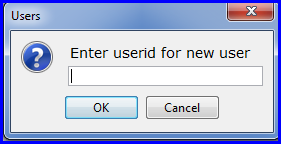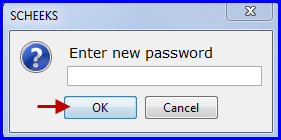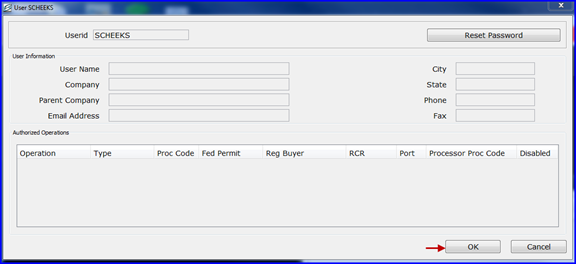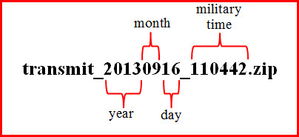eLandings User Manual
Adding a New User to seaLandings
How to Add a New User to seaLandings
Prior to following the steps below, you will need to have added the New User to the Operation in the eLandings web interface.
1) Log in to seaLandings and go to Configuration > Users
2) Click on the New button
3) A User’s dialog box will open requesting you enter the new UserID, then click OK
4) The Enter New Password Dialog box will pop-up
- Enter the password that matches with the new UserID and click OK. You will be asked to do this twice.
7) Then click OK on the User dialog box.
8) You will see the Users box with the added UserID. Go ahead and close the dialog box at this point.
9) Then go to Reporting > Transmit Reports and click on the Transmit button. This will send a User Authentication file to the server authorizing the new user to the seaLandings installation.*
10) Close the seaLandings program and then login again using the new UserID and Password.
*Note: Step #9 is specific to those using the Direct transmit method.
If you are using the File transmit method, follow these steps:
- Go to Reporting > Transmit Reports
- Click on the Transmit button and follow the instructions on the pop-up message that appears
- Draft an email to elecrep@noaa.gov
- Attach the transmit zip file located in your transmissions folder to the email
- You will receive a return receipt email which you will need to save in your transmissions folder
- In seaLandings go to Reporting > Process Return Receipts
- A windows dialog box will pop-up displaying the reply.zip file. Double click on the file and click Open
- The Return Receipt window will pop-up in seaLandings, click on the Process Receipt button
Decoding the seaLandings zip file
For most users, the seaLandings zip file is difficult to understand. The example below will illustrate what the different pieces of the file name translate into.
If you have any questions, please contact elandings@alaska.gov