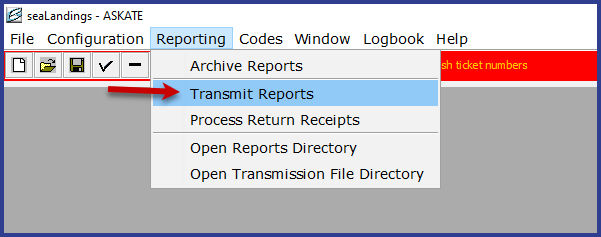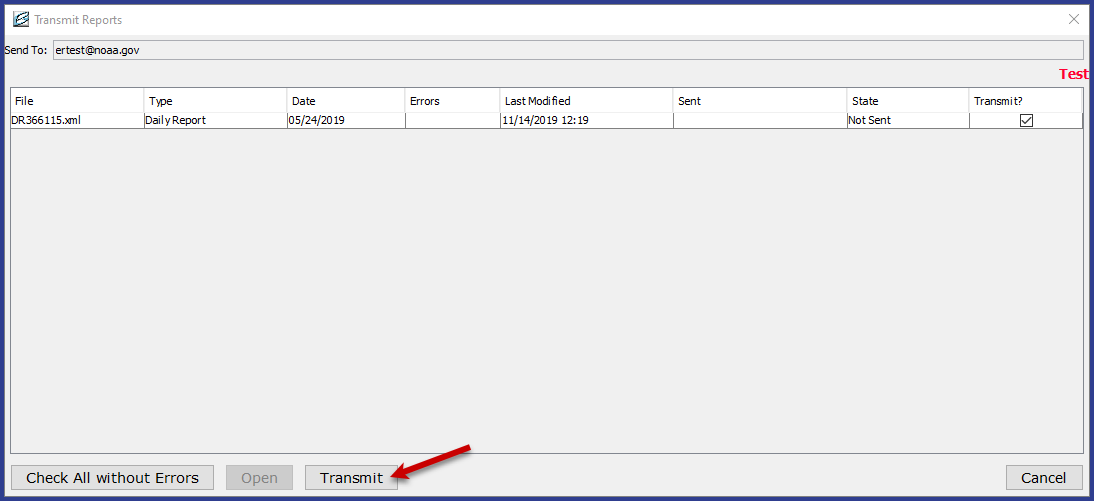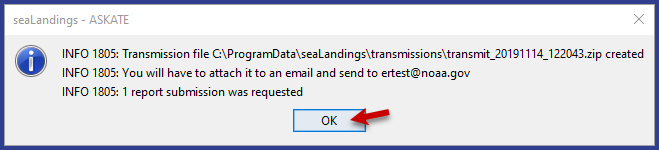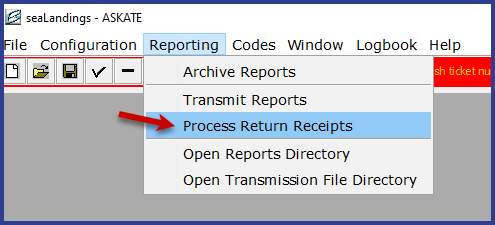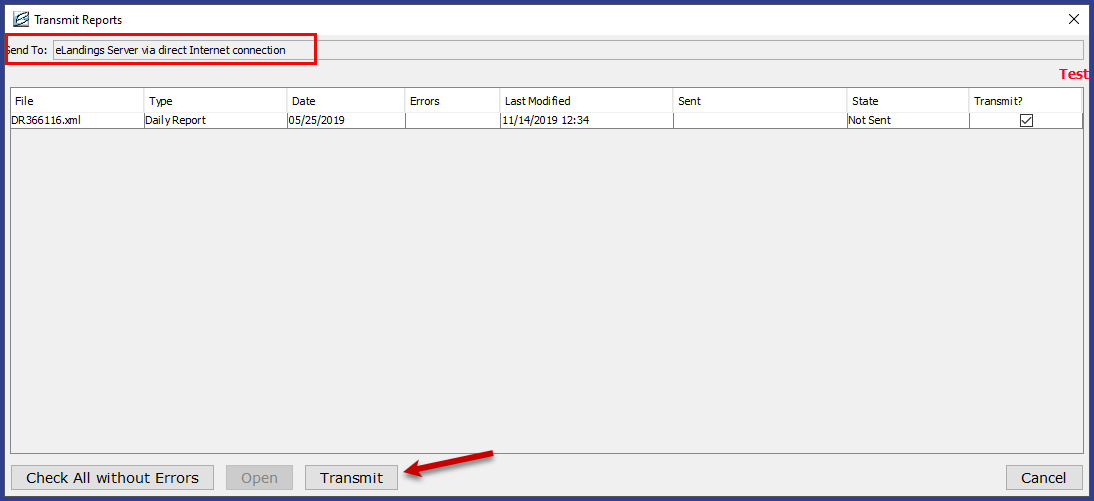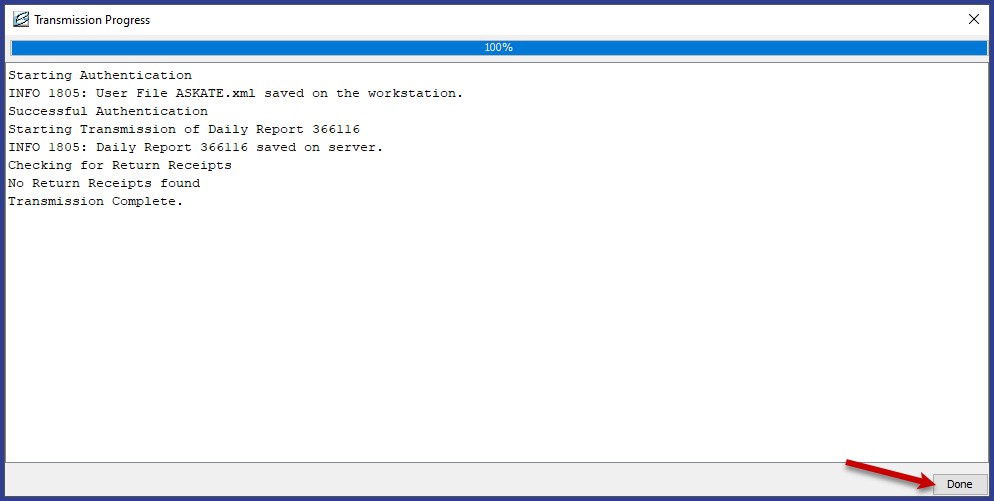eLandings User Manual
Transmitting Reports in seaLandings
File Transmission or Direct Transmission
Daily Trip Report Logbook
File Transmit
- Go to Reporting > Transmit Reports. The Transmit Reports dialog box will open.
- Make sure that the report you want to transmit has a check mark in the "Transmit?" column
- Click on the Transmit button at the bottom of the dialog box.
- When the Transmit Reports dialog box opens, it is important that you understand the information displayed as it not only gives you instructions on what to do next, it will tell you if there are errors with your reports or logbook.
- Line 1 is telling you where your transmission file is stored; C:\ProgramData\seaLandings\transmissions, and how to identify it; 20191114 is actually the date (11/14/2019) and 122043 is the time (12:20 am and 43 seconds).
- Line 2 is telling you that it needs to be attached to an email and sent to the elecrep@noaa.gov email account.
- Line 3 is telling you 1 report submission was requested.
NOTE: If no reports are checked, only a user authentication file will be created. If this was a mistake, you will need to go back into seaLandings and check the box for the report you want to transmit and go through the process again.
- Next, open your email program.
- Create an email addressed to elecrep@noaa.gov and attach the .zip file that you just created.
- No Subject text is required on the email.
- Send the email.
- You will receive a receipt back, proceed with processing the return receipt.
Direct Transmit
Go to Reporting...Transmit Reports. The Transmit Reports dialog box will open.
- Check to be sure that the report you want to transmit has a green check mark in the "Transmit?" column.
- Click on the Transmit button at the bottom of the dialog box.
- The Transmission Progress dialog box will open and will complete the transmission.
- Any errors will display in dialog box
- When the transmission is complete, click Done
NOTE: You may send multiple reports at once. The "Transmit?" check box needs to be checked for all the reports you want to transmit.
A check mark will automatically appear next to reports that have not been transmitted to the server and should also display if changes were made to an existing report. A single transmission .zip file can be created that contains multiple reports.
If you have any questions, please contact elandings@alaska.gov