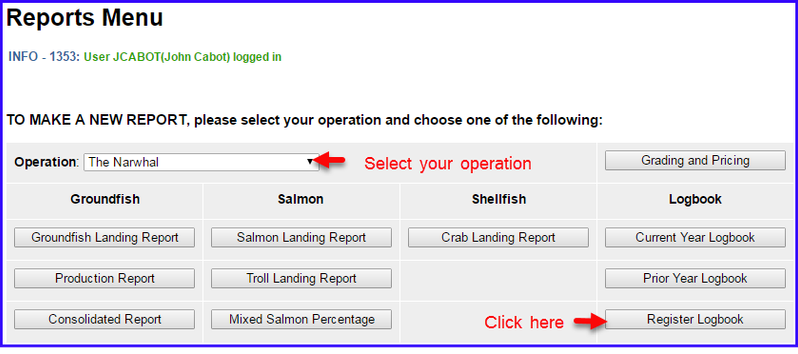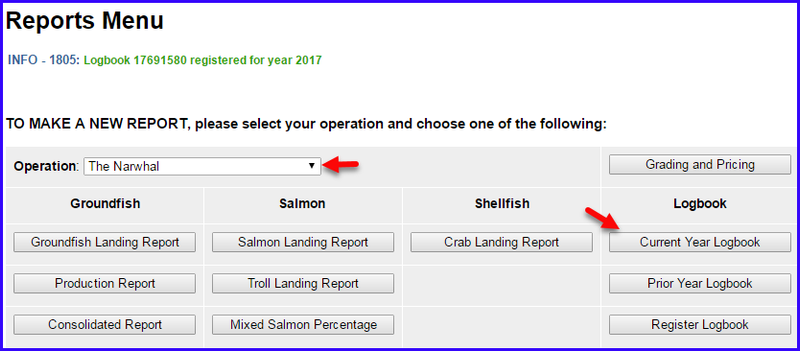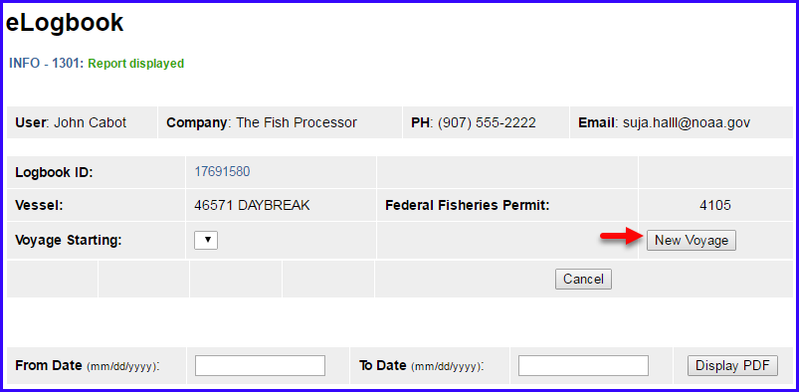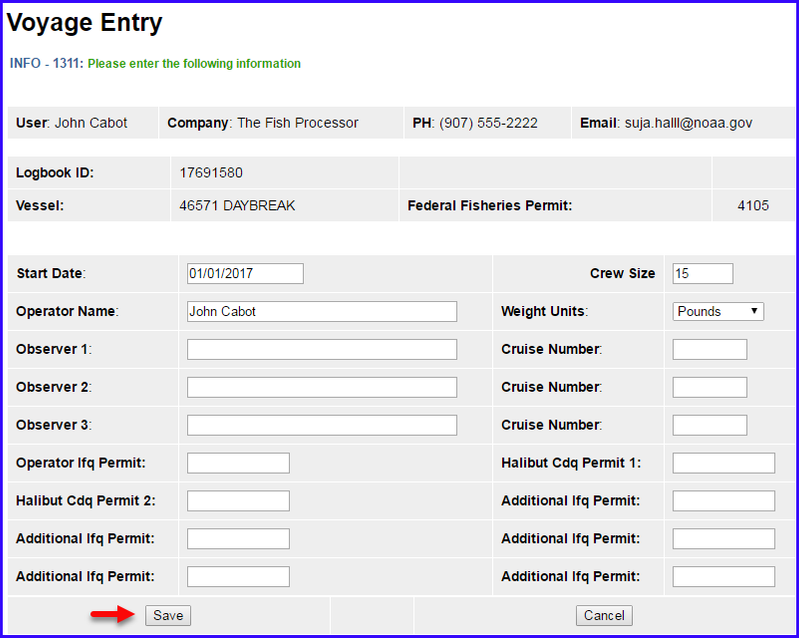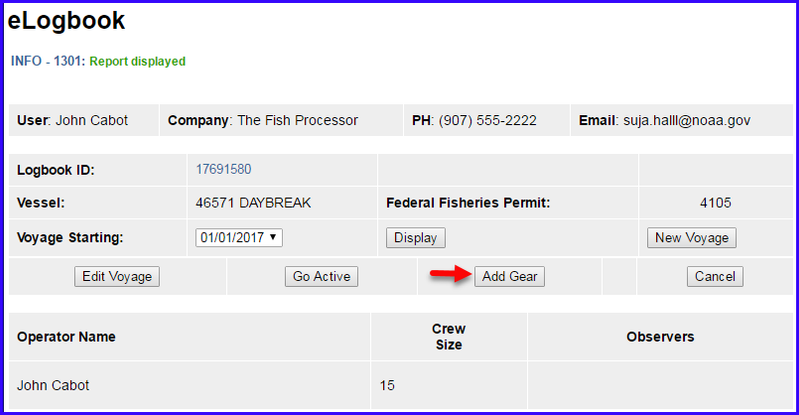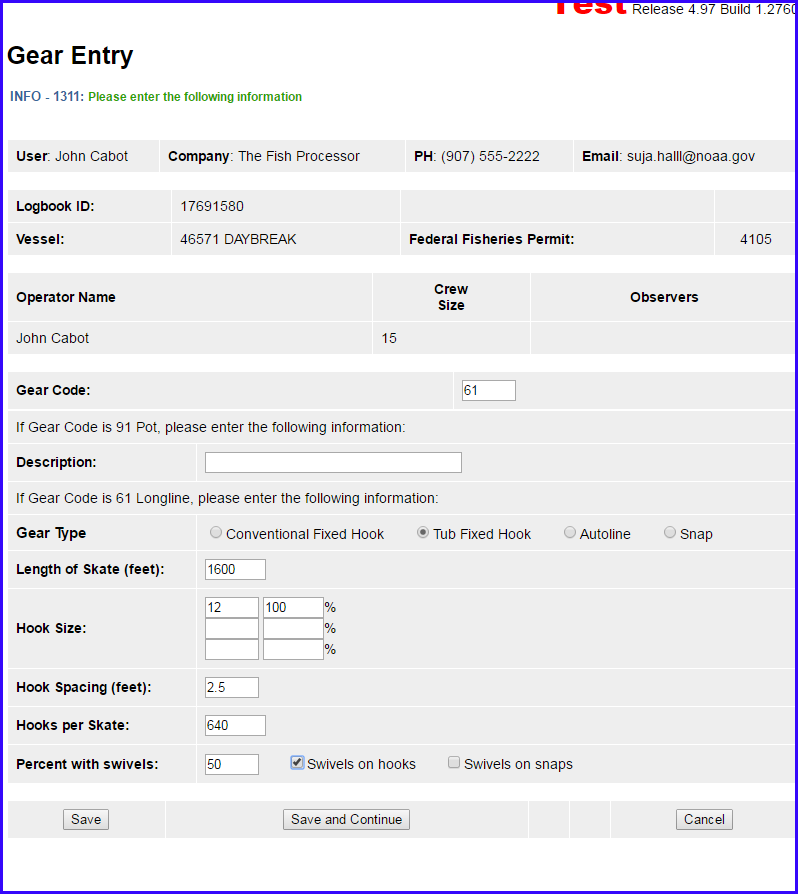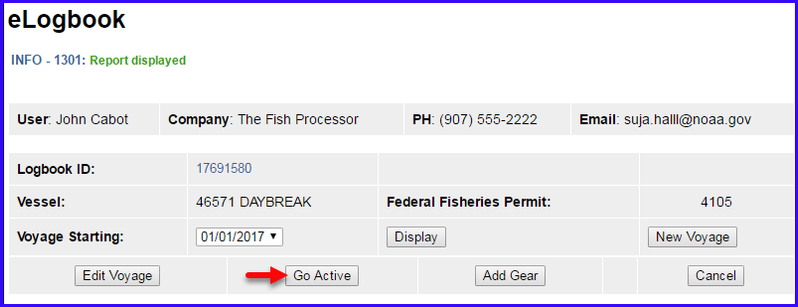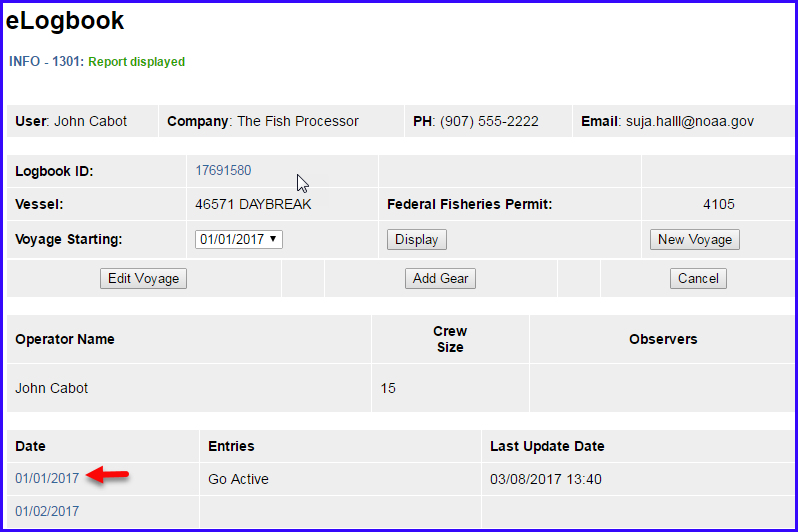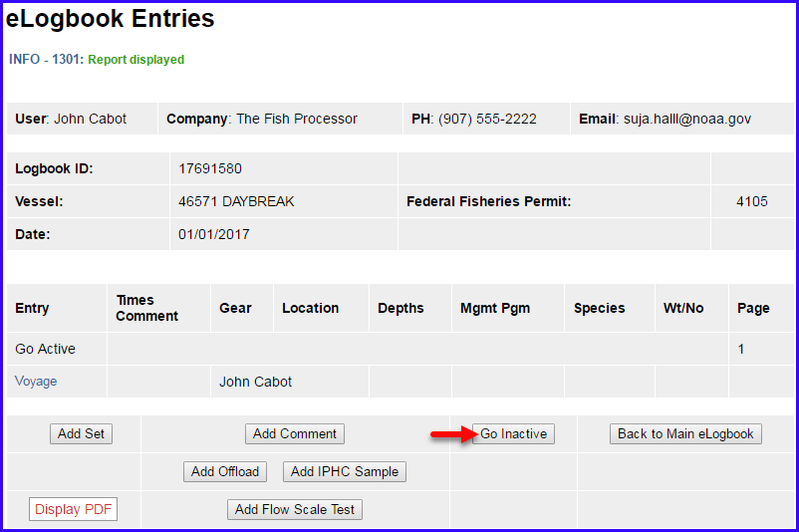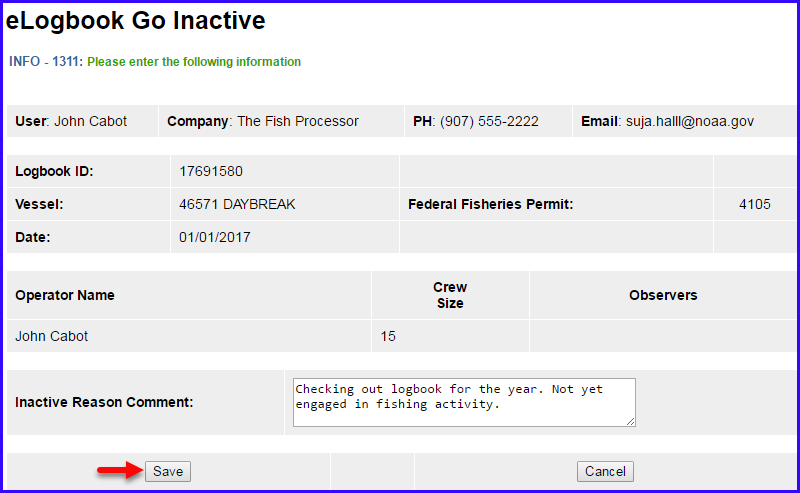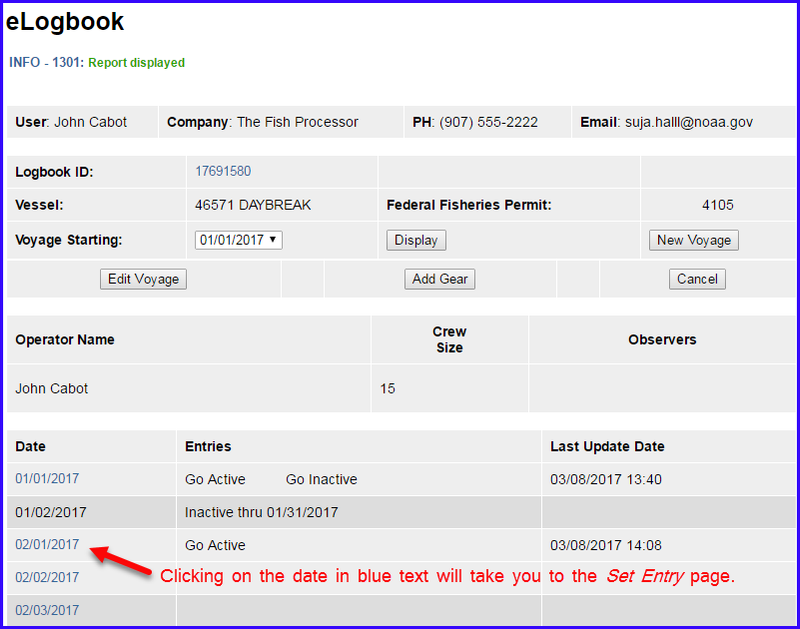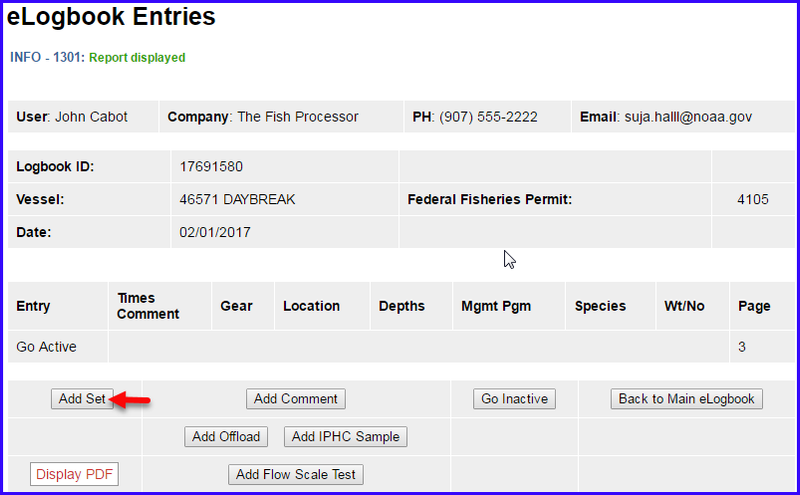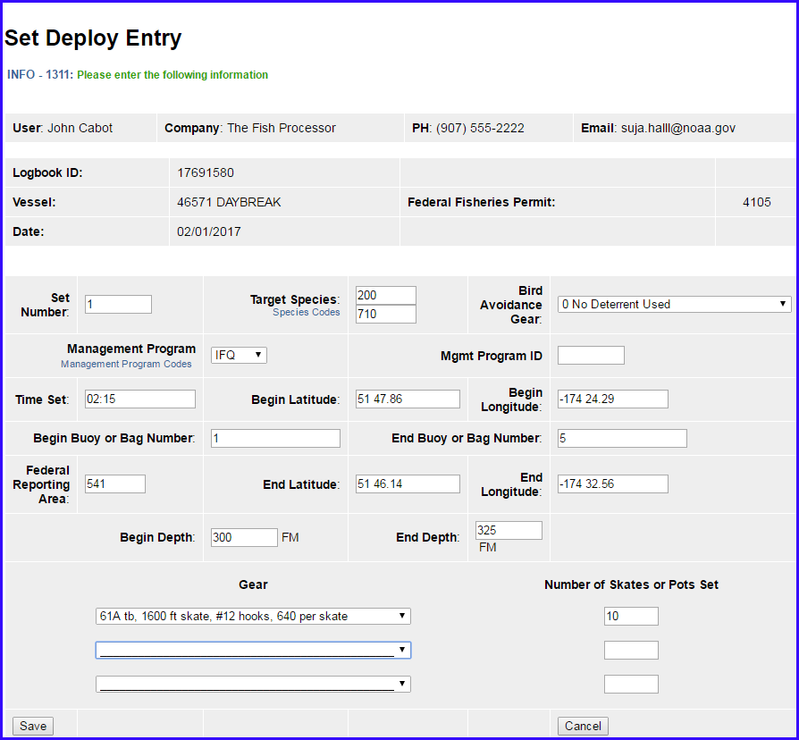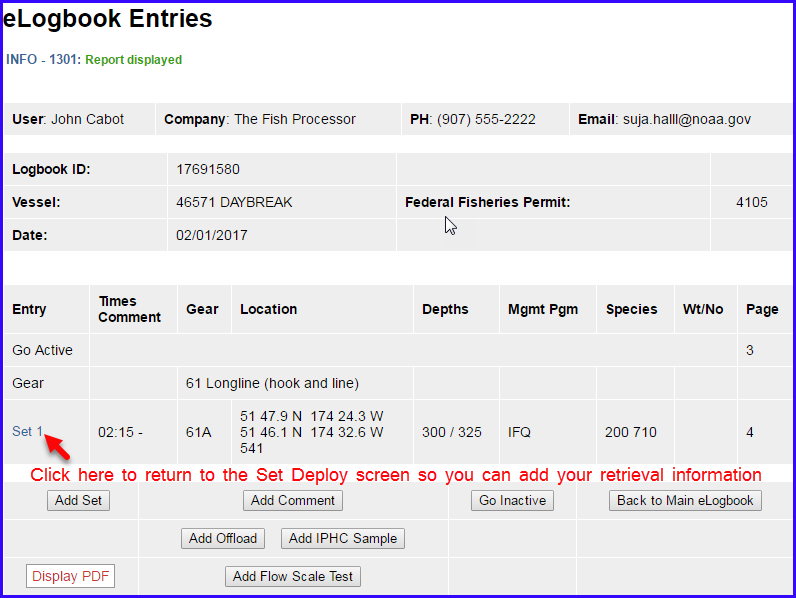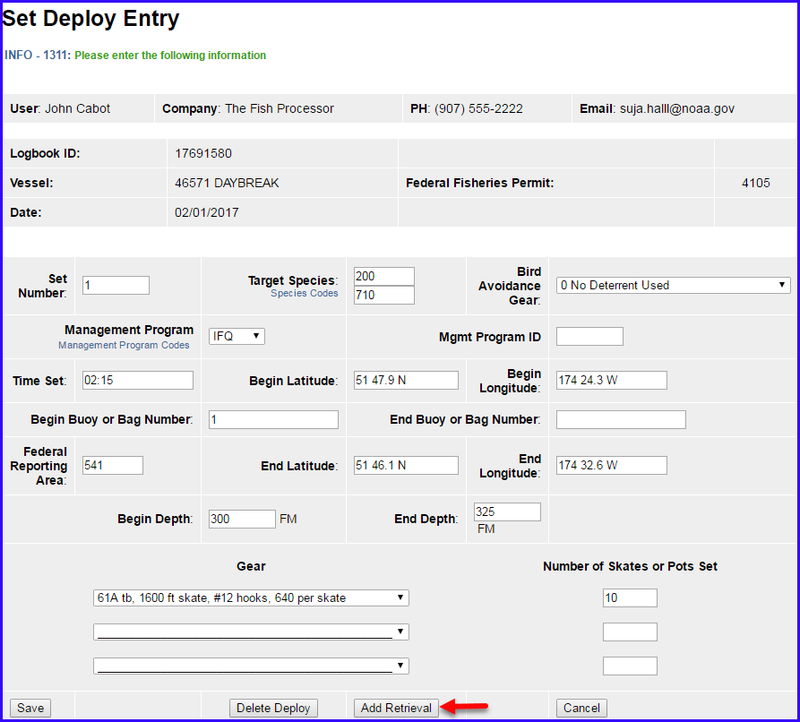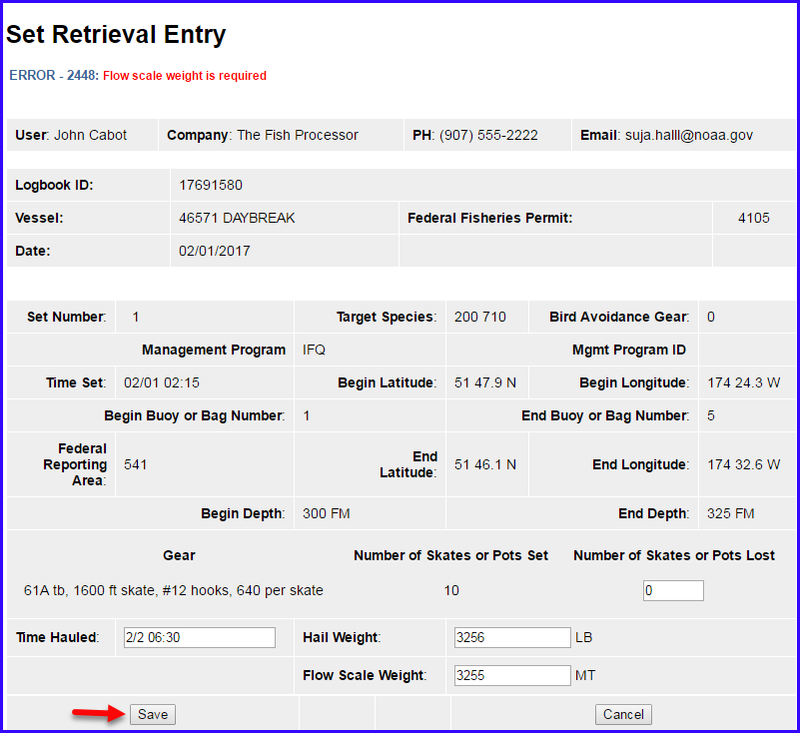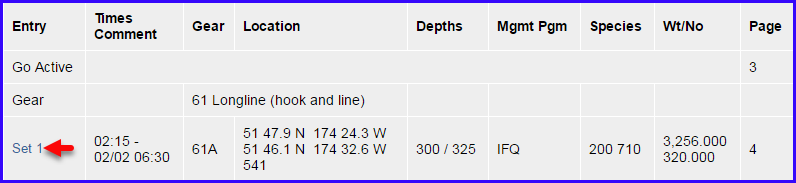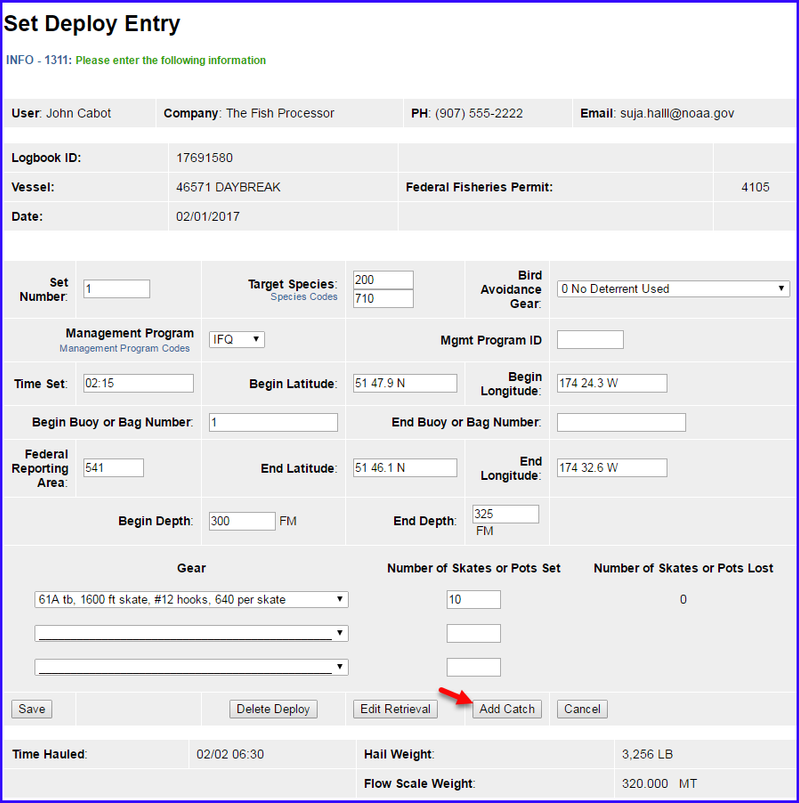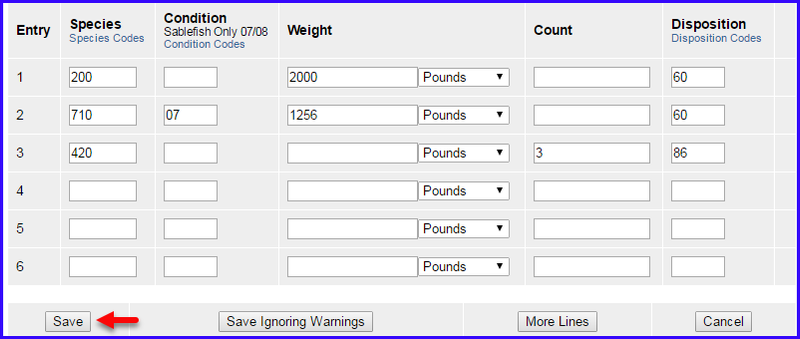eLandings User Manual
Longline/Pot Gear Catcher Processor eLogbook Instructions for eLandings
The eLogbook replaces the paper DCPL and is required for longline catcher/processor vessels named on an LLP license with a Pacific cod CP hook-and-line endorsement for the BSAI who are directed fishing for Pacific cod in the BSAI and conducting groundfish CDQ fishing.
Register a New Logbook
Once you have logged into elandings you will need to select the operation that you want to register the logbook to.
- Select your Operation
- Click on the Register Logbook button.
On the Register Logbook page you will need to select the following:
- Year
- Weight Units
- Depth Units
Click on the Register Logbook button.
You will be returned to the Reports Menu page.
- Select your Operation
- Click on the Current Year Logbook button
Enter Initial Voyage Information
Before you can make any set entries in your logbook, you will need to do the following three things:
- Add a New Voyage
- Add Gear
- Go Active
Click on the New Voyage button.
- The New Voyage page will appear, enter the following information:
- Start Date: It should always be January 1st of the current year you will be fishing
- Crew Size (even if it's only one or two)
- Operator Name
- Weight Units
- Observer 1: if you are actively fishing on January 1st and have an observer on board, enter the applicable information here
- Cruise Number
- Observer 2: If you are actively fishing on January 1st and have a 2nd observer on board, enter the applicable information here
- Cruise Number
- Operator IFQ permit: enter if applicable to this Voyage
- Click on the Save button
Once you have entered the New Voyage information and saved it, you will be returned to the eLogbook page
- Click on the Add Gear button.
On the Gear Entry page enter the following applicable information:
- Gear Code: 61 (hook and line) or 91 (pot gear)
- Description: ONLY FOR POT GEAR
- Gear Type: conventional fixed hook, tub fixed hook, autoline, or snap
- Length of Skate
- Hook Size: if you have multiple hook sizes, that can now be accounted for using the % fields
- Hook Spacing
- Hooks per Skate
- Percent with Swivels
- Swivels on hooks
- Swivels on snaps
- Click Save
If you have more than one gear type, you can add them one after another if you click on the Save and Continue button after each entry.
Go Active
- You will be returned to the eLogbook page
- Click on the Go Active button if you are actually engaged in fishing activity at this time.
- Enter your Go Active date (cannot be in the future)
- If you are not actively fishing when you register your logbook, you can ignore this step until you do actually Go Active.
If you are not actually engaged in fishing activity yet, you will need to Go Inactive until you actually begin a fishing trip.
- Click on the date (01/01/2017) in blue text in the first column
- Click on the Go Inactive button
A page will appear requiring a reason for going inactive. Enter the appropriate comment and click on the Save button.
You should create a New Voyage when you decide to Go Active again.
eLogbook Set Entries
You will be taken to the page shown below where you will need to click on the Add Set button to begin making your entries.
Set Deploy
Enter the following information:
- The Set Number will auto-fill for you but can be modified as needed
- Gear Type can be selected from the drop down menu if you have more than one type
- Management Program (no need to enter management Program ID unless fishing under a CDQ program)
- Time set (needs to be in military format)
- Begin and End Depths
- Begin Latitude and Begin Longitude (there are multiple ways to enter lat/long, see table at the end of this section)
- Begin/End Buoy numbers - this is an Optional field
- End Latitude and End Longitude (there are multiple ways to enter lat/long, see table at the end of this section)
- Bird Avoidance Gear select the appropriate one from the drop down menu
- Federal Reporting Area
- Target Species - more than one can be entered as applicable
- Number of Skates or Pots Set
- You will be taken back to the eLogbook Entries page as shown below.
- Click on Set 1 in blue text to return to the Set Deploy screen. Click on the Add Retrieval button.
Set Retrieval Entry
- Enter the Time Hauled
- Enter the Hail Weight Longline/Pot Gear Catcher Processor eLogbook Instructions for eLandings
- Enter Number of Skates or Pots Lost
- Enter the Flow Scale Weight
- In the Time Hauled data field enter the day in mm/dd format, hit the space bar once and enter the time the set was retrieved.
- You can see the proper format in the example below.
- You will need to click on Set 1 to return to that screen so you can access the Add Catch button.
Catch Entry
- Click on the Add Catch button
Enter the following information:
- Species code
- Weight (units can be changed by using the drop down menu)
- Count (Id salmon species)
- Disposition code (what you intend to do with the fish)
Click on Save.
To download the instructions, click on the link below:
Longline+Pot Gear Catcher Processor eLogbook Instructions for eLandings.pdf