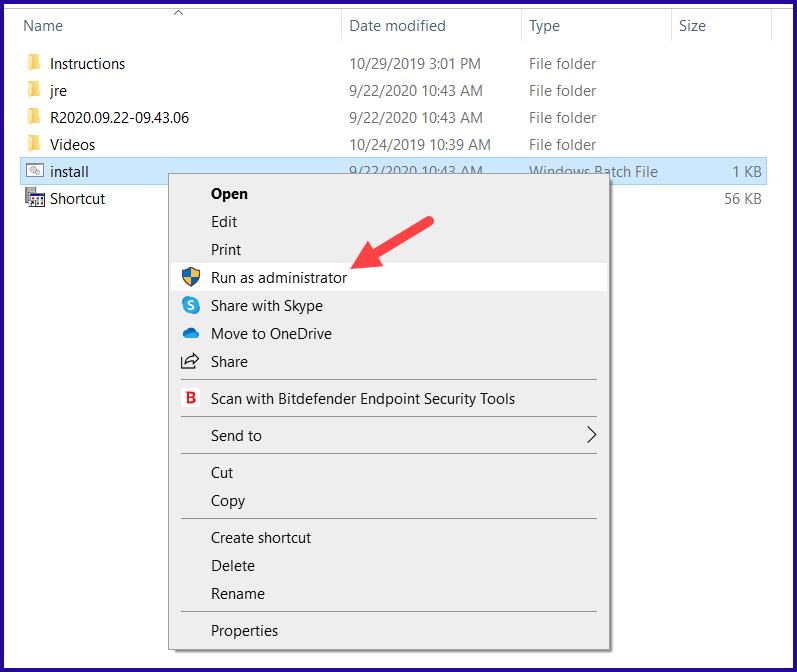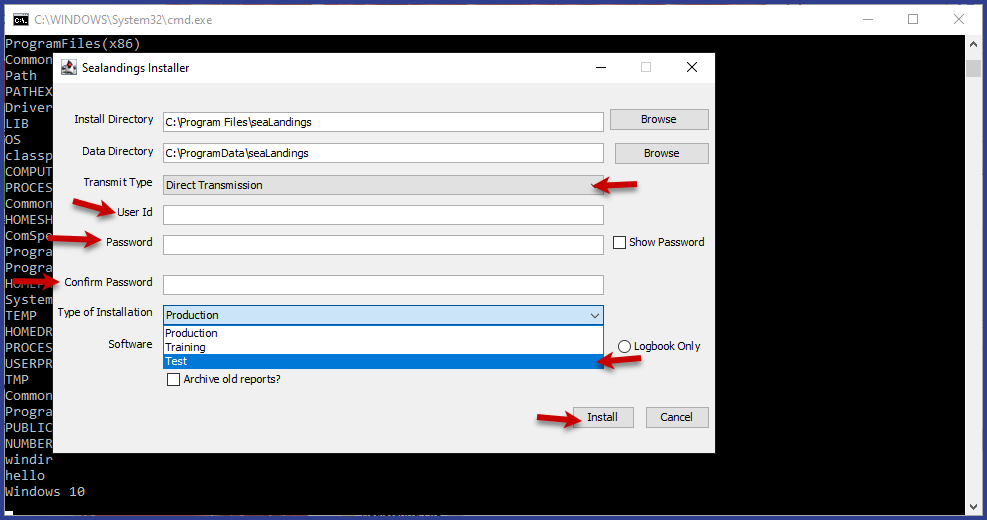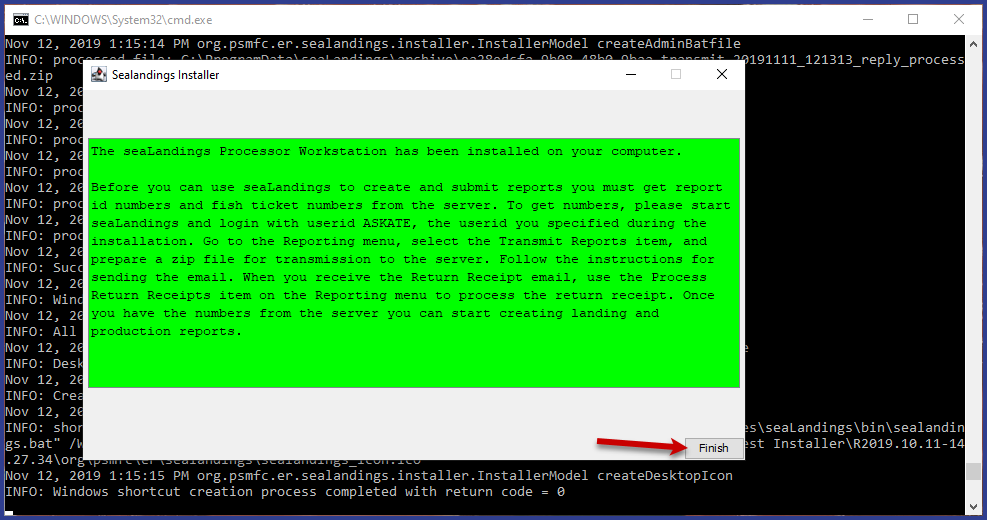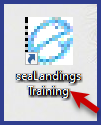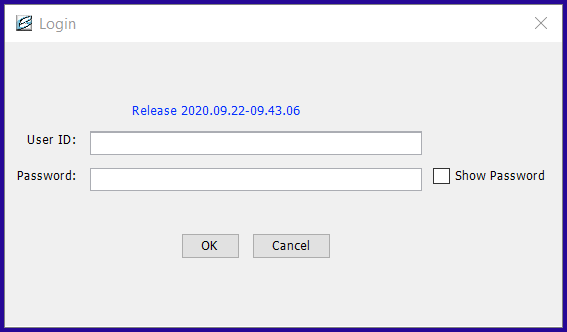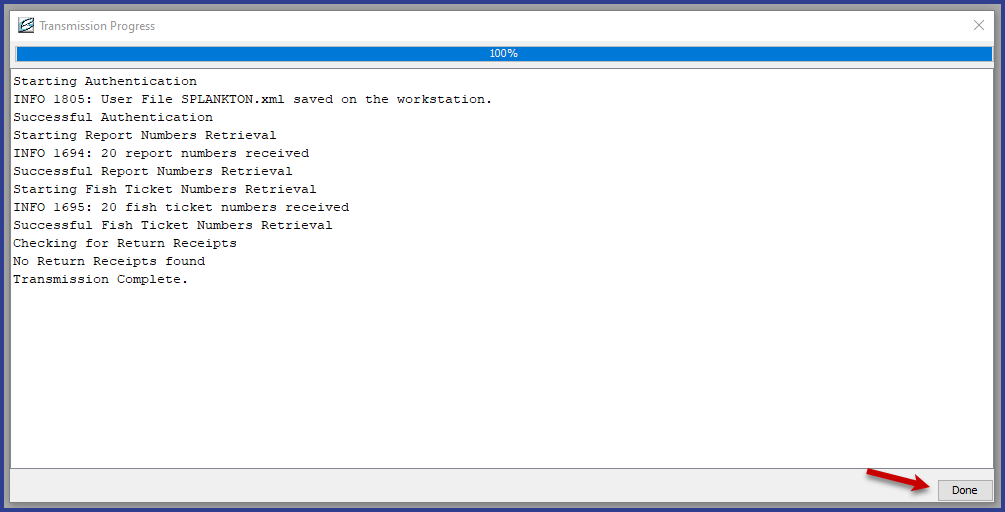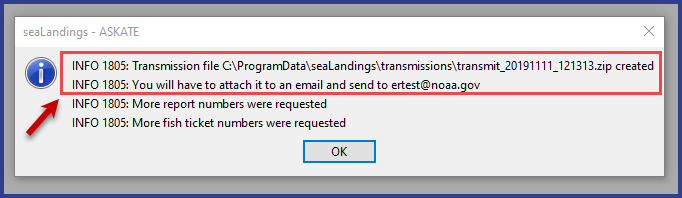eLandings User Manual
Installing the Training Version of seaLandings
We are consistently updating the eLandings with new builds so the most current version may not be the same as the one shown in the screen shot below.
Use your current seaLandings software CD or thumb drive to install the training version of the software or download and install the application which can be found on the following link:
Installing seaLandings software
How to Install the software
- Access the seaLandings installer folder
- Right click on the install.bat file and select "Run as administrator" from the menu.
- A Windows DOS screen will open in the background.
- Please do not close this screen during the installation process
or the installation will stop.
- Please do not close this screen during the installation process
- Next, the seaLandings Installer window will open.
- Take note of where the install and data directories are located as you will need to access them to attach reports for transmission.
- Select the Transmit Type you would like to use, File (via email) or Direct (via the web).
- Enter your eLandings UserID - enter the training or test UserID and Password provided to you by eLandings staff. You can request a test user name and password by emailing eLandings@alaska.gov
- Enter the Password and confirm it (training or test password)
- Select your Type of Installation -
- Then you will select Training or Test as the Type of Installation (normally you would select Production)
- Leave it on the software default unless you only want to try out the electronic logbook.
- Click on the install button.
- Once the installer completes you will need to click on the Finish button.
seaLandings
Now you should locate and double click on the seaLandings icon on your desktop.
The seaLandings login window will pop up.
- Enter your UserID (splankton) and Password (S_plankton) and then click OK.
- Once you log in successfully, if you selected Direct Transmit during set up, seaLanding will automatically connect to get report number. When the transmission is completed, you can select Done to continue.
- If you selected file transmission, you will need to follow the directions in the dialog box that opens to continue.
- File - use your email client to draft an email to er.training@noaa.gov and attach the transmission file to it (if you have installed the Test version of sealandings, use ertest@noaa.gov)
You are now ready to begin creating production or landing reports or even register a logbook.
Click on the following link to find training scenarios: eLandings Training scenarios
Click on the link below to download these instructions in a PDF form.
Installing the Training Version of seaLandings..pdf
How to Download and Print this Article as a PDF
Download:
Click the 3 dots (...) at the top right of the article
Click Export
Click Export to PDF
Wait for the PDF to load, and click Download PDF
Print:
Open the PDF
Print the PDF
Support Contact:
If you have any questions or concerns, please contact elandings@alaska.gov