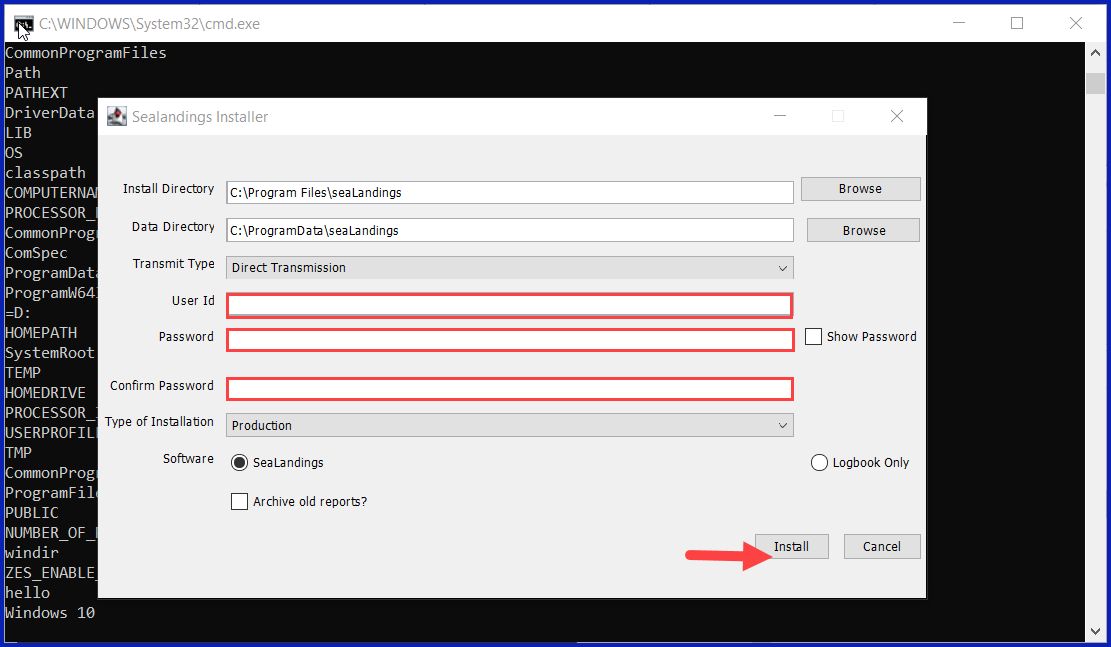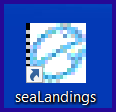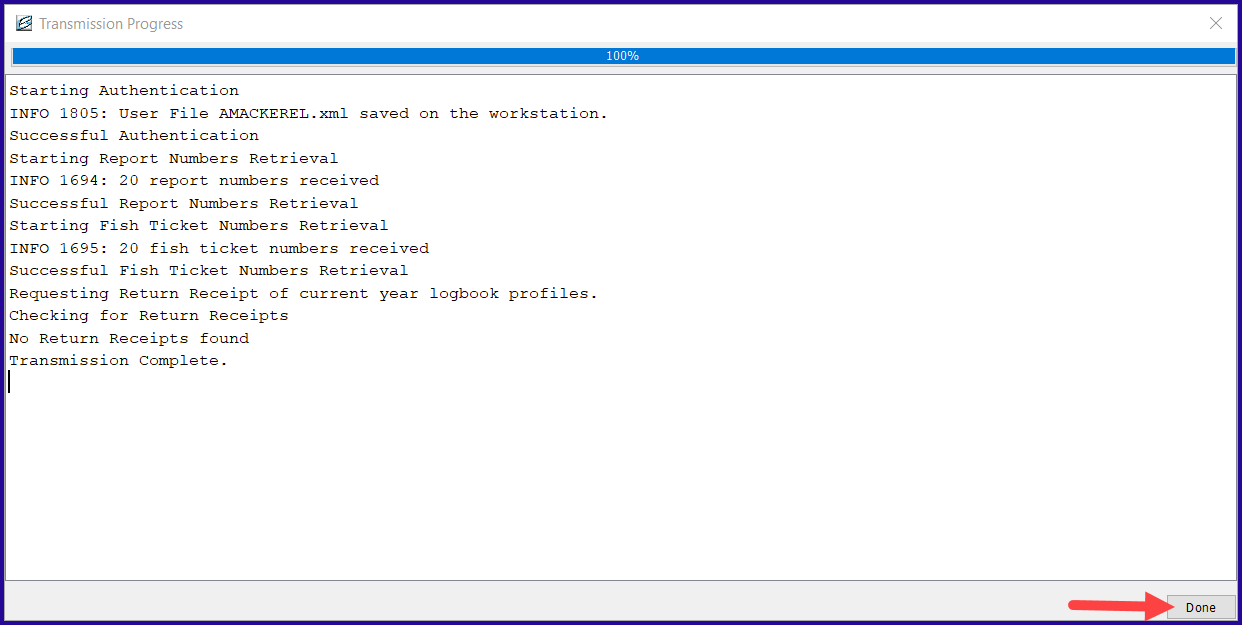eLandings User Manual
Installing seaLandings from a thumb drive
Double click to watch a short instructional video on installation from a thumbdrive:
Installation from a thumb drive
Step 1.
- Insert your thumb drive into your machine
- Open the folder labeled seaLandings R2024.10.28-09.36.53
Step 2.
- Right click on the install.bat file and select Run as Administrator
- Note: You may be asked if you want to allow this program to make changes to your device, select Yes.
- A black dos window will pop up - do not close this window as it will cancel the installation process!!!!
- The sealandings Installer dialog box will pop up and request specific information about your operation as shown below.
Step 3.
- Select the Transmit type
- File method - creates a zip file of your report which is saved in your transmissions folder and then attached to an email addressed to elecrep@noaa.gov, requires processing of return receipt.
- Direct method - transmits and processes your report via the internet behind the scenes. No email transmission is required! This is the preferred method to transmit.
- User ID - this is the ID entered when the operation was originally created.
- Password/Confirm Password - this is the password used in conjunction with the User ID that was entered when the operation was created.
- Type of Installation - Production is the selection you want to go with.
- Software - If you use sealandings to submit daily production and landing reports then select Sealandings.
- if you only wish to use the sealandings reporting system for the electronic logbook, select Logbook only.
- Archive old reports? - This feature will move everything in your current Reports folder to the Archive folder (C:\ProgramData\sealandings\archive)
- Click on the Install button.
- If you have an existing version of seaLandings you will be asked if you want the existing files to be overwritten, select Yes.
- The sealandings Installer window will turn green after completing file uploads. This indicates that you have successfully installed the software and provide you with a reminder to send an initial transmission file once you have logged into sealandings to request a User Authentication and report numbers.
- Click on Finish to complete the process.
- A sealandings Icon should have been created on your desktop, this is your shortcut to opening the seaLandings program.
Step 4.
- Locate and double click on this icon to open the login dialog box.
- Enter your UserID and Password and click on OK to login into seaLandings.
- The release version you should have for 2025 should be Release 2024.10.28-09.36.53
Step 5.
- seaLandings will send an automatic transmission to request a User Authentication and report numbers and check if you have an existing logbook profile.
- Now you're ready to create reports!
If you were already using the Daily Trip Report Logbook for 2024 you can close the Call to Action window. If you were not already using the Daily Trip Report Logbook you will be prompted to create a new logbook profile. Proceed to the instruction for Registering a Logbook.
NOTE - If you go to File > New and do not see your Operation displayed in the Operation field, you neglected to do Step 5.
If you have any questions email elandings@alaska.gov
To download the instructions in PDF form, click on the link below.
Installing seaLandings from a thumb drive 2023
How to Download and Print this Article as a PDF
Download:
Click the 3 dots (...) at the top right of the article
Click Export
Click Export to PDF
Wait for the PDF to load, and click Download PDF
Print:
Open the PDF
Print the PDF
Support Contact:
If you have any questions or concerns, please contact elandings@alaska.gov