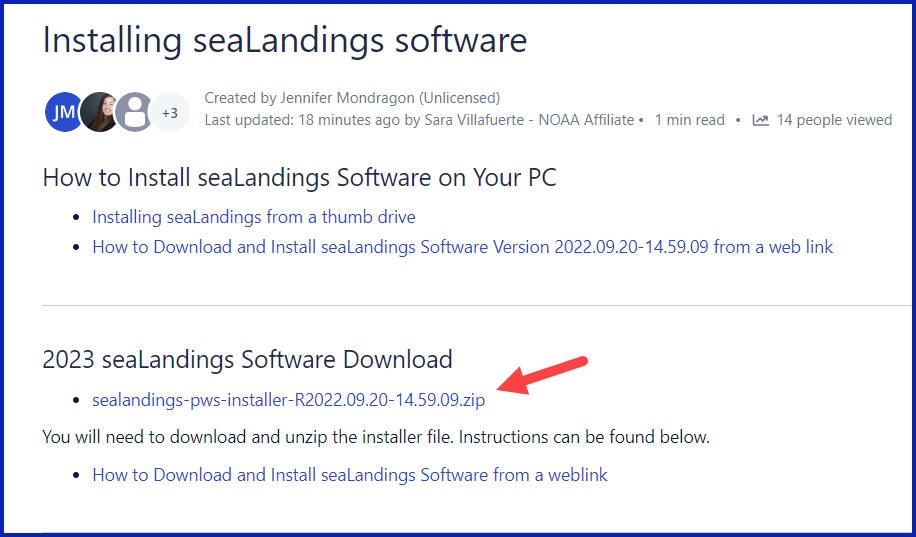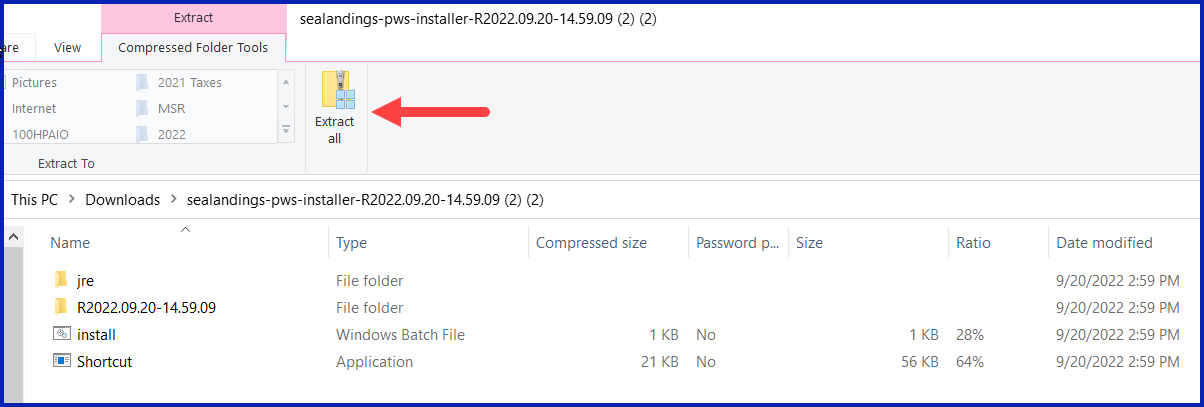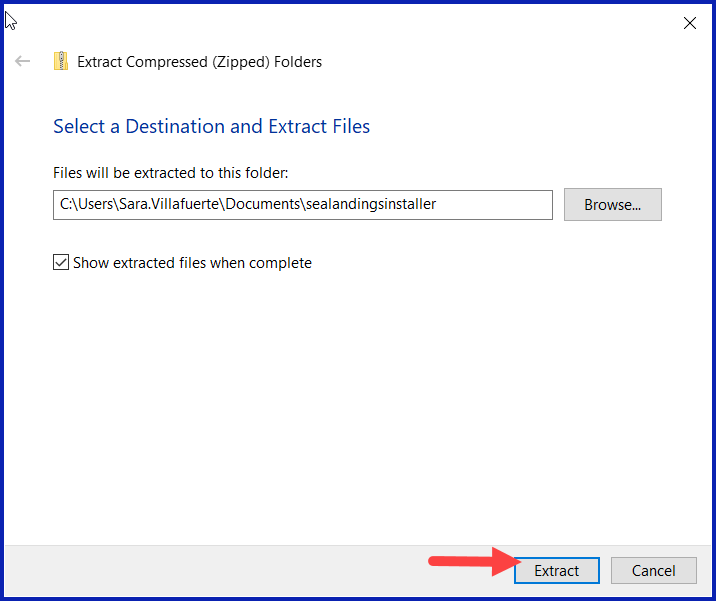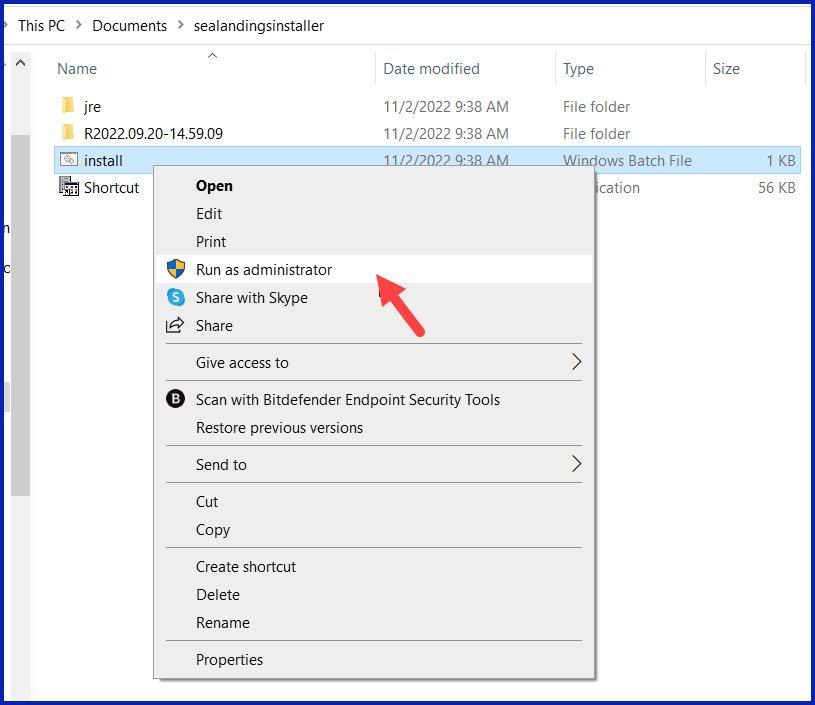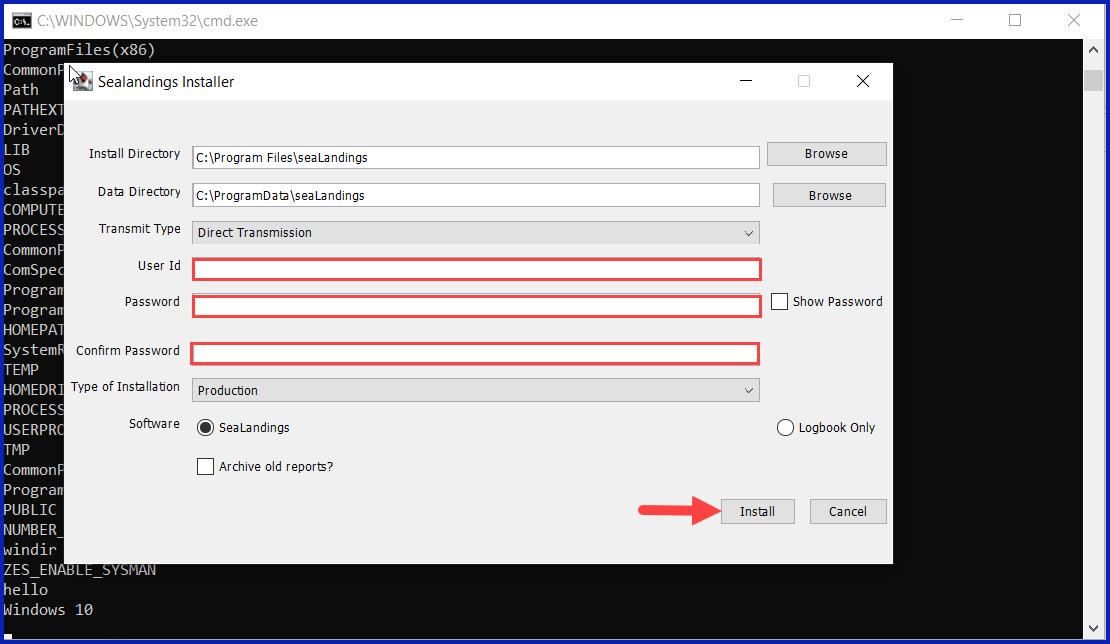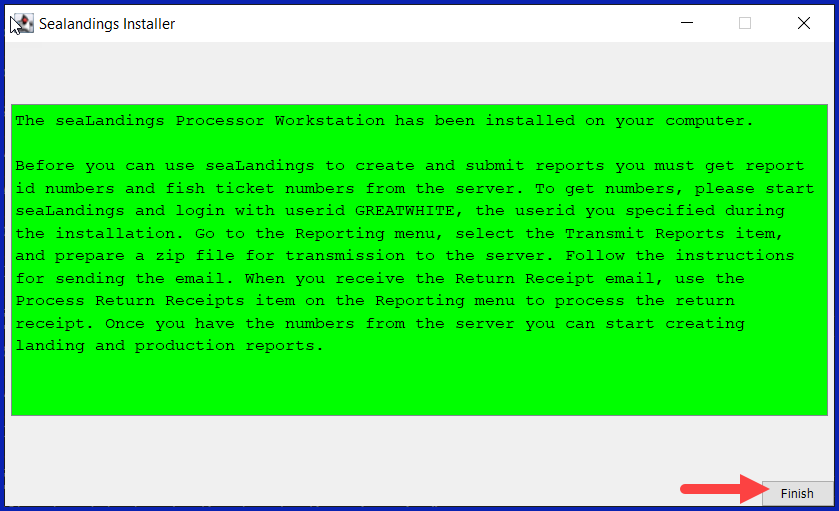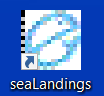eLandings User Manual
Downloading and Installing the Daily Trip Report
- Navigate to https://elandings.atlassian.net/wiki/spaces/doc/pages/10427589/Installing+seaLandings+software
- Look for “2023 seaLandings Software Download” and double click to start install.
- The file will begin downloading. If you are using Google Chrome, the download will appear at the bottom left of the screen.
- When the download is complete, double click again to open the file.
- The file will open in a folder.
- Find the “Extract All” option in the window and click to extract the Zipped files
- When extracting the files, you can choose where you want the extracted files to be saved. The default place they are saved is in your download folder. Use the “Browse…” button to choose another folder.
- Click “Extract” to finish the file extraction.
- When the file is finished being extracted go to the location where you saved it and right click on the “install.bat” file, and then select “Run as Administrator” from the menu options.
A new window will open and begin downloading seaLandings.
- During the installation an additional window entitled “Sealandings Installer” will open and you will be prompted to enter your user ID, then your password twice.
You can check the "Show Password" box in the Sea Landings Installer to view the password that you typed in!
- You can select your transmission type in this window. Use the drop down to choose either “Direct” or “File” Transmission.
- Always make sure that the “Type of Installation” selection is set to Production.
Once you have chosen your Transmission type, entered your User ID and Password, you can then click “Install.”
'
- When the installation is complete, a green message box will open and prompt you to finish the installation.
- A new desktop Icon will be downloaded onto your desktop.
- To open Sealandings, just double click.
To download a copy of these instructions in a Word document, click on the link below.
doc-DownloadingandInstallingtheDailyTripReport.pdf
How to Download and Print this Article as a PDF
Download:
Click the 3 dots (...) at the top right of the article
Click Export
Click Export to PDF
Wait for the PDF to load, and click Download PDF
Print:
Open the PDF
Print the PDF
Support Contact:
If you have any questions or concerns, please contact elandings@alaska.gov
, multiple selections available,