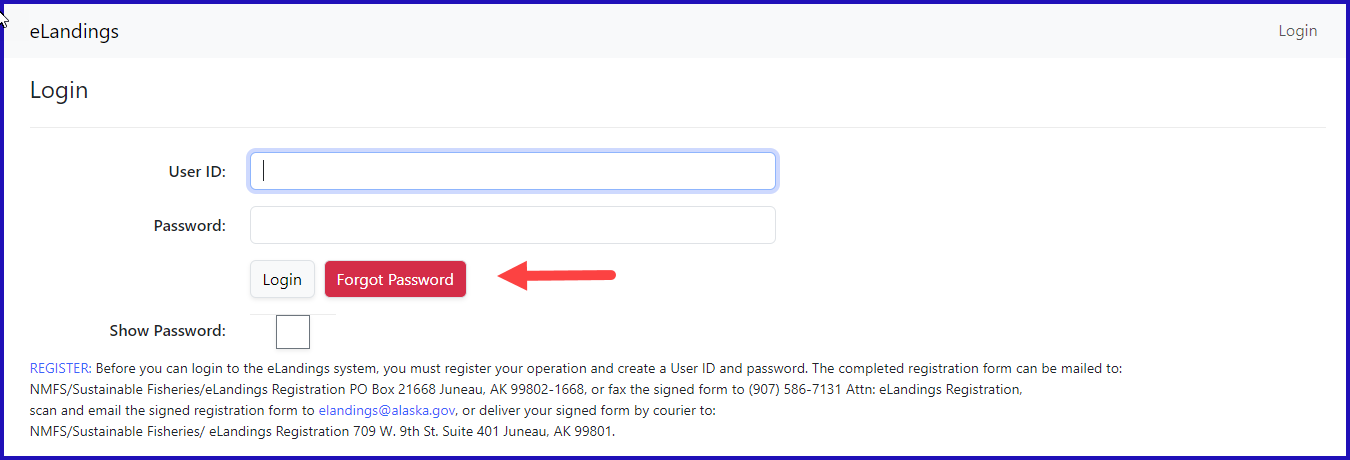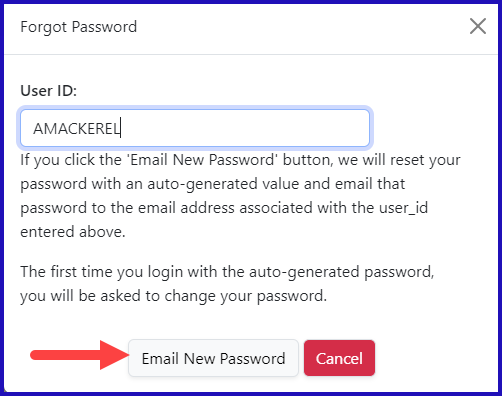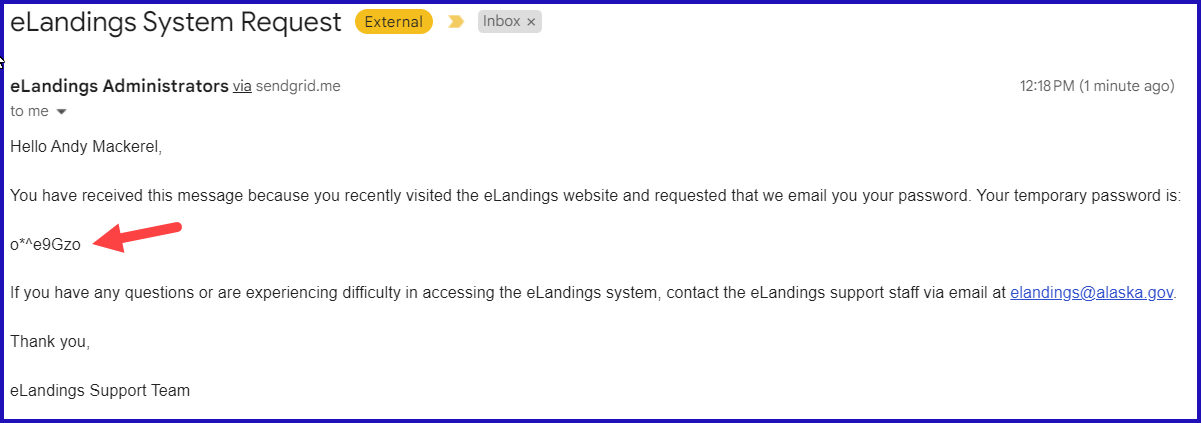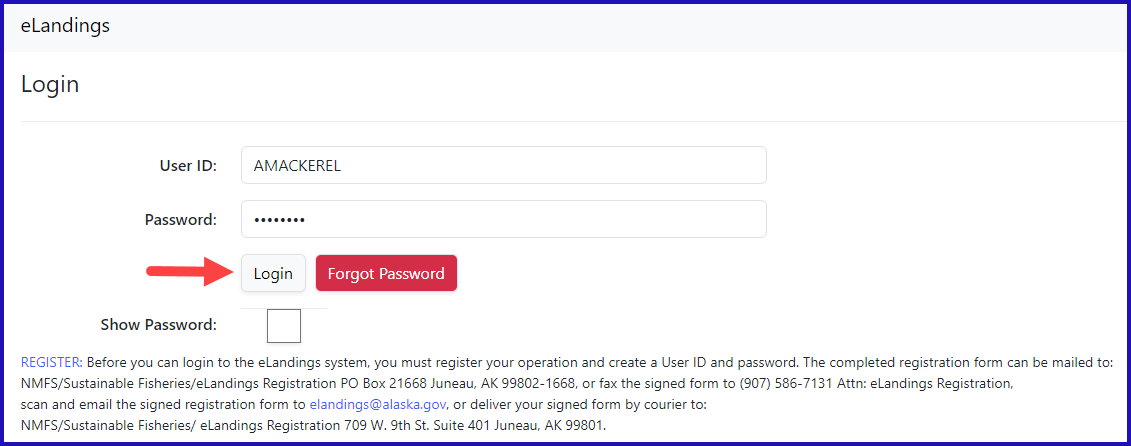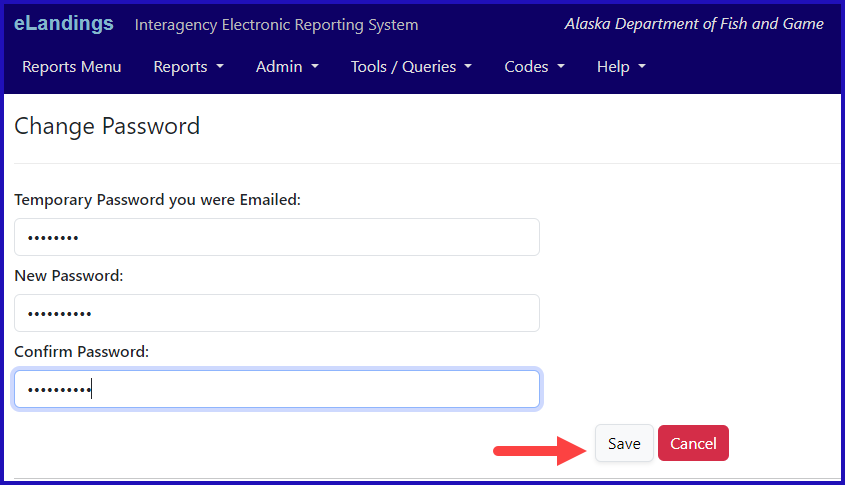eLandings User Manual
Resetting a Password
Using the "Forgot Password" button
If you are unable to remember your password, you can retrieve a temporary password to allow you access to your eLandings account. To get the temporary password sent to the email associated with your User ID follow these steps:
Go to the eLandings sign in page and enter your User ID. Then click on the "Forget Password" button.
Then click "Email New password"
You should receive a notification that the email was sent.
In a few minutes an email with a temporary password will arrive in your email inbox
You should then be able to use that temporary password to log into eLandings. Your temporary password is case sensitive, and will recognizes spaces between letters, so make sure when you type, or copy and paste it into the password field, that it doesn't have misplaced capital letters, or spaces.
You will immediately be prompted to reset you password.
The " Temporary Password" is the temporary password you were just emailed. The new password will be the password you use to log into eLandings in the future.
You new password will need to meet the following criteria:
- The password must be 8-72 characters long
- The password cannot contain any of the following:
- "password"
- "p4ssw0rd"
- "pa$$word"
- "p4$$w0rd"
Once you have entered in your new password in both the "New Password" and "Re-enter New Password" fields, you can click "Save" to complete the process.
At that point you will be successfully signed in.
How to Download and Print this Article as a PDF
Download:
Click the 3 dots (...) at the top right of the article
Click Export
Click Export to PDF
Wait for the PDF to load, and click Download PDF
Print:
Open the PDF
Print the PDF
Support Contact:
If you have any questions or concerns, please contact elandings@alaska.gov