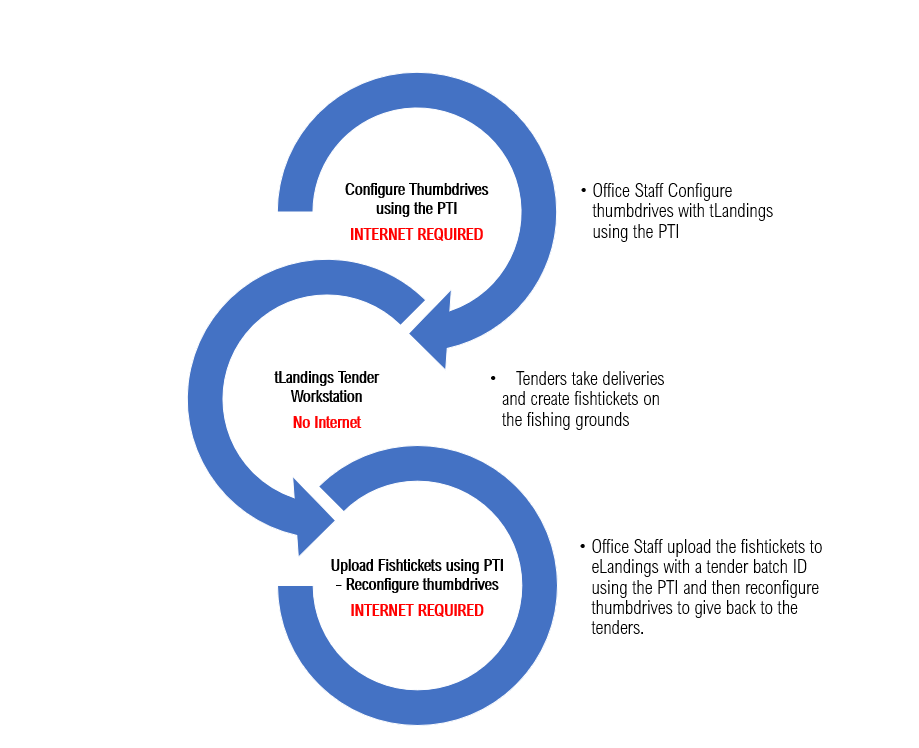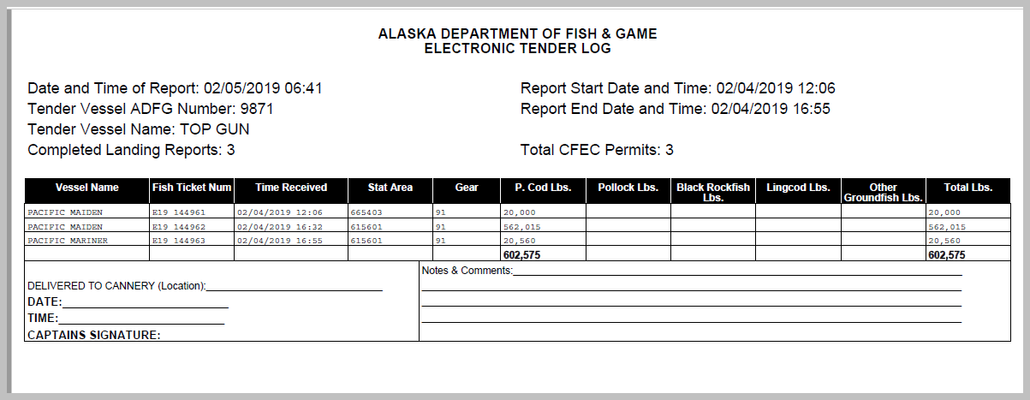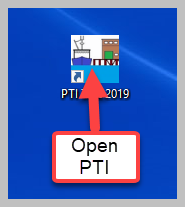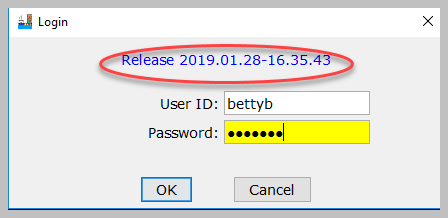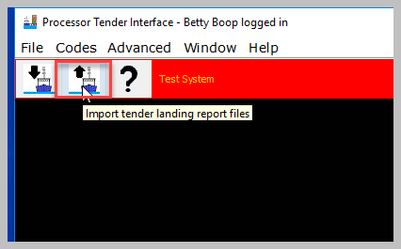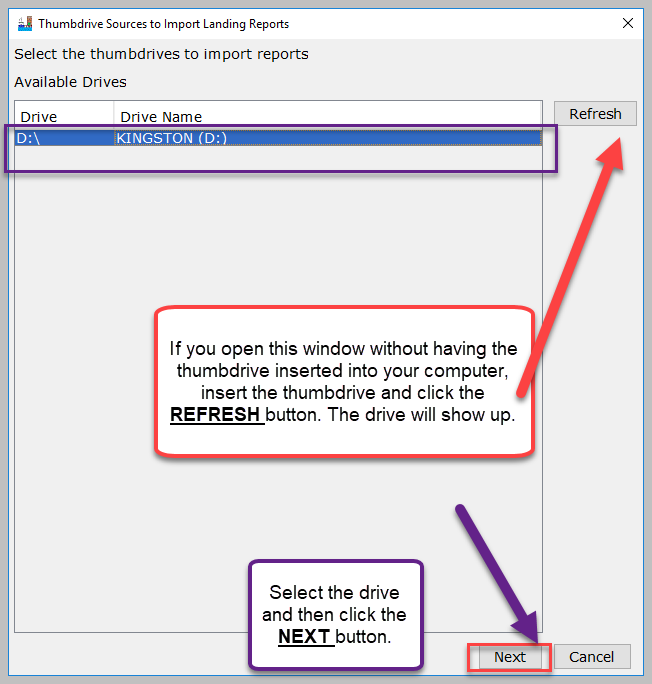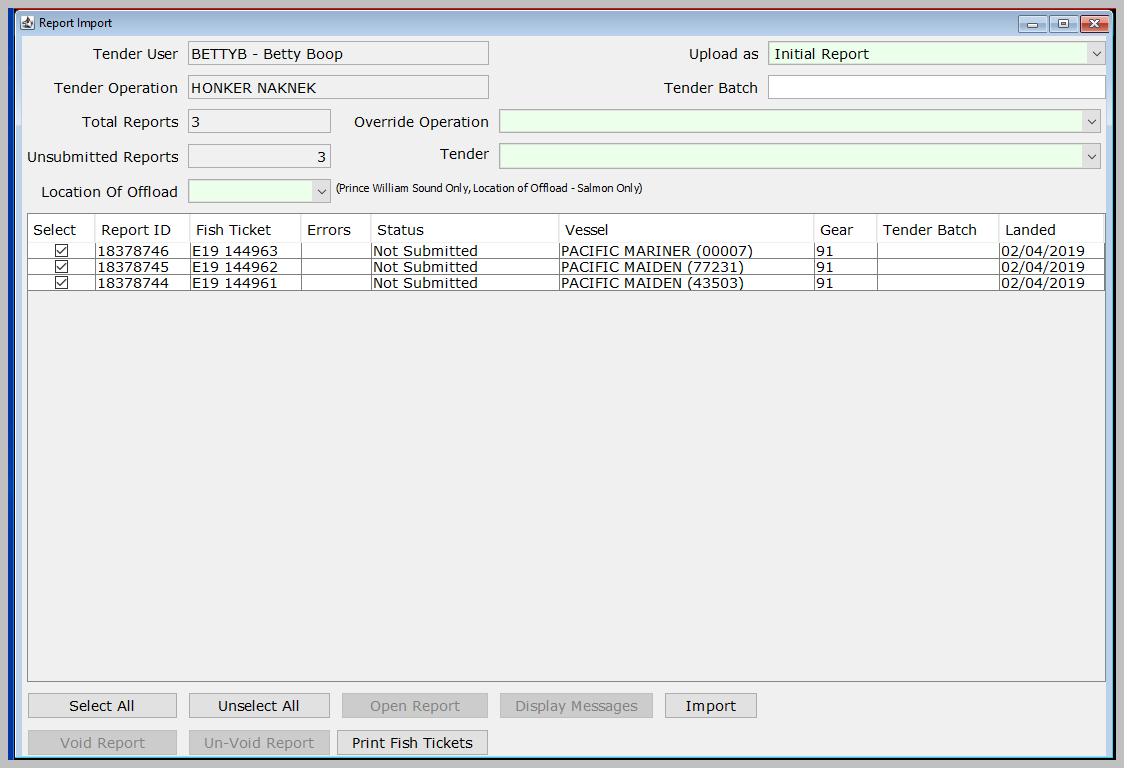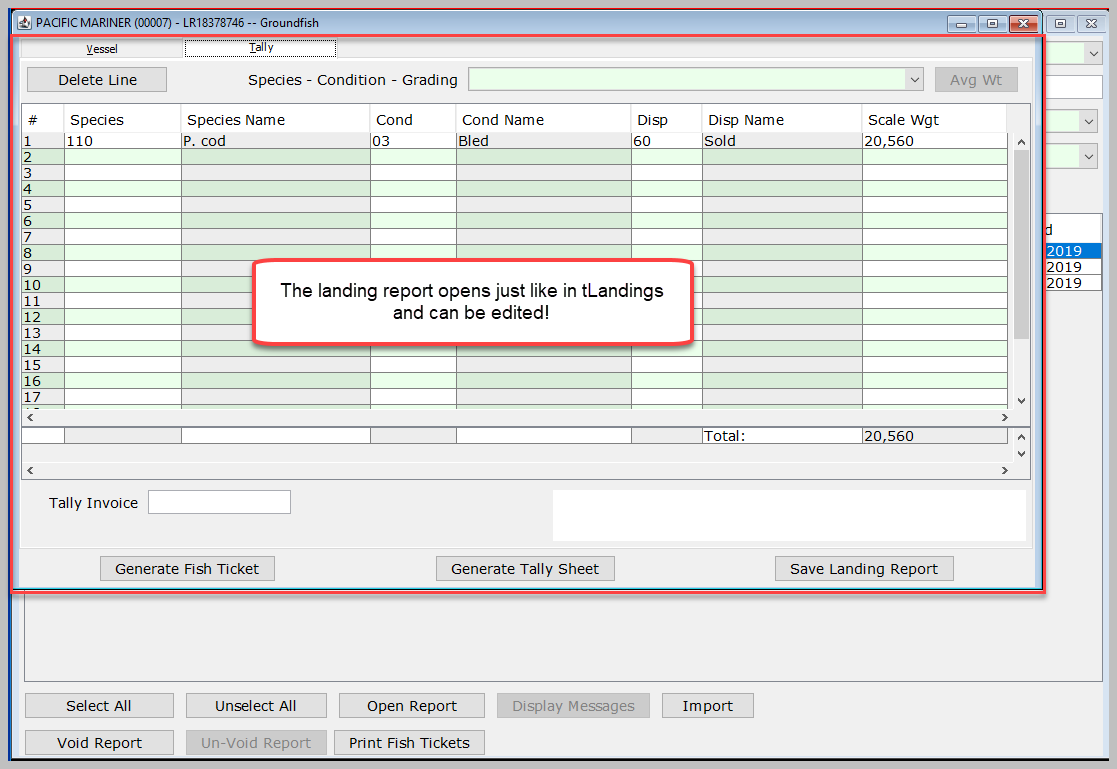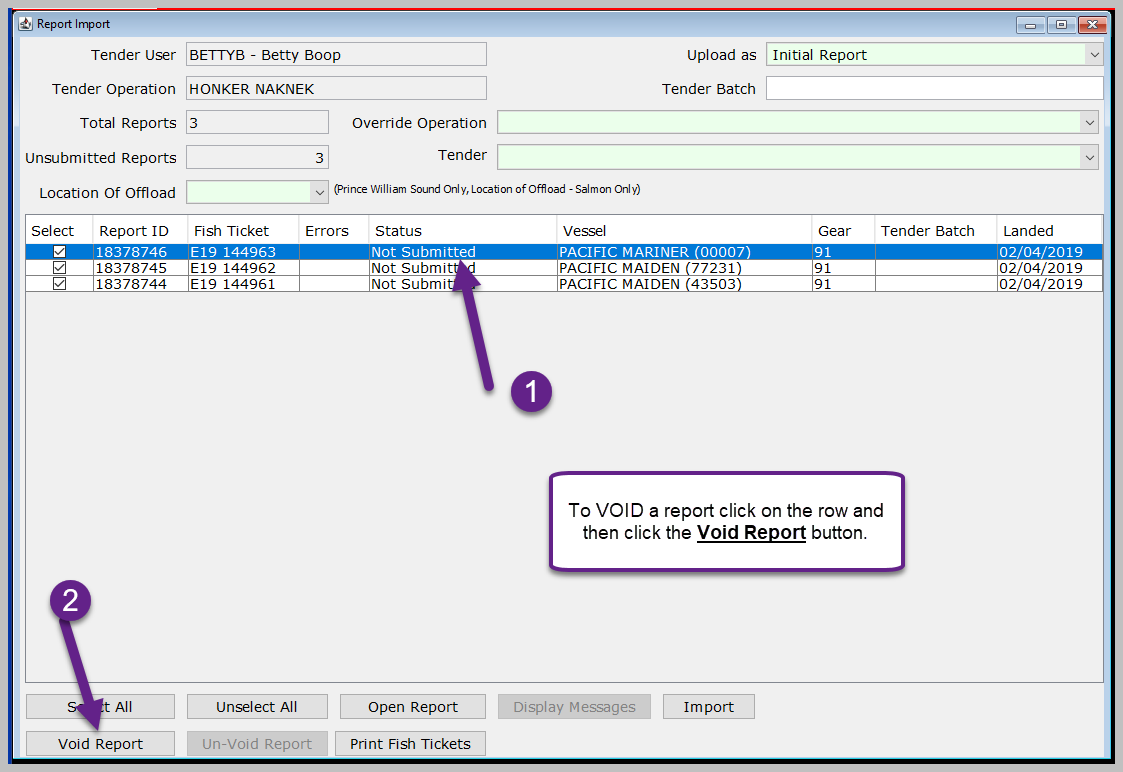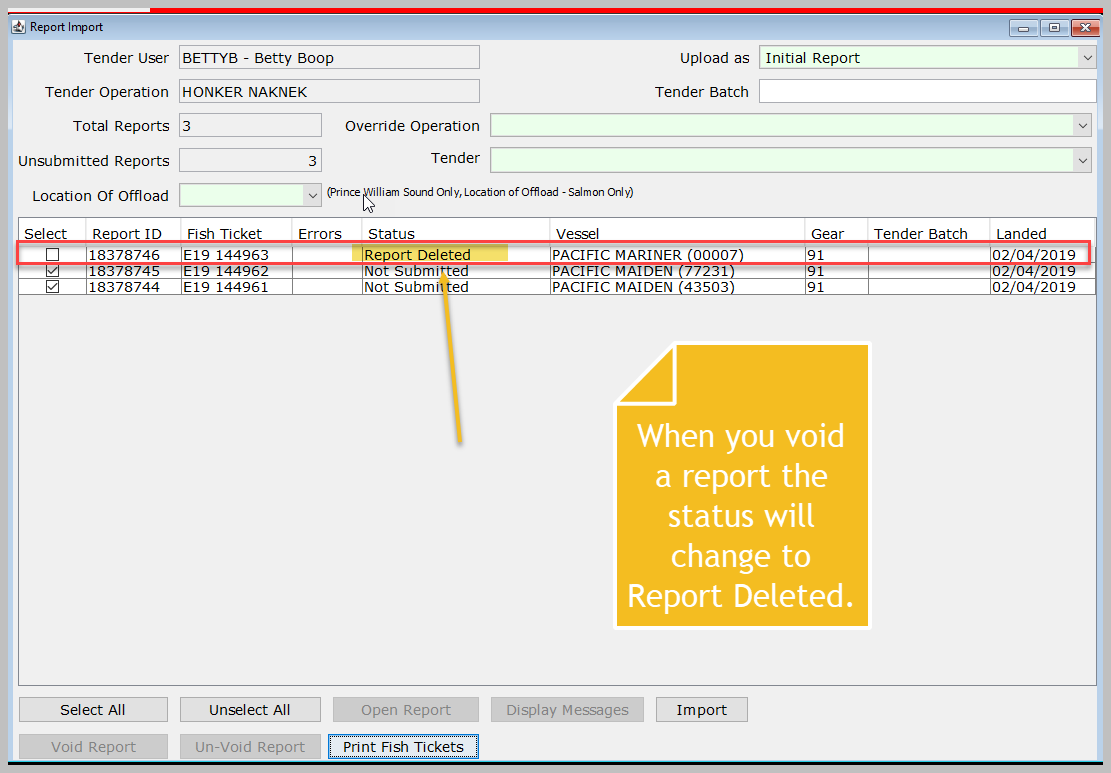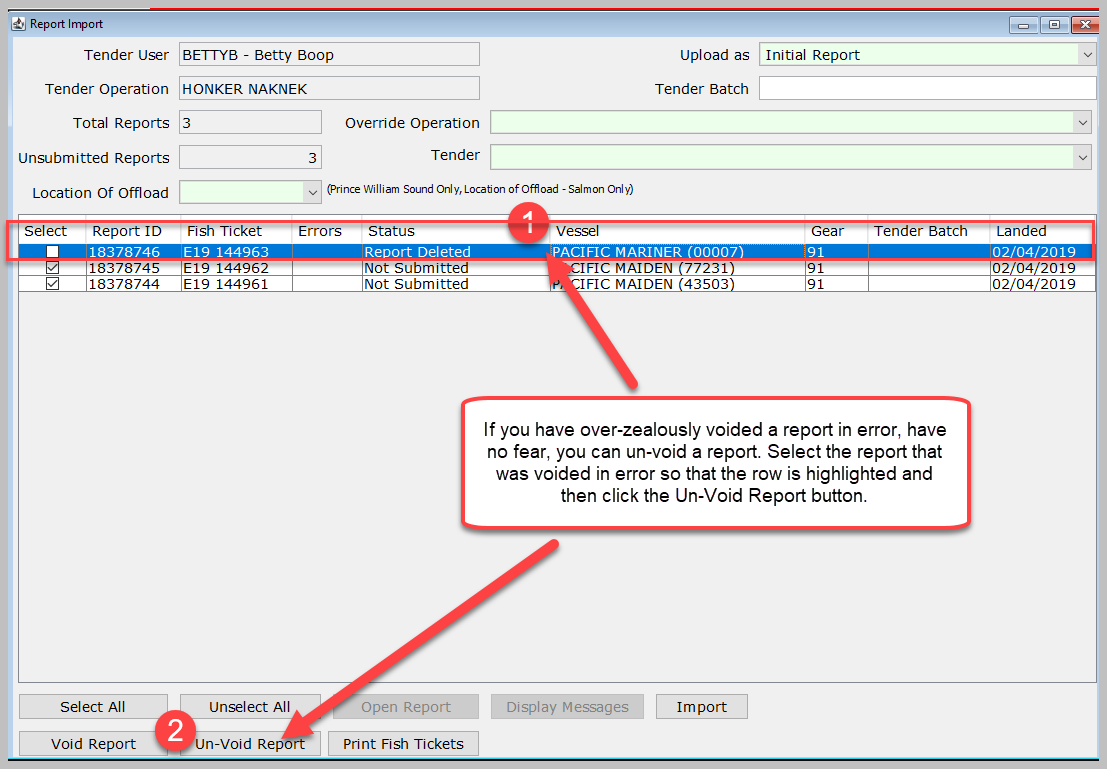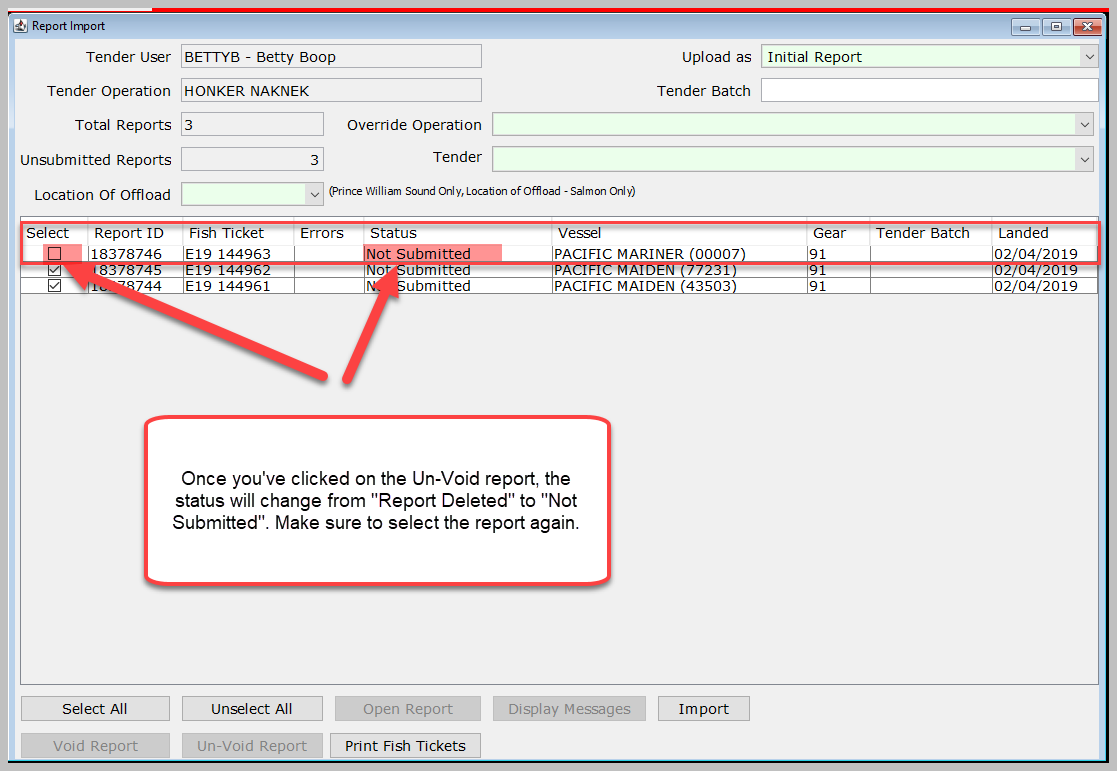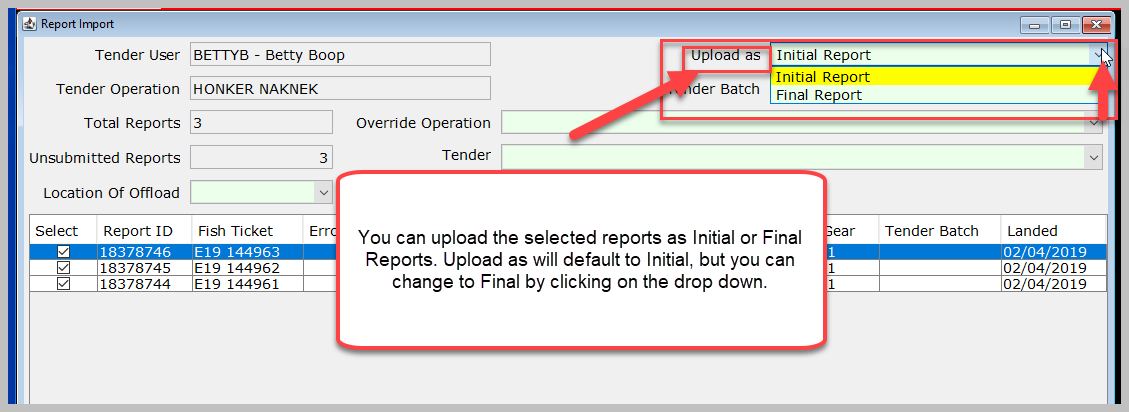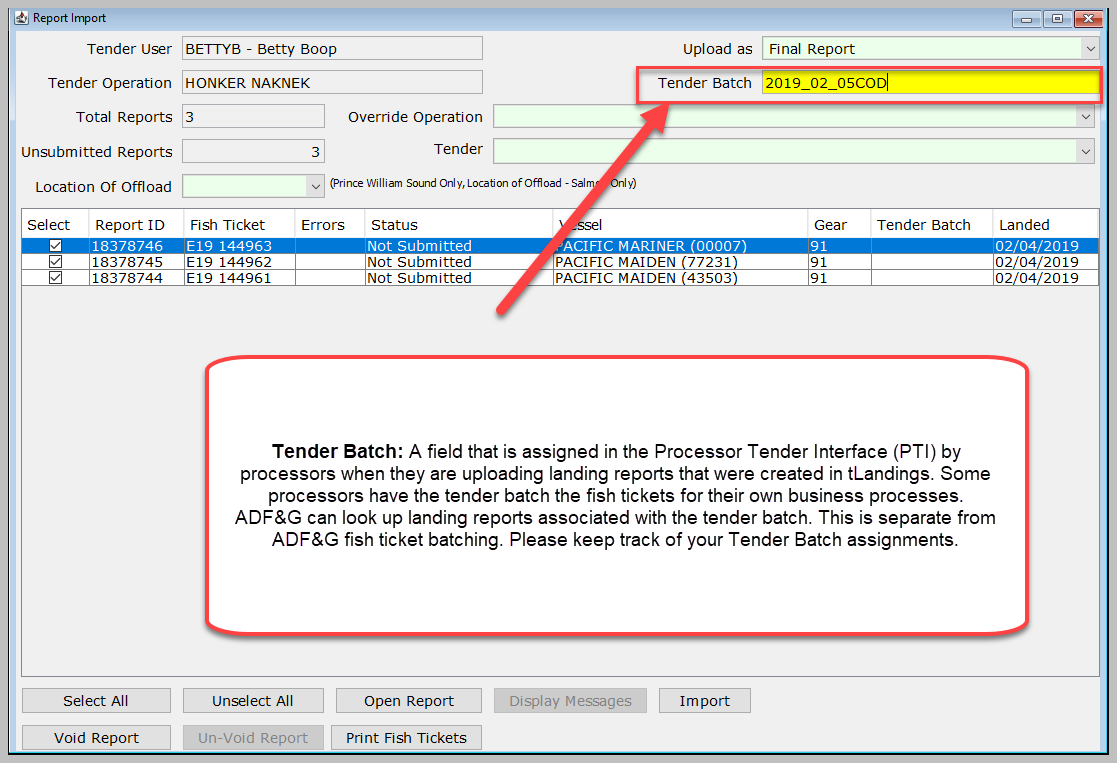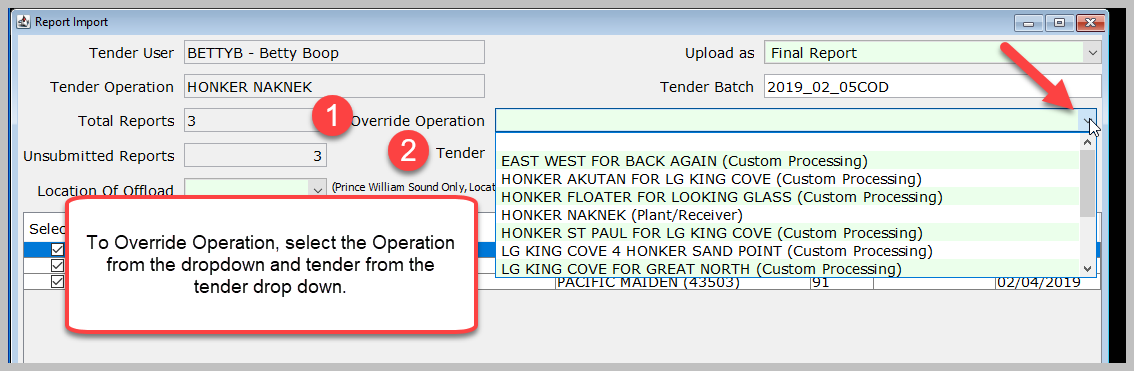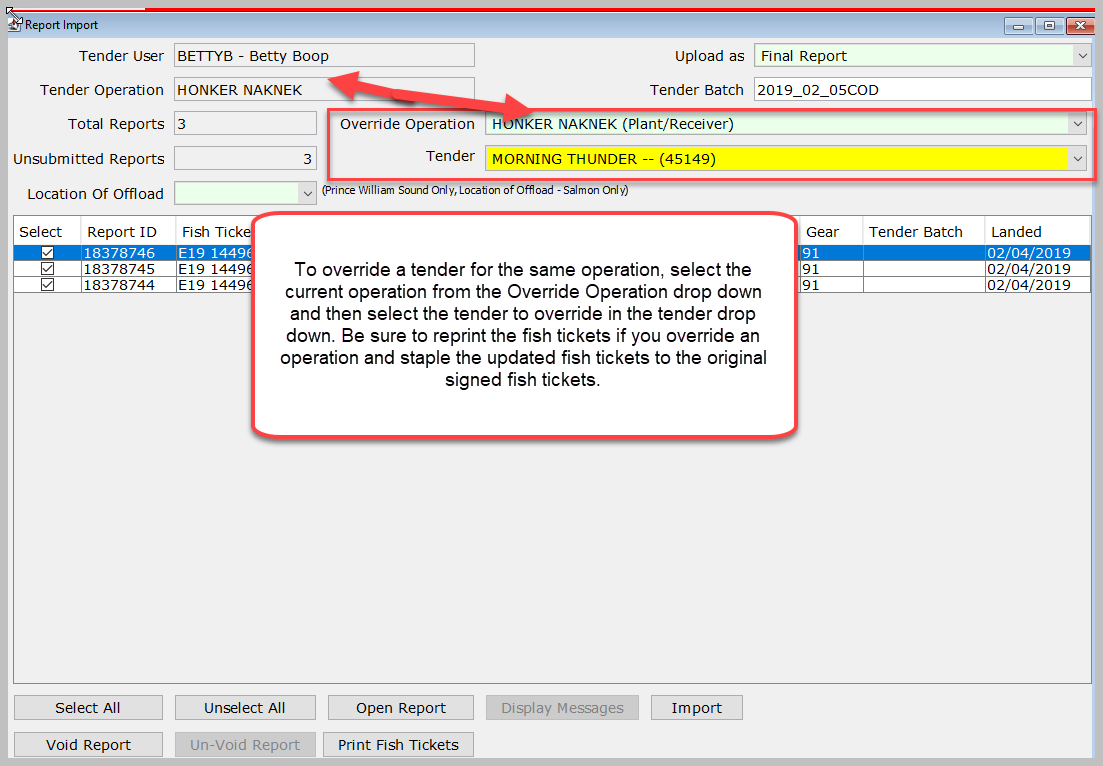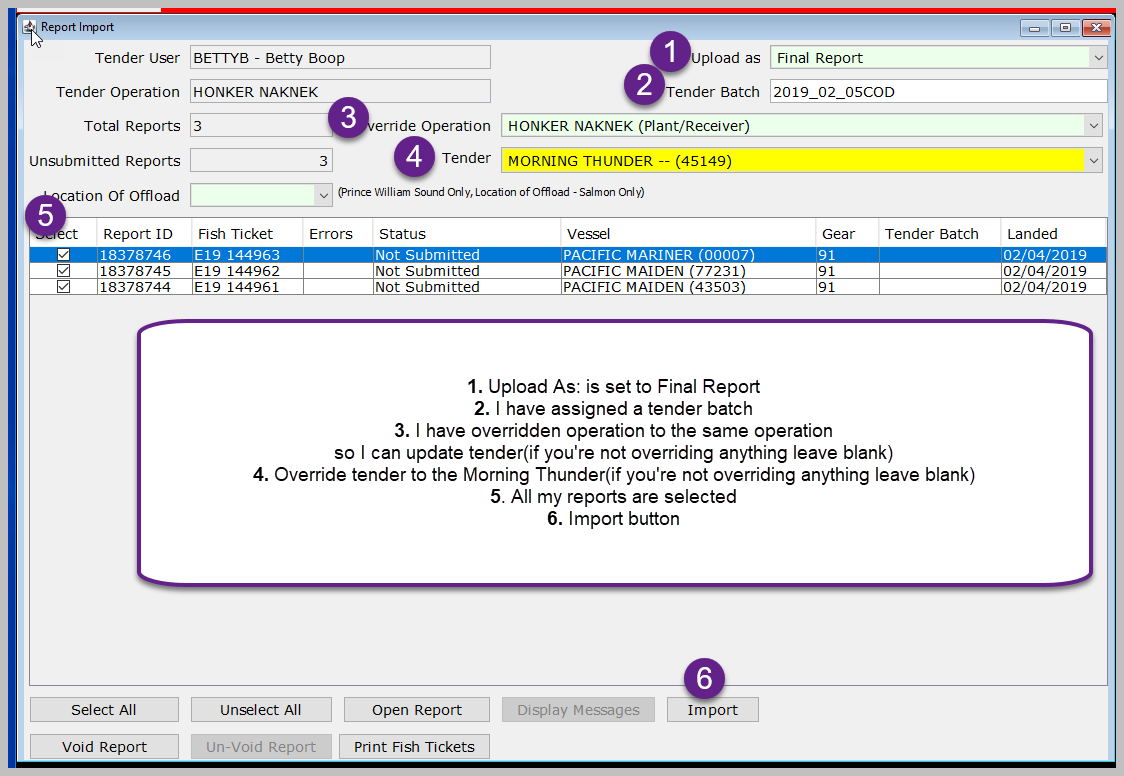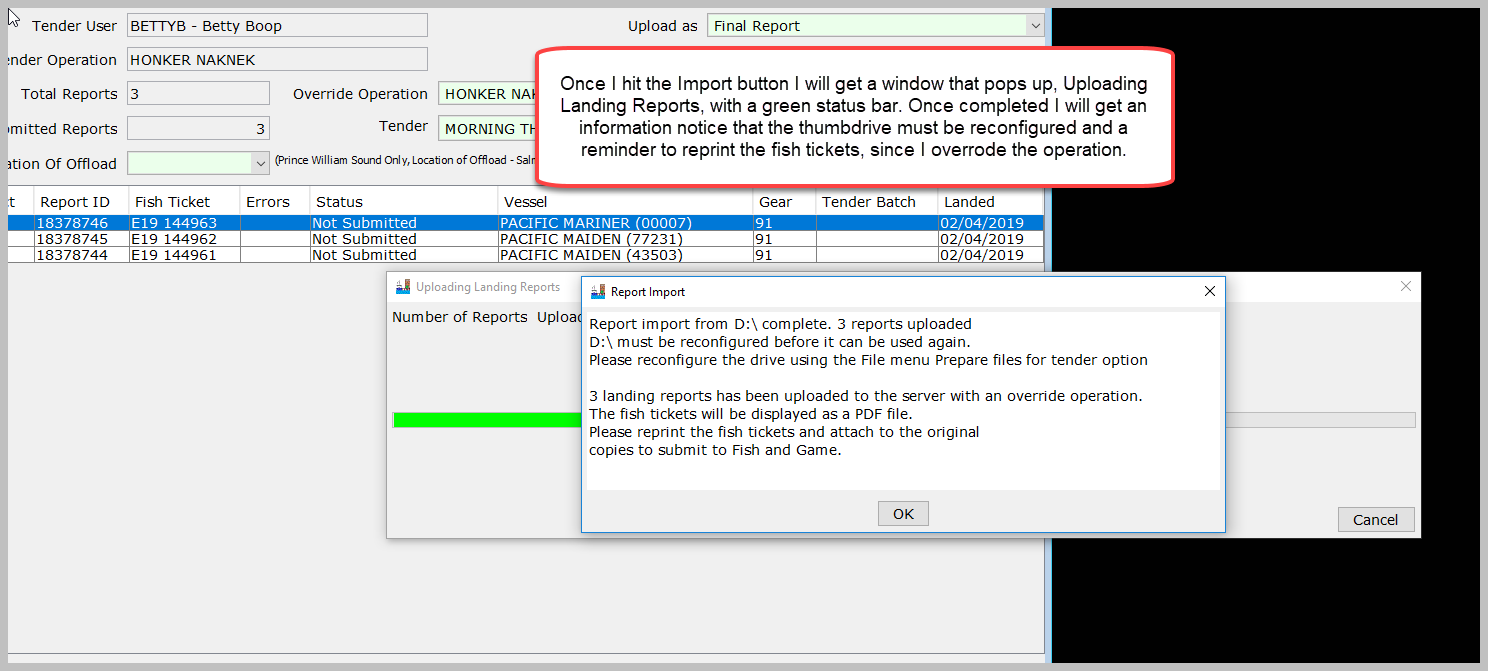eLandings User Manual
Uploading Groundfish Tickets from tLandings with the PTI into eLandings
Table of Contents
Scenario
I am an office manager and one of my tenders has brought back their thumbdrive with completed landing reports, a stack of signed fish tickets, and their tender log.
tLandings Reporting Process
Let's review the tLandings Reporting Process very briefly.
First- the office manager configures thumbrives with the tLandings Tender Workstation.
- Configuring tLandings thumbdrives for Groundfish
- PTI Video 3 - Configuring tLandings for Groundfish with the Processor Tender Interface Instructional Video
Next- the tender uses the tLandings Tender Workstation to create fish tickets on the fishing grounds
- How to Create a Groundfish Landing Report with the tLandings Tender Workstation
- tLandings Video 3 - Creating a Groundfish Landing Report with the tLandings Tender Workstation
Lastly - the Office Manager uploads the fish tickets into the eLandings System and Reconfigures the thumbdrives with tLandings.
This is what we will review now.
Review Tender Log and Fish Tickets
I review the tender log and make sure I have copies of all signed fish tickets. I make sure all fish tickets are signed and I will sent them to ADF&G within 7 days of landing as required by the record keeping and reporting regulation, 5 AAC 39.130.
Open Up the Processor Tender Interface (PTI)
Open the PTI by clicking on the PTI shortcut on your desktop.
When you double click on the PTI shortcut, the PTI will open where you will enter your eLandings user ID and password. Notice the Release. The PTI has to be connected to the internet. The PTI is you interface between eLandings and tLandings.
Hit the OK button.
Next we will click on the Import Tender Landing Report Files icon in the upper left hand corner of the PTI.
This will open up the Thumbdrive Sources to Import Landing Reports window. Select the drive and then click the NEXT button. If you opened this window without having the tLandings thumbdrive in your computer, insert the thumbdrive and click the Refresh button.
This will open up the Report Import window.
Open a Landing Report
To open a landing report you can either double click on a report, or click once so that the row highlights blue then click on the Open Report button.
When you open the report, it will open in the landing report window where you can edit the landing report. Note, that if you change anything, you will need to print the fish ticket again and STAPLE the changed fish ticket to the original SIGNED fish ticket.
How to Void a Report in the PTI
If you need to void a report, click on the row to highlight that report and then click on the Void Report button.
When you void the report, the Status will change to "Report Deleted".
How to Un-Void a Report in the PTI
If you have over-zealously voided a report in error, have no fear, you can un-void a report. Select the report that was voided in error so that the row is highlighted and then click the Un-Void Report button.
Once you've clicked on the Un-Void report, the status will change from "Report Deleted" to "Not Submitted". Make sure to select the report again.
Upload As - Initial or Final Report in the PTI
You can upload the selected reports as Initial or Final Reports. Upload as will default to Initial, but you can change to Final by clicking on the drop down.
Tender Batch Assignment in the PTI
Tender Batch: A field that is assigned in the Processor Tender Interface (PTI) by processors when they are uploading landing reports that were created in tLandings. Some processors have the tender batch the fish tickets for their own business processes. ADF&G can look up landing reports associated with the tender batch. This is separate from ADF&G fish ticket batching. Please keep track of your Tender Batch assignments.
How to Override Operation or Tender in the PTI
If you have received a thumbdrive that was configured for a different operation (i.e., a different tender or shorebased processor), you can override the operation before upload.
To override a tender for the same operation, select the current operation from the Override Operation drop down and then select the tender to override in the tender drop down. Be sure to reprint the fish tickets if you override an operation and staple the updated fish tickets to the original signed fish tickets.
Import Fish Tickets from tLandings using the PTI into eLandings
1. Upload As: is set to Final Report
2. I have assigned a tender batch
3. I have overridden operation to the same operation so I can update tender (if you're not overriding anything leave blank)
4. Override tender to the Morning Thunder (if you're not overriding anything leave blank)
5. All my reports are selected
6. Importbar.
If I need to edit these reports, I can look them up in the eLandings system using the landing report ID or the tender batch assignment that I made upon upload.
Processor Tender Interface (PTI) and tLandings for Salmon, Groundfish, and Crab
tLandings for Groundfish
- Configuring tLandings thumbdrives for Groundfish
- PTI Video 3 - Configuring tLandings for Groundfish with the Processor Tender Interface Instructional Video
- How to Create a Groundfish Landing Report with the tLandings Tender Workstation
- tLandings Video 3 - Creating a Groundfish Landing Report with the tLandings Tender Workstation
- Uploading Groudfish Tickets from tLandings with the PTI into eLandings
How to Videos for Processor Tender Interface (PTI)
- PTI Video 1 -How To Download the Processor Tender Interface Instructional Video
- PTI Video 2 - Processor Tender Interface (PTI) Tour Instructional Video
- PTI Video 3 - Configuring tLandings for Groundfish with the Processor Tender Interface Instructional Video
- PTI Video 4 - Configuring tLandings for a Salmon Tender Operation with the PTI Instructional Video
- PTI Video 5 - How to Add More Fish Ticket Numbers in tLandings Using the PTI Instructional Video
- PTI Video 6 - How to Upload Fish Ticket Landing Reports with Mixed Salmon with the PTI Instructional Video
How to Videos for tLandings Tender Workstation
- tLandings Video 1 - Tour of the tLandings Tender Workstation
- tLandings Video 2 - Creating a Salmon Landing Report with the tLandings Tender Workstation
- tLandings Video 3 - Creating a Groundfish Landing Report with the tLandings Tender Workstation
tLandings/PTI Frequently Asked Questions (FAQs)
PTI and tLandings Training Exercises
How to Download and Print this Article as a PDF
Download:
Click the 3 dots (...) at the top right of the article
Click Export
Click Export to PDF
Wait for the PDF to load, and click Download PDF
Print:
Open the PDF
Print the PDF
Support Contact:
If you have any questions or concerns, please contact elandings@alaska.gov