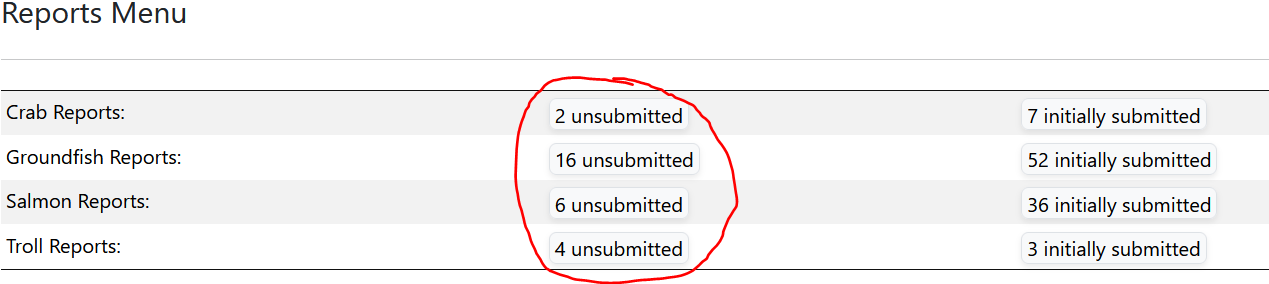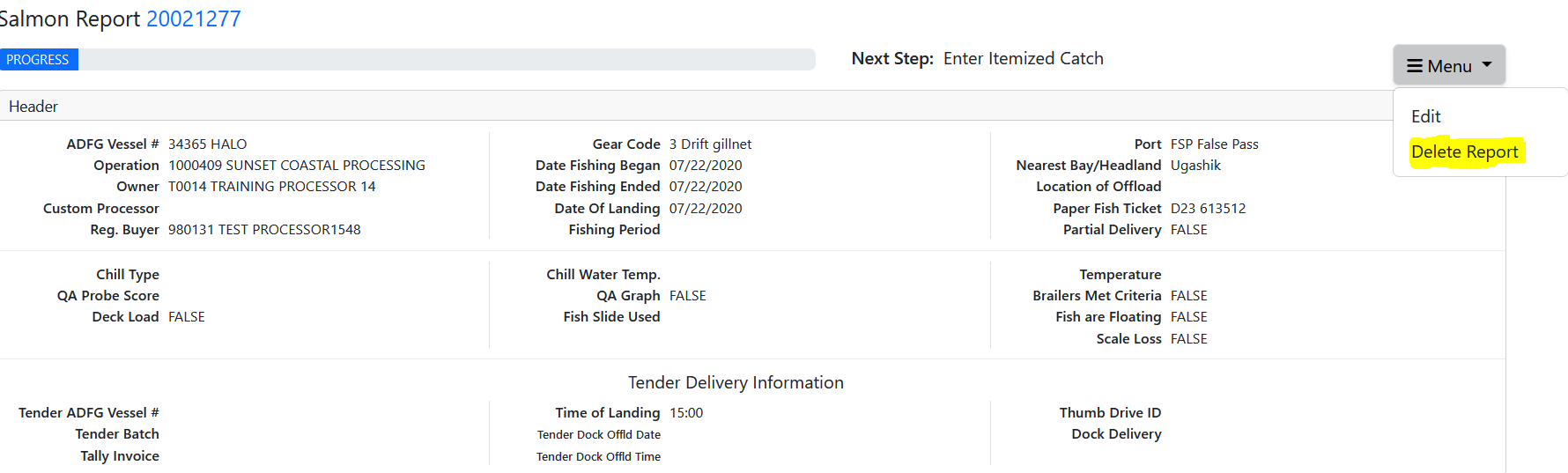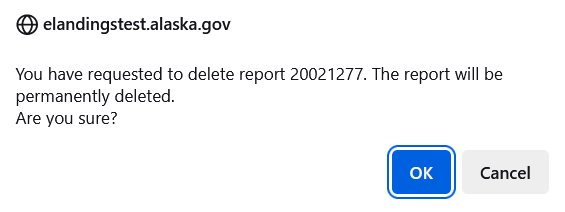eLandings User Manual
Delete an Unsubmitted Landing Report
If a processor user would like to delete an unsubmitted Landings Report they have the capacity to do this through the eLandings webpage. We have made this much simpler in the new eLandings system.
First navigate to the Unsubmitted Report you would like to delete. There is a link to your unsbmitted reports shown on the Reports Menu page displayed when you login to eLandings. If you click on any unsubmitted button, you will be directed to the Landing Report Search page, with all of the unsubmitted reports for that report type listed at the bottom of the screen.
Then simply select "Delete Report" from the hamburger menu. The report should not be open for editing or entering data. Notice the other option in the hamburger menu in this example is "Edit". There may be other option depending on report type and how complete the it is.
You will get a prompt to confirm you want to delete.
If you click "OK" you are done. You will not receive further confirmation that the report is deleted. The system will direct you back to the Landing Report Search page.